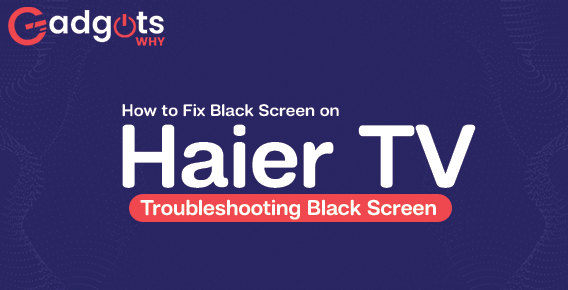
Published On : March 29, 2023
How to Fix Black Screen on Haier TV: Haier TV Troubleshooting Black Screen
by: Miti Sharma/ Category(s) : Trending
How to fix black screen on Haier tv | Haier TV Troubleshooting Black Screen: The Haier brand TVs do not need any introduction. Because they have made their own identification in the electronics market since their release. To be honest they give great competition to other branded TVs.
However, even the best of devices sometimes face technical issues over time. The black screen issue is one such frustrating problem that Haier TV customers face frequently. There are many issues, such as bad connections, software problems, or hardware issues, which may cause the black screen in haier TV. In this article, we’ll talk about How to fix haier tv black screen?
How to Fix Black Screen on Haier TV:
How to fix black screen on Haier tv? In this section we will talk about some potential causes and troubleshooting tips to fix Haier TV Black Screen.
- Check the Power Supply
- Check the Input Settings
- Have look on Video Cables
- Check the Settings Menu
- Restart your TV
- Update TV software
Author Recommended: How to activate a Nectar card online at Nectar.com Activate?
Check the Power Supply:
The first step in Haier TV Troubleshooting Black Screen is to check the power supply. Ensure that the power cord is properly connected to the electrical outlet and the TV. If the TV power cord is connected to a power strip, ensure that the power strip is working or not.
Check if the power indicator light is on or off. If the light is off, try plugging the TV into a different power outlet. If the power indicator light is on, but the screen is still black, proceed to the next step.
Check the Input Settings:
Another possible reason why your Haier TV may have a black screen is because of incorrect input settings. Make sure that the TV is set to the correct input source, such as HDMI or AV. You can check input source just by pressing the Input button on your remote control and selecting the correct input source. If you are not sure which input source to select, refer to the user manual that came with the TV to fix Haier TV black screen.
Have look on Video Cables:
How to fix black screen on haier tv? If the first two fixes do not work for you then the next step is to check the video cables. Check whether the cables are securely connected to the TV and the device that you are using to play the video. If the video cables are loose, there may be a chance to get black screen or poor picture quality. If the cables are damaged, replace them with new ones.
Check the Settings Menu
If none of the above Haier TV Troubleshooting Black Screen steps work, check the settings menu on your Haier TV. Check the brightness and contrast settings levels. Because if the brightness and the contrast settings are set to the lowest levels, that will cause a black screen. If those levels are low try adjusting these settings with your remote control or by accessing the settings menu on the TV.
Restart your TV:
Restarting your Haier TV is another simple troubleshooting step that can help fix a black screen issue. To restart your TV, first turn off the TV and disconnect it from the power outlet and wait for a few minutes then plug the TV back in and turn it on. This will allow your TV to reset some background issues and may fix any software glitches that may have caused the black screen on your haier TV.
Editor’s Choice: How to Activate Global TV on Roku
Update TV software:
Older TV software also causes a black screen on a Haier TV. Check whether there is any update available for your TV and if any please download it and update your TV software. This can fix some software glitches and fixes the black screen problem on your Haier TV.
Check out the guide for Haier TV Troubleshoot Black Screen
Frequently asked questions:
What to do when your TV turns on but the screen is black?
How to fix black screen on haier tv? In this case try resetting your TV. To do a soft reset, unplug the TV from the wall and, if possible, remove the power cord from the TV. Wait a few seconds and then consider plugging the cord to the TV outlet to retest it. Or you can also restart TV, or check the connections or check the network settings.
Why is my Haier TV screen not working?
There are multiple reasons behind the Haier TV screen not working. Some of the reasons are as below:
TV Software problems
Any hardware issues like damage to the specific parts in TV.
Improper cable connection and power supply.
Failure of video cables.
Display breakdown.
Why would a TV screen suddenly go black?
Tv screens suddenly go black due to poor cable connections, issues with input devices, or outdated software etc. In some cases the power supply board may have malfunctioned.
How do I reset my Haier TV?
To rest your Haier TV you have to turn off your TV and unplug the TV and remove the power cord. After that wait for a few seconds and then plug the cord to the TV. The waiting allows your TV to reset and fix any software glitches there.
Conclusion
A black screen on a Haier TV while watching our stuff will be so annoying and frustrating, but there are many Haier TV Troubleshooting Black Screen tips that you can do to fix the black screen problem. You can narrow down the reason behind the problem and fix it by trying all the fixes like power supply, input settings, video cables, and settings menu given in the above sections. If you are unable to resolve the black screen issue on your Haier TV even after trying all these issues you can seek the assistance from Haier customer support team or any TV technician to identify and resolve the issue.
Leave a Reply