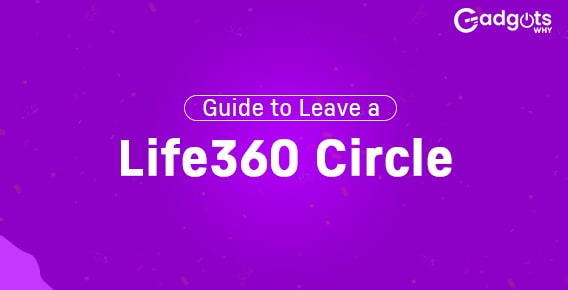
Published On : March 27, 2023
How do I leave a life360 circle
by: Miti Sharma/ Category(s) : Trending
Creating a secure life for children is the biggest deal nowadays. But Life360 is the one that helps you to create a secure environment for your children. Sometimes children may be fed up with their parent’s protective nature and they may feel that they are not having privacy with Life 360 circle. They will try to know How do I leave a life360 circle?
Whatever your reason, this post will teach you how to leave a Life360 circle without knowing it to anyone. We’ll show you the efficient methods to leave a life 360 circle, whether you’re the creator or just a member of the circle. Let’s get into the pool.
What is Life360 circle?
Life360 is a well known location-sharing software that shows the location of people of a private group called “Circle.” This makes it very simple for parents to monitor, check, and ensure the whereabouts and safety of their children. Apart from the family Circle, you may create other Circles with close friends or other important persons in your life.
How do you leave a group on life360?
In this we will discuss various methods to leave life360 circle.
How do I leave a life360 circle when I am a member.
If you are a member of a specific Life360 Circle and wish to leave, you can follow these steps:
- Make sure you’re logged in to the Life360 app on your phone.
- Touch the Circle Switcher bar and choose the Circle you want to leave.
- Go to the Settings icon in the upper left corner.
- Now, you will find the circle management.
- Then click on that button.
- Once you click on that button you can see a “Leave Circle” option. Simply click on that option.
- Now you will enter a new window, where you have to click on “Yes.”
- If you do this, you will come out of that circle and that circle will no longer appear in your list.
- If you want to rejoin that group, then you must be re-invited by the Circle’s Administrator.
Author Recommended: How to activate a Nectar card online at Nectar.com Activate?
How do you leave a group on life360 which is created by you:
How do you leave a group on life360: If you have created the Life360 Circle, you must complete an additional step before leaving it. You have to assign your Admin status to another member in that circle. This assures only a Circle member has the authority to remove any member if required. Here’s how to exit a Life360 group you’ve started:
- Open the Life360 app, then tap the Circle Switcher bar.
- Tap the settings icon after selecting your Circle.
- Choose ‘Circle Management’ from the menu list and then click on ‘Change Admin Status’ in the drop down box.
- Finally, choose the member you want to give the Admin position to.
- You may now remove your Admin position after assigning the admin position to a new person in that Circle.
- After this you can leave the life 360 circle by following the steps given in the method-1.
How to Quit a Life360 Circle Without Anybody Knowing
Switch off Wi-Fi and mobile data
How do I leave a life360 circle: IF you don’t want to leave the Life 360 group permanently in that case you can choose this way to leave life 360 circle. The advantage of this method is that nobody in the circle will know about activity for a particular period of time.
Like many apps Life360 also updates your real-time location, only when your device is connected to the internet. So, turning off both Wi-Fi and mobile data will temporarily deactivate Life360 tracking.
Once your internet connection is turned off members in the Circle can view only your last known location. You have the option of turning off internet connectivity for the entire device or only the Life360 app.
Ways to turn off Wi-Fi and mobile data for the entire device:
- Open the Control Center on your device and press the Wi-Fi/Cellular data icon to turn them off.
- Instead, open the Settings app, choose Wi-Fi, and then hit the switch next to Wi-Fi to turn it off.
- Return to Settings, choose mobile data, and then click on the switch next to data to turn it off.
- To disable cellular data for only the Life360 app, then open Settings, then select mobile data and apps, from there choose Life360 app.
- Now click on the switch next to Life 360 to turn off data only to Life 360.
Relevant Read: How to Activate Global TV on Roku
Turn on Airplane Mode
As said before Life360 requires an internet connection as well as access to your GPS to work effectively. When you enable Airplane mode, all network connections on your smartphone, including GPS, will deactivate. The Life360 app will show a white flag next to your most recent known location. Here’s how to activate Airplane Mode:
- Open your device’s Control Center.
- To enable the Airplane mode, go to the Airplane symbol and tap on it.
- Alternatively enable Airplane Mode, by opening the Settings icon and choose Airplane Mode.
Switch Off Your Phone
When you switch off your smartphone, the GPS feature is also turned off, so that prevents you from being monitored by Life360. When your smartphone is turned off, the Circle members will only see your last location on Life360.
Frequently asked questions
How do I remove myself from a circle on Life360?
Open the life 360 app on your mobile. Then at the top of your screen, click on the “Circle Switcher,” now hit the “Circle” you want to quit. Next, in the top left corner, you will find the settings icon, click on settings. And then find and choose “Circle Management” from the list. At the very bottom of the screen, you will see “Leave Circle.” option. Simply click on that to leave that particular circle.
Why can’t I leave a Life360 circle?
You can’t leave the Life360 circle if you are an admin of that circle. To leave from that circle you must give admin status to other members in that group then only you can be able to leave Life 360 circle. Sometimes poor internet connection also may not allow you to leave Life 360 circle.
Does Life360 say when you leave a circle?
Yes, Life 360 notifies everyone in the circle when you leave from that circle. The one tap location feature allows all the members in the circle to know location data of all members in the circle.
How do I leave Life360 circle without anyone knowing?
How do I leave a life360 circle without anyone knowing: If you want to leave Life360 circle without anyone knowing. You can simply turn off your data and GPS location or enable airplane mode in your mobile. Because Life 360 can track your location only when you have access to wifi or to your data.
Conclusion
So this is all about the procedure to leave a Life 360 circle. You try any of the methods given above to leave a 360 circle. But to be honest, 360 circle is an excellent service to always monitor your children so that you can be able to prevent some mishappens in their life. On the other hand being over protective may create a negative impact on you in your children’s mind. So use it wisely, without hurting others. Hope you find the article How do I leave a Life 360 circle? Useful and informative. If so, follow us to get regular updates on trending topics. Thank you for being with us.
Leave a Reply