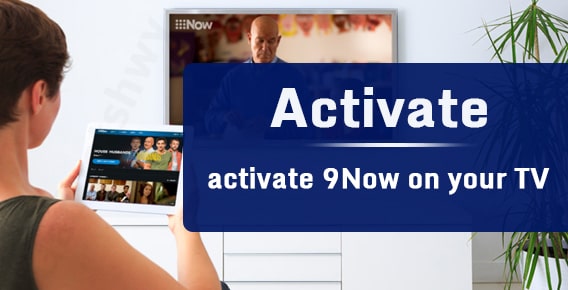
Published On : June 13, 2022
Set up and Activate channel 9 Now on your Smart TV
by: Miti Sharma/ Category(s) : Activation
How can you enjoy the best shows on 9Now? You are probably now searching for how can you watch the 9Now on your TV. Right? Let’s get you through the process of how you can activate channel 9 Now on your TV. To begin, a quick overview of 9Now: it is an Australian video-on-demand and catch-up television service run by the Nine Network. On January 27, 2016, the service debuted, replacing Nine’s prior service 9Jumpin. Channel 9, 9Gem, 9Go!, 9Life, and 9Rush are all available for live streaming on 9Now, as well as live news on 9news.com. au. In 2016, then-Nine regional television partner WIN Television filed a legal challenge against 9Now, which resulted in Nine and competitor Network 10 switching affiliations. Since its introduction, 9Now has been the market leader in Australia in requiring consumers to supply personal information in order to read its content. Nine claims to have more than 7 million users on its network as of January 2019.
Read Also: Activate ABC iview
How do you set up and Activate Channel 9 Now on your TV?
You must first enable channel 9 Now on your television in order to watch it. In order to perform these tasks, you will be needing another device either a PC or computer or you will require a phone/tablet having channel 9 Now app-
Using a computer or laptop, turn on your television-
- Go to 9Now’s home page and select ‘Connect Your TV.’ This will be in the upper right corner of the page.
- It will ask you to ‘Login to your Nine Account’ or ‘Create a Nine Account’ on your PC or laptop. Kindly choose any one of the options given.
- Open 9Now on your television and choose an episode of a show or a Live TV channel to watch. A screen stating that you must log in should display.
- Tap on the log-in option.
- On your computer, type in the six-digit code that appears on your television.
- ‘Hang Tight, Your Code is Being Submitted,’ a message will show on your computer..’ Please allow up to 30 seconds for your TV to turn on and the show or live channel you choose to begin playing.
**Note- *Kindly remember that you do not have to go through this procedure every time you watch a channel 9 Now program. You’ll have to do it again if the app is updated or if you haven’t used channel 9 Now in 90 days or more.
Activate channel 9 Now Using your phone or tablet
- Open 9Now on your phone or tablet and log in. To do so, open the app and select the menu option from the menu bar (the 3 horizontal lines). Choose ‘Connect Your TV’ from the drop-down menu.
- Open 9Now on your television and choose an episode of a show or a Live TV channel to watch. A screen stating that you must log in should display. Hit the log-in option here.
- Enter the six-digit code provided on your TV screen into your phone or tablet.
- ‘Hang Tight, Your code is being submitted,’ says the message on your phone or tablet. Please allow up to 30 seconds to let our TV refresh before you start playing the content.
**Note- *Please keep in mind that you don’t have to go through this process every time you view a 9Now broadcast. You’ll have to do it again if the app is updated or if you haven’t used channel 9 Now in 90 days or more.
I hope you found the process to activate 9Now on your TV very simple. As you just simply have to follow the steps serial wise and you will be done.
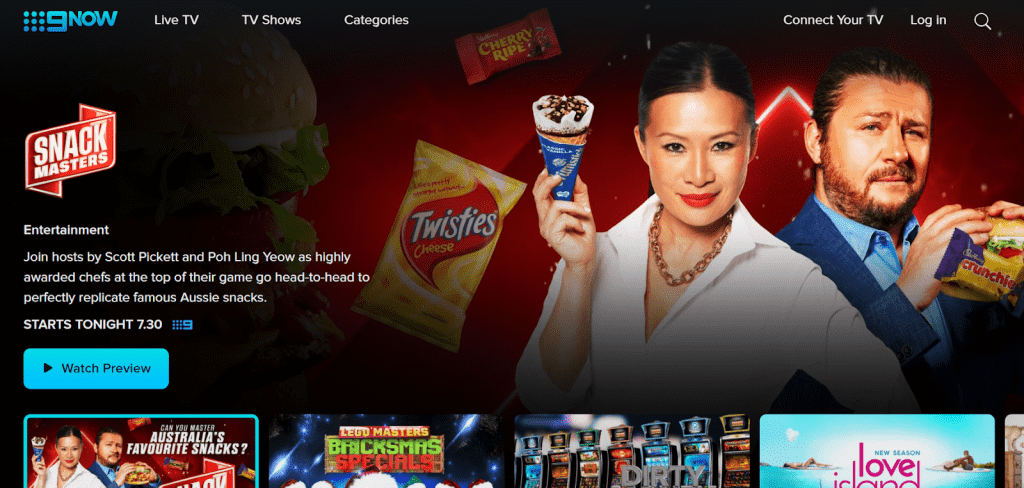
Troubleshooting advice by 9Now
After you are done with the process to activate 9Now on your TV the next thing that you would worry about is its related issues. You may have a slow or inconsistent Internet connection if you are seeing poor video quality or receiving error warnings while watching 9Now.
To assist in resolving these challenges, we suggest the following:
* Double-check your internet connection.
* Refresh your router’s firmware:
- For at least 30 seconds, turn off the device and unplug the router.
- Reconnect the router and switch it on after 30 seconds.
- Wait until all of the lights on the router are solid.
- Restart your device and try to play a video again.
See Also: Watch 7plus on your smart TV
Using a wireless router connected to your modem, try connecting to 9Now:
- Shut down your computer or laptop.
- Connect one end of an Ethernet cable to your modem.
- Connect the opposite end of the cable to your PC or laptop.
- Unplug your modem for at least 30 seconds after disconnecting it from its power source.
- Reconnect the modem to the power supply after 30 seconds.
- Wait until all of the lights on the modem are solid before turning it on.
- Restart your computer or laptop and try to play a video.
Boost your Wi-Fi signal by:
- Change the location of your router. It’s advisable to maintain your router in a central place rather than in the farthest corner of your home.
- Ensure that there is no wireless interference. Everyday goods such as cordless phones, microwaves, and other wireless gadgets might degrade the functionality of your Wi-Fi, so keep your router out of their reach.
- Place your router on a higher shelf. Routers work best when they’re off the ground and not squished between other objects. It’s usually preferable to keep it above a shelf rather than within one, for example.
Why is your location used by Live TV?
Your current location is utilized to determine which capital city’s live broadcast you should see. We utilize your IP address to determine where you are geographically located in order to determine your location.
The live feed from Channel 9 is based on the following:
- The Sydney stream will be broadcast across NSW and the Northern Territory.
- ACT will be fed by ACT.
- The Melbourne stream will be shown in Victoria and Tasmania.
- The Perth feed will be delivered to Western Australia.
- Brisbane’s feed will be delivered to Queensland.
- The Adelaide feed will be delivered to SA.
Please keep in mind that you cannot select a place other than your own. When we detect that your location has changed, 9Now will automatically update the location of your live stream.
You are all set to stream 9Now as the process to Activate Channel 9 Now is mentioned in the article which you need to follow and it will be done.
FREQUENTLY ASKED QUESTIONS (FAQs)
Simply use your TV remote to go to the menu or home screen. Navigate to the settings or configuration menu. Select digital setup, then auto scan or auto re-tune from the drop-down menus. After that, your TV will take a few minutes to find the stations for you.
The 9Now catch-up app from Channel Nine is now available on LG Smart TVs. The app will appear on the LG Smart TV dashboard for owners of LG Smart TVs from 2016 and 2017, and the 9Now will be accessible for download through the LG App Store on webOS. “Nine is dedicated to producing high-quality material and disseminating it widely.
You can view your favorite shows and clips on the big screen with any of these TV streaming devices.
– Apple TV 4. 2 & 3 (Airplay only)
– Chromecast.
– Telstra TV.
– Fetch TV.
– Freeview Plus.
– Playstation 4.
– LG TV.
– Samsung TV.
9Now is simple to use and completely free. To get started, create a Nine account and you’ll have access to even more terrific exclusives from Nine.
Go to the LG app store to install more LG channels/apps: Click Start/Home on the TV remote, then More Apps to access the LG Content Store. Select Premium, add a new channel, and install.
The primary Channel 9 programme — which is still on Channel 9 – will now be carried in standard definition on Channel 91.
In three easy steps, you can watch Channel 9 (9Now) Australia.
– Select a VPN. Because of its unlimited bandwidth and superfast speeds, I recommend Hotspot Shield.
– Connect to an Australian server with your VPN.
– Enjoy 9Now by logging in/signing up!
On your remote control, press the “Menu” button. If you don’t have a remote, your television should have a “Menu” button built in. In your TV’s menu, look for and select “Channel Scan.” “Rescan,” “Tune,” or “Auto-tune” are all possible names for this option.
On your remote control, press the “Menu” button. If you don’t have a remote, your television should have a “Menu” button built in. In your TV’s menu, look for and select “Channel Scan.” “Rescan,” “Tune,” or “Auto-tune” are all possible names for this option.
So that’s how you may access and stream Channel 9 Now on your streaming device in easy steps. We hope that you found this article useful and informative. Thanks for reading!
Leave a Reply