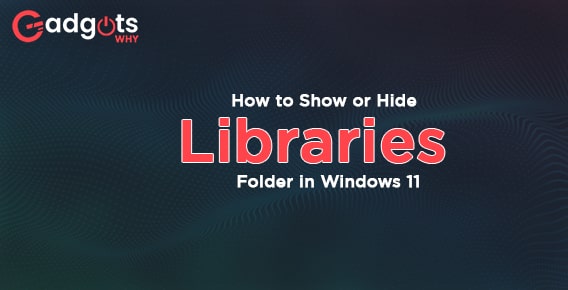
Published On : June 23, 2022
How to Show or Hide Libraries Folder in Windows 11
by: Miti Sharma/ Category(s) : Trending
Documents, Music, Pictures, Videos, and Saved Pictures are among the folders in the Libraries folder. These default folders organize your files by category, so you won’t have to sift through thousands of folders to find what you need. A file or folder is not physically moved when it is moved to the library’s folder. You’ll need to show libraries hidden by default in Windows 11 if you wish to access these folders. This post will show you how to show libraries on Windows 11 if you don’t know how. We’ll go over how to show and hide libraries in Windows 11 in this article.
Steps to show and hide libraries in Windows 11
Show libraries on Windows 11 | Show and Hide Libraries Folder in Windows 11
Follow the steps below to see the libraries on Windows 11-
- By using the Windows + E key, you can access the File Explorer. Alternatively, you can double-click the File Explorer icon on the desktop. Another option is to search for File Explorer on the Start Menu and then select File Explorer Options from the search results.
- Now, in the taskbar menu, click the three ellipses (three dots), and then on Options from the menu that appears. This will bring up the Folder Options dialogue box.
- Select the View tab in the Folder Options box.
- Check the box labeled “Show Libraries” here.
- After that, click OK and then Apply. The Libraries folder will now appear in the File Explorer’s navigation menu.
Adding Files Or Folders To Windows 11 Libraries
It is possible to add files or folders to the libraries folder. In Windows 11, you may quickly add or remove files or directories from the Libraries folder. Follow the instructions below to add files or directories to Libraries in Windows 11.
- In File Explorer, navigate to the file location or folder you want to add to Libraries.
- Now choose a file or a folder. Right-click it, and then select Show More Options from the context menu that appears.
- Select Include In Library from the next menu that appears, and then select the folder to which you wish to add the file.
Recommended: Turn Off S Mode in Windows 11
Hide libraries on Windows 11
You can choose to hide the libraries folder from the File Explorer navigation menu if you no longer want it to be visible. Follow the steps below to conceal libraries in Windows 11-
- To open the File Explorer on your PC, press the Windows + E key combination.
- On the taskbar menu, click the three ellipses (three dots). Select Options from the menu that appears.
- This will bring up the Folder Options dialogue box. In the Folder Options, select the View tab.
- Uncheck the Show libraries checkbox in the Advanced Settings section.
- After that, click Apply, then OK to save the changes.
- The Libraries folder will now be hidden from the File Explorer’s navigation menu.
In the all-new Windows 11, the operating system receives a number of layout changes. The new File Manager style in Windows 11 features various new aspects, such as a minimalistic menu that replaces the earlier ribbon menu. Users will find it more difficult to access commands that were previously accessible through the ribbon menu. One of these commands in Windows 11 was to show hidden files and folders. Windows had a function that allowed users to hide their files and directories for a long time. Files and folders that users don’t want others to see can be hidden. This can be done using File Manager.
Users have the ability to hide and see folders at any moment. Users can also choose to make the folders visible. This post will show you how to show hidden folders/files in Windows 11 if you don’t know how.
In Windows 11, How To Hide And Files/Folders
File Explorer in Windows 11 allows you to effortlessly conceal directories and files. If you’re not sure how to accomplish it, follow the instructions below:
- Open the File Explorer program on your computer.
- Navigate to the location of the file you wish to hide in File Explorer.
- Right-click on the file or folder you wish to conceal and select Hide. Then select properties. This will display the file or folder’s properties.
- The hidden checkbox can be found on the general tab of the Properties window. Check this box, then hit the apply button.
- You’ll be asked if you want to make changes to only this folder or to this folder and its subfolders and files. After selecting any option and clicking OK, the folder will be hidden.
Trending: Fix CPU Performance Issues in Windows 11
Show Folders That Have Been Hidden Windows 11
Previously, the folder option could be used to view hidden folders and files. However, with Windows 11, the procedure has been greatly simplified. Follow the steps below to access hidden folders and files in Windows 11-
- Open the File Explorer program on your computer.
- Navigate to the location where you hid the file in File Explorer.
- Now, in the menu, select the view option.
- Click on hidden objects after hovering over the show option. This will reveal all of your computer’s hidden files.
- If you don’t want to see the hidden files, uncheck the box next to the hidden files option in the previous steps.
In Windows 11, How To Unhide Folders and Files
You can also utilize Windows 11 to reveal previously hidden folders and files. You can hide and unhide files whenever you want in Windows. Unhide folders and files in Windows 11 by following the methods below:
- Open the file Explorer and navigate to the hidden files’ location. Now you may see the files that were previously concealed using the manner described above.
- Select your file and right-click it after you’ve seen the hidden files.
- Then select properties.
- Uncheck the hidden checkbox in the properties’ general tab. Apply should be selected.
- Apply changes to this folder just or apply changes to this folder, subfolders, and files are the two possibilities. Select the option you chose when hiding files, then click OK. The file will now be visible.
Leave a Reply