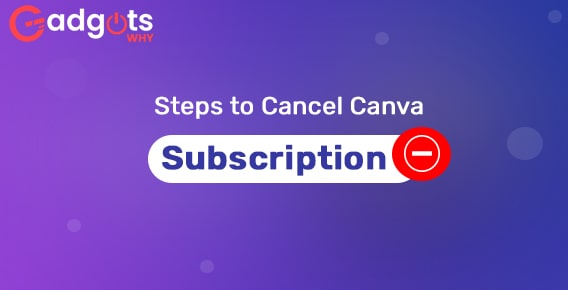
Published On : September 8, 2022
Cancel Canva subscription: Follow the steps here
by: Miti Sharma/ Category(s) : Internet
Canva is a great online design tool that offers a tonne of templates, amazing capabilities, and a clean user interface. Undoubtedly one of the greatest options available, but not the only one. There are many competitors to Canva that offer similar features and costs.
The Pro subscription is $12.99 per month (or $9.99 if paid annually). You might, however, decide that you no longer want to pay for Canva and that you want to cancel your subscription. You will learn how to cancel Canva subscription—whether it is a Pro plan or just a trial account—in this article, as well as how to potentially get a refund if you have already paid.
Why should you terminate your Canva membership?
Here are a few reasons why you might wish to cancel your Canva Pro recurring payment plan and possibly delete your account before learning how to do so.
- You’re spending money on Canva.
- received an unusual Canva charge
- You discovered a fantastic free Canva substitute.
- You discovered a free alternative to Canva’s graphic design software.
Also Read: Delete PayPal account
Process- How to cancel Canva subscription?
You may acquire a number of benefits and tools that can help you make amazing photographs and other things to put online by purchasing a Canva subscription. However, paying for those services if you decide you no longer need them is foolish.
The actions you must take to cancel Canva subscription are listed below-
- Launch your canva application and then log into it. Logging into your Canva account is the first step you must take if you want to cancel your Canva subscription. You may carry out this on a laptop, desktop computer, or even your phone by utilizing the Canva app.
- Toggle the gear icon. You must click on the gear button once you have logged into your Canva account. On the homepage, this is typically located in the top corner.
- Enter Account Settings. You should select Account Settings from the list of choices when you click the gear symbol to open a new menu.
- Locate and cancel your subscriptions. To see your subscription details, go to the Account Settings section. When presented with a list of options for what you wish to do with your account, click “Cancel” after selecting your current subscription.
- Verify Your Desire To Cancel and Offer Comments. You can give Canva feedback once you click “Cancel” and then confirm that you no longer wish to pay for your subscription.
Recommended: Delete BeReal account
Delete Your Canva Account Here?
You can decide that you no longer need your Canva account at all in addition to wondering how to cancel your membership. You will need to do the following actions in order to delete your Canva account-
- Enter Your Canva Account Information. As per normal, logging in is required before you may remove your Canva account.
- Toggle the gear icon. Locate and click on the gear icon at the top of the page.
- Access Account Settings. Select Account Settings from the list of available options.
- The Login and Security page. Find the Login & Security tab in the Account Settings menu. Just click it.
- Delete your account. Select “Delete Account” from the menu.
- Verify Your Decision. You must formally decide to delete your Canva account. Your Canva account will be deleted once you’ve done that.
You have the option to keep your Pro designs and Brand Kits in addition to canceling and pausing your Canva Pro subscription.
Find the methods to delete Badoo Account here!
Nevertheless, the procedures would vary depending on where you made your Canva Pro purchase or began the trial. You learned how to cancel subscriptions to Canva and a few rival services in this article so you could give them a shot.
Leave a Reply