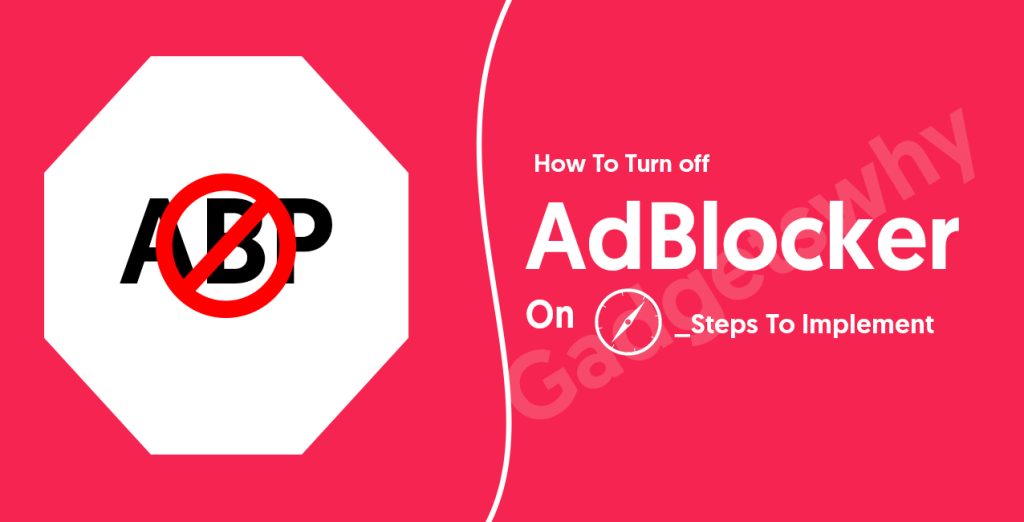
Published On : May 6, 2021
How To Turn off AdBlocker on Safari – Steps To Implement
by: Staff Writer/ Category(s) : Software, Mobile Apps
Online browsing should be a fast, smooth, and enjoyable experience to have, but once in a while, you might end up into havoc number of ads on the display. These ads not only take up a good amount of your screen space but also ingest your internet data bandwidth, resulting in longer loading time, while opening the site’s webpages. In these crises, multiple content filtering tools or ad blockers come to the rescue by preventing these ads from affecting your browsing experience. Meanwhile, there have been times when you have an option to disable an AdBlocker on Safari to make your experience hassle-free. In case, you are in the same boat and want to turn off the ad blocker on the Safari browser accessing on your Mac, iPhone, or iPad, then this guide is a complete piece of help. Follow the steps below to disable the ad blockers on your browser.
How to Turn-off Adblockers on Safari (For Mac Device)
If you are using the Safari browser and want to disable or turn off any ad blocker on it, then pursue the following set of steps will be really helpful for you.
Turn Off Ad Blocker via Safari Settings
Safari has its native content blocking system that will help users and prevent them from ads, trackers, popups, and other undesirable items on a website. By default, this option is turned ON in Safari and you can also disable it by accessing Safari’s Preferences.
- In order to disable the Content Blockers, open the Safari application on your Apple device and visit the website you like to disable content blockers from. Now, you will need to right-click on the site’s Address bar and tap the ‘Settings for This Website’ option.
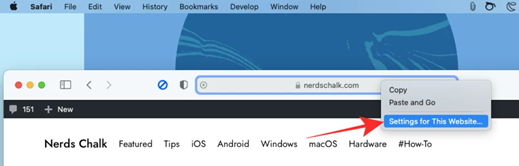
- Next, you will need to uncheck the box right in front of ‘Enable Content Blockers’. With this step, the site will disable Content Blockers but Safari will keep it enabled for several other websites that you visit. To block all of the launch the Safari app and then go to the option Safari and then choose Preferences from the menu bar.
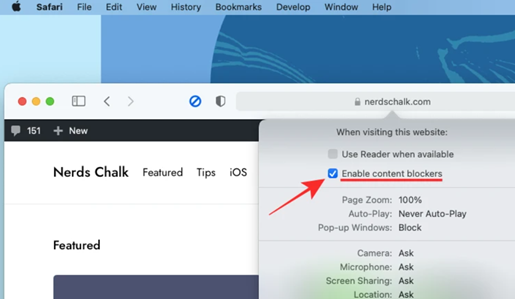
- Once the Safari Preferences window loads, choose the ‘Websites’ tab available at the top and then click the ‘Content Blockers’ option.
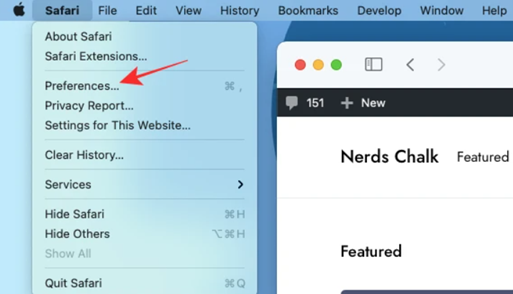
- By implementing these steps, you will now be eligible to see a list of all prominent websites that are presently open on Safari. Now select the website and block their content.
- Meanwhile, if you wish to turn off Content Blockers for a particular website, choose ‘Off’ from the website listing.
How to Turn-off Ad blockers on Safari (For iPhone/iPad)
Similar to macOS Safari, you can easily disable content blockers on your iPhone device. To perform the task you will need to install a third-party content blocker app on your device and then enable it through the Settings app. Once you have installed a content blocker app on your iOS device, you have an option to disable the blocker permanently, temporarily, or for any particular website depending on your preferences.
Disable Adblocker on iOS Safari Temporarily
- In order to disable the ad blocker temporarily for all websites, launch the Safari app on your iPhone or iPad device and then visit any website. Once the website loads up, tap the ‘aA’ icon placed at the top left corner of the screen to view the Website View popup menu.
- Now, inside the menu bar, tap the ‘Turn Off Content Blockers’ icon to temporarily prevent the ad blocker on your current browsing session.
Disable Adblocker on iOS Safari Individual Website
If you want to turn off the ad blocker for a particular website, then you will need to navigate to the Website View menu available on Safari.
- To use the Website View Menu, open the Safari app on your iPhone or iPad device, and then go to the website you want to turn OFF the ad blocker.
- Now, click on the ‘aA’ icon placed at the top left corner of the screen.
- You will see the option Website View menu, then tap on the ‘Website Settings’ just to launch the specific controls of the website.
- In the next step, toggle OFF the ‘Use Content Blockers’ for the selected website and you are done with the process.
Disable Adblocker on iOS Safari Permanently
In case you want to turn off the ad blocker permanently, you can use Safari settings on iOS to perform this task.
- Start by launching the Settings app and scroll down the screen to reach ‘Safari’. In the Safari settings, click ‘Content Blockers’ placed under the ‘General’ option.
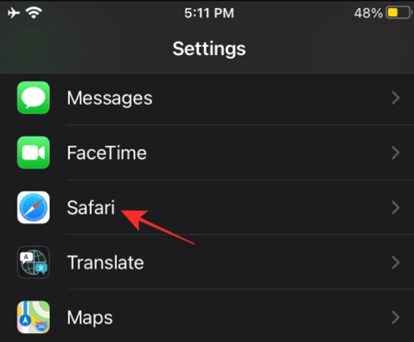
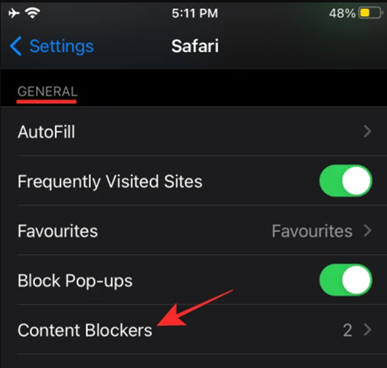
Now, disable all the modules of the content-blocker by uninstalling the app from an iOS device. For this, open and navigate to the App Library section, and then long-press the app to select the ‘Delete App’ option.
Leave a Reply