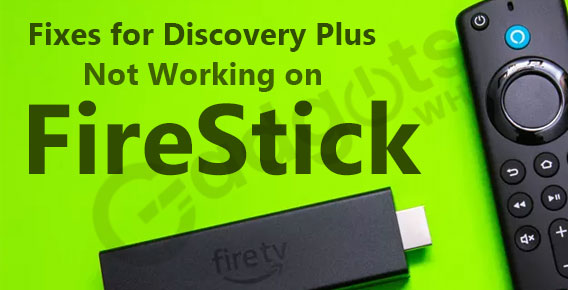
Published On : March 27, 2023
Fix “Discovery Plus Not Working” on Your Amazon Fire TV – Here’s how!
by: Kunal Kumar/ Category(s) : Streaming Services, Uncategorized
Fix Discovery plus app not working on firestick: Discovery Plus is a subscription-based content service that has a distinct niche in the world of infotainment. Discovery Plus has it all, whether it’s science documentaries or interesting themes about the Universe and blackholes. It is accessible on Xbox, Apple TV, Roku, and Fire TV, among other platforms. Discovery Plus, like any other streaming service, is subject to occasional faults and difficulties. Discovery Plus not working or crashing on Amazon Fire TV devices is one such issue that users have lately experienced. The major cause of this could be anything from poor internet connectivity to software glitches, a minor technical glitch, or even server downtime due to Discovery Plus team maintenance.
No streaming platform is immune to bugs and difficulties, especially in the early stages. But don’t panic; here are some troubleshooting tips for your Discovery plus issues on Firestick to resolve this issue.
Why Discovery Plus App Not Working on Firestick
- Weak internet connection – The first and most evident cause of the Discovery Plus Issues on Firestick is a bad internet connection. You may have difficulties while streaming discovery, as well as connectivity troubles.
- Discovery plus is down – The discovery plus outage is one of the most common reasons for Discovery plus not working or discovery plus issues on Firestick.
- Discovery plus cache issue – When streaming on Discovery Plus, damaged cache and data can cause problems. Clearing these can assist in resolving difficulties with discovery plus not working.
- Outdated software – Streaming Discovery Plus can be hampered by the presence of an outdated version of the Discovery plus app on your Fire TV, or due to outdated device software.
Some of the most common causes of Discovery Plus streaming issues are mentioned above. Now, without further ado, let’s jump right into the next section that discusses the troubleshooting processes for discovery plus issues on firestick.
Handpicked related content: Is rumble available to stream: How?
Discovery Plus Crashing/Not Working – Fixes!
As Discovery Plus is a video streaming service, it can also have the same issues like the other online streaming services. Discovery Plus may many times fail due to network and internet connectivity issues, software flaws, and also a variety of other issues.
Use the troubleshooting techniques given below to fix the Discovery Plus not working or crashing issue and start watching your most favorite shows.
1. Restart your Fire TV
You should reboot your media streaming devices before making any changes. In order for the devices to appropriately reply to the queries needed to launch Discovery Plus. Also, while your streaming devices are restarting, reset your Wi-Fi router to see if it solves discovery plus issues on firestick.
To restart your Fire TV device from the menu:
- Go to ‘Settings’.
- Select ‘My Fire TV’, and then ‘Restart’.
Discovery Plus necessitates a high-speed internet connection that is also stable. Discovery Plus will not work if it is too slow or sporadic. Check your connection by loading a web page or use another streaming service to see whether it’s working, and if it’s fast enough by using a speed test service.
The following speeds are recommended by Discovery Plus:
- 0.5 Mbps: Minimum required speed
- 1.5 Mbps: Recommended minimum speed.
- 2.5 Mbps: Recommended for SD quality video
- 4 Mbps: Recommended for HD quality video
- Check to see if Discovery Plus is down
Due to an outage, you may experience difficulties when streaming Discovery Plus. If the Discovery Plus server is unavailable, you may experience difficulties with streaming. You can use https://downdetector.in/ to see if Discovery Plus is down or not. You can see the current status of the Discovery Plus servers there. You can also use this page to report a problem. You can also check for outages on Discovery Plus’s social media pages, such as Twitter and Facebook. If Discovery Plus is down, you’ll have to wait for them to fix the problem on their end.
2. Update the Discovery Plus app
Apps like Discovery+, are usually updated automatically. Users, however, are unable to take advantage of this service due to a system flaw. Individuals must manually update the apps in this circumstance in order to take use of the improved services. Follow these procedures to upgrade Discovery Plus on your Fire TV devices:
- To the far right of the horizontal menu on the Home screen, select Apps (three squares and a plus sign).
- To update the Discovery Plus app, highlight it rather than selecting it.
- Press the button with three horizontal lines on your Fire TV remote.
- Click on ‘More Info.’
- Select ‘Update’ next to ‘Open’ if an update is available.
Doing this will update the Discovery Plus app on your Fire TV devices.
Author Recommended: How to Activate Global TV on Roku
3. Update your Fire TV software
Since Amazon releases new software versions often, it’s a good idea to check for updates and install them manually if discovery plus app not working on Firestick. It’s not difficult to do this. Simply follow the steps outlined below.
- Go to the Settings tab (The last option in the menu bar at the top of your Home screen will be this).
- Choose My Fire TV. (This option can be found by scrolling to the right. If you have an older FireStick, the name can be “Device” or “System”).
- Click on ‘About’.
- “Check for Updates” or “Install Update” are the options that would appear.
- “Check for Updates” will appear if your device is up to date.
- “Install Update” will appear if an update is available. The update will also start automatically the next time your Amazon Fire TV is idle, according to a notification on the right side of the screen. It will also inform you that in order to apply the update, you must reboot your computer.
- On your remote, press the Select button. Your TV will turn off once you’ve done this.
- Allow time for updates to be downloaded and installed. A notice will appear on your screen stating that the software is being installed.
(Warning: During the update, do not unhook the power cable.)
- Depending on your internet connection, the update will take 5-15 minutes to install.
- Updating your software on your Fire will assist you in resolving various error messages.
Conclusion
Hopefully, the Discovery Plus app on the Fire TV Stick is now working properly for you. If you continue to have problems if discovery plus app not working on firestick, please let us know in the comments box and we will consider. Thanks for reading the article!
Editor’s recommendation: How to activate a Nectar card online at Nectar.com Activate?
Frequently Asked Question
How do I reinstall Discovery Plus?
To reinstall the Discovery plus app first you must uninstall it on your device. To uninstall and reinstall the app follow the steps given below.
Go to the Google Play Store. Click the Profile symbol. Then, choose ‘Manage apps and devices.’
Now, go to the Manage tab. Find the discovery+ app and then ‘Uninstall.’ the discovery plus app.
Once the app has been unistalled, click the ‘Install’ option to reinstall it.
How do I reset my Discovery Plus Smart TV?
To reset your discovery plus on smart TV. simply unplug the power cord of your smart TV and leave it for about 60 seconds and then plug it again. This is called hard reset of smart TV. Alternatively you can navigate to the settings options on your smart TV and from there choose reset option that will automatically reboot your device this called soft reset.
How do I fix my Discovery Plus on my Samsung Smart TV?
Check the internet connectivity to your samsung tv, Update the discovery plus app on your samsung TV, Reinstall the discovery plus app, Check the availability of the discovery plus app, Clear the cache on your TV and also in the app, Reset factory settings of TV, Reset samsung smart hug, Update samsung tv software, Check geo restrictions, Change date and time.
Leave a Reply