
Published On : April 2, 2021
Retrieve Deleted Texts on a Samsung’s One UI Device – Here’s How To Achieve Success
by: Staff Writer/ Category(s) : Smart Phones
If we look at the current trends, then undoubtedly Samsung’s One UI is one of the most reliable Android ROMs out there in the market. As compare to others, it’s fast and sufficient enough to offer a bucketload of features along with an extremely user-friendly interface. Apart from providing a plethora of handy features, One UI also has some neat life-saving features to make life easier. One of the following is the ability to bring back all the deleted texts. So, what are you waiting for, let’s see the proven steps on how to retrieve deleted texts on Samsung Galaxy Device. Check how you could get all your deleted texts back on Samsung One UI.
Steps to Retrieve deleted messages on Samsung One UI
Earlier, the best smartphone company, Samsung didn’t allow its users to bring back all their old messages. However, after launching One UI 3, Samsung is finally come up with this feature for all Samsung models. So, if your Samsung model doesn’t have One UI 3 yet, then this section is improbable to ease your pain.
Well, to retrieve a deleted message on your One UI 3-powered Samsung smartphone, you will require to pursue these steps:
- First, unlock your Samsung device and launch the Messages app. Then tap the three dots located at the top-right corner.
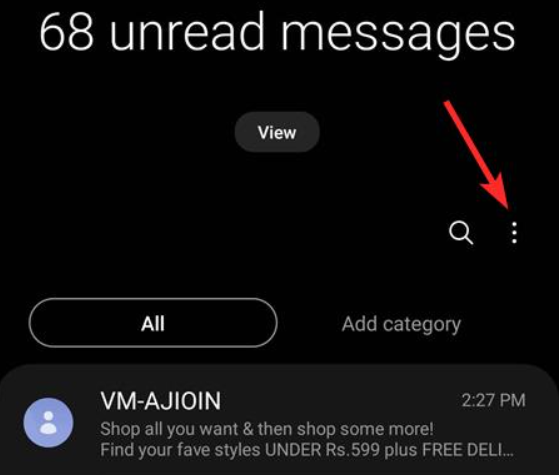
- In the next step, tap on the “Trash” button to proceed further in the process.
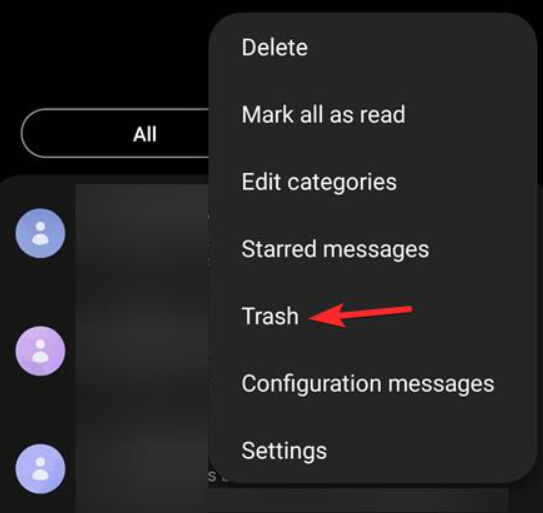
- From the trash button, you will be placed in your recycle bin where you can access all your deleted messages.
- If you want to restore any of your deleted text, click on the message and choose the option Restore to bring the message back.
Note: You can either restore the threads themselves or select individual messages from a trash bin.
How to Restore Messages Thread (All Messages From Senders)?
Pursue these steps to complete the procedure:
- Start by clicking on the Edit button to select the threads of messages, which you want to retrieve or restore.
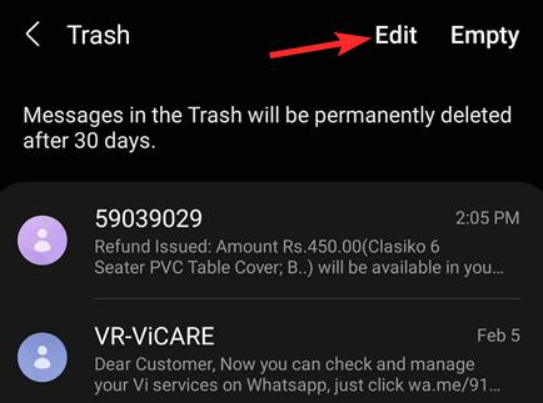
- In the next step, click on the thread(s) that you want to restore and select it. For this, you can click the ‘All’ option placed in the top left corner of the screen to select all the threads at the same time.
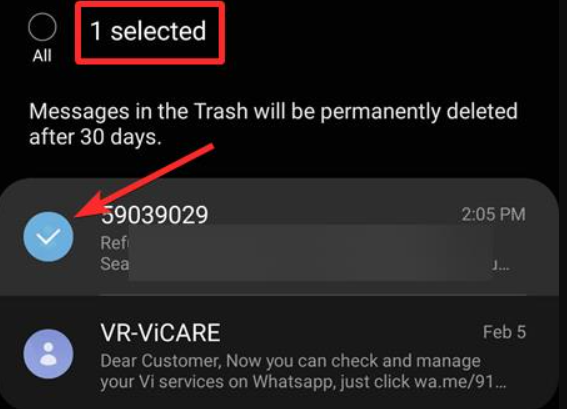
- When done, click on the “Restore” option at the bottom to undelete the messages.
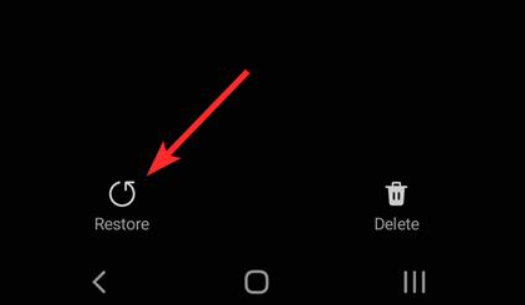
- This will move all your selected messages from trash to the messages app where all your messages are stored.
How To Restore Individual Messages From A Thread?
- Start by going to the Trash screen first, but this time don’t need to tap on the edit button. Rather, just tap the conversation thread that you want to undelete message(s) from.
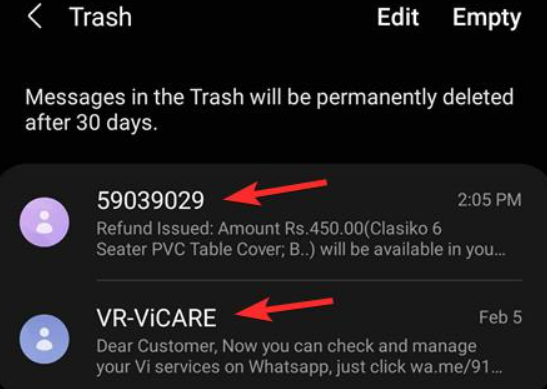
- Now, click on the messages that you wish to retrieve by selecting them. For this, you can click on the ‘All’ button option located at the top left corner of the screen to select all the messages, just in case.
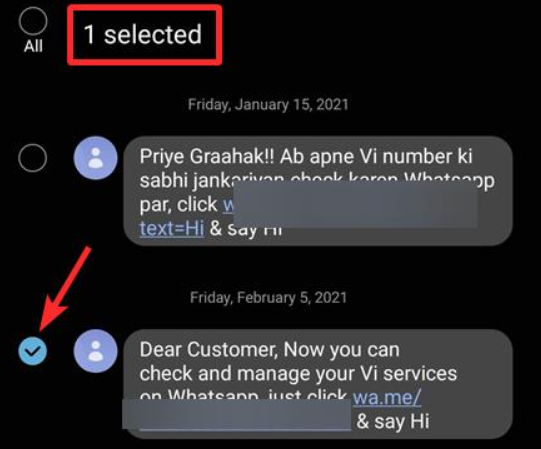
- Finally, click on the ‘Restore’ button placed at the bottom left side of your smartphone screen to restore the selected messages. This way you can retrieve deleted texts on Samsung galaxy devices.
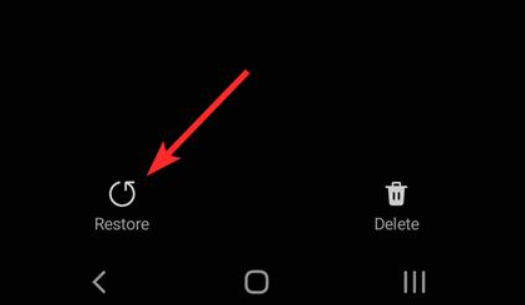
What to do if my device has One UI 2 or 2.5?
As mentioned above in the post, the ability to recover all the deleted messages is only available in One UI 3, Samsung featured device. The previous versions including One UI or One UI 2.5, don’t have the feature. In simple terms, you cannot bring back your old messages in case you have deleted them.
I hope, this blog helps you in every possible way and gives you an in-depth about the topic.
Leave a Reply