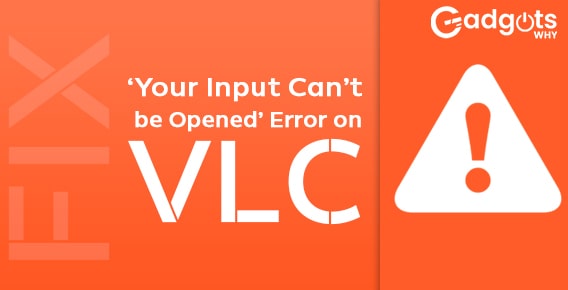
Published On : May 16, 2022
Fix VLC’s “Your Input Can’t Be Opened”- Effective methods
by: Miti Sharma/ Category(s) : Trending
The VLC’s “Your input can’t be opened error” is a typical problem that occurs when using the VLC player to stream/play any video clip or YouTube video. It will be extremely difficult to open and play a movie properly on VLC once this unpleasant problem occurs. Before you start troubleshooting the issue, double-check the video you’re trying to play or stream to see if there are any issues with the link. If the connection is functional, use the troubleshooting procedures we’ve prepared. As a result, if you’ve just encountered the identical issue, you don’t need to be concerned. Simply read this entire blog to learn the 8 simplest solutions to solve this problem, as well as the most typical causes.
What Causes the error- VLC’s “Your Input Can’t Be Opened” on Windows?
This problem in VLC can be caused by a number of factors, including a faulty video link. If you’re convinced the video link is working, go through the list below to see all of the possible causes. Make an effort to pinpoint your exact scenario!
- YouTube script error – Changing a few details in the YouTube script can cure your issue right away. Thankfully, GitHub has a functioning script that you may use to replace your broken one.
- Video ownership – If the problem only affects a single video or a few videos from the same source, it’s likely that there are issues with the video’s ownership, and you should give everyone ownership to address the problem.
- VLC issues – If something is wrong with the settings you’ve made inside VLC or the installation itself, try resetting the preferences or reinstalling VLC completely.
Our latest guide: Fix Fire TV Stick optimizing system storage and applications error
8 Solutions for you to fix the issue of VLC’s Your Input Can’t Be Opened
- Clear VLC’s Preferences
You can fix this problem by resetting your VLC options. Here’s how to do it:
- Navigate to Tools > Preferences in the VLC software.
- To reset your VLC preferences, click the Reset Preferences button on the Simple Preferences box and then OK.
- Then use VLC to see if your video can be streamed.
- Windows Defender Firewall should be turned off
The Windows Firewall would block YouTube URLs. You can disable Windows Defender Firewall to address “VLC is unable to open the MRL.” Here’s how to do it:
- Open Windows Defender Firewall by clicking the search button on the taskbar and typing “Windows Defender Firewall” in the search box.
- In the left pane, turn Windows Defender Firewall on or off. Check the Turn off Windows Defender Firewall box under Private network settings and Public network settings.
- Click the OK button.
- Antivirus software should be disabled
The error “Your input cannot be opened” might also be caused by antivirus software. Turning off antivirus software will solve the problem. Here’s how to do it:
- Visit settings, and then update and security.
- From the Windows Security menu, choose Virus & Threat Protection.
- Turn off Real-time protection in the Virus & Threat Protection settings by clicking Manage settings under Virus & Threat Protection.
- Check for VLC updates
Updating VLC to the most recent version may resolve the error. Open VLC and go to Help > Check for Updates in VLC to see if there are any updates available.
- Reinstall VLC
Reinstall the VLC media player if the error “Your Input can’t be opened: VLC is unable to open the MRL” persists.
- Change the Ownership of a File
When you try to play local videos on your PC, you may get this error. You can repair it by taking control of the video. Here’s how to do it:
- Right-click on the video to open it in a new window.
- The Properties option will appear in the popup menu. On the Security tab, click the Advanced button.
- Change the box to “Administrator” and press Enter. To proceed, click OK.
- Then select Replace all child object permission entries with inheritable permission entries from this object from the Replace all child object permission entries with inheritable permission entries from this object box and click Apply > OK.
- Switch to a different media player
This is yet another successful way of resolving the VLC that is unable to open the MRL problem. If the VLC media player is unable to play your favorite movie, you should try other media players such as Windows Media Player, KMPlayer, RealPlayer, JetVideo Player, and so on.
Do you understand why we recommend this method? This is because it’s conceivable that the video codecs you’re using aren’t supported by the player you’re using.
- Official support contact
The last step is to contact official support for assistance in troubleshooting this issue. Simply go to the official VLC support site for assistance. They will undoubtedly assist you in effectively resolving the “VLC error your input can’t be opened” issue.
Also Read: Fix Double Screen Issue on Roku
Additional tips to avoid the error of VLC’s your input can’t be opened-
- Always use the VLC media player to open healthy MRL and audio/video file links.
- Don’t force yourself to open and play video files that aren’t VLC compatible.
- To avoid any annoying settings, update the associated drivers and Windows on a regular basis.
- Make sure your VLC media player is up to date.
How Do You Fix VLC Is Unable To Open The MRL Input Can’t Be Opened?
To resolve the issue of your input not being able to be opened, If you can’t get VLC to open the MRL, try the following troubleshooting steps:
- 1. Go into VLC’s preferences and reset them.
- 2. Turn off the Windows Defender Firewall on your computer.
- 3. Place a YouTube.lau file in the VLC playlist folder.
- 4. Make sure VLC is up to date.
- 5. Turn off any anti-virus software that was installed by a third party.
- VLC should be reinstalled.
- 7. Change the owner of a file.
What Should You Do If VLC Isn’t Working Correctly?
If your VLC media player is slow or not working properly, you should attempt the following basic fixes:
1. Modify the cache value
2. For H.264 decoding, change the Skip loop filter option.
3. Change your media player.
4. Add or remove a video output module
5. Turn off hardware decoding.
Trending: Fix Error DLG_FLAGS_INVALID_CA in Windows 11
How Do You Fix VLC Won’t Recognize The Format Of The Input?
To resolve this issue, navigate to Tools >> Preferences. Here, you must select the option to reveal all options at the bottom. Select the default from the Input or Output codecs—then Demuxers menu. After that, it will choose a suitable codec on its own.
Leave a Reply