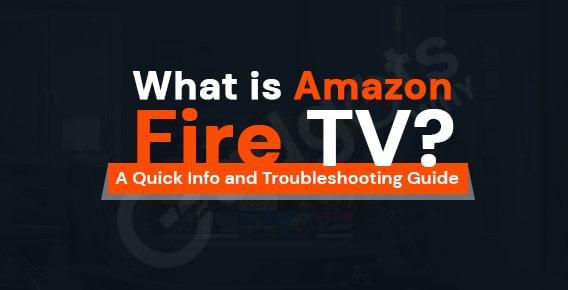
Published On : January 8, 2022
What is Fire TV by Amazon? A quick TroubleShooting Guide
by: Kunal Kumar/ Category(s) : Trending
Amazon Fire TV is a video streaming device that connects to a television or monitor and allows you to view TV shows and movies from apps such as Netflix, Hulu, Amazon Prime, and tens of thousands more.
Amazon first debuted the Fire TV in 2014, and since then, it has released several additional models.
Everything you need to know about the Amazon Fire TV is covered in this article. Read on!
About Amazon Fire TV
Amazon Fire TV is a line of digital media players and micro consoles that Amazon has developed. The devices are small network gadgets that broadcast digital audio and video content to a connected high-definition television via the Internet. Users can also use the provided remote control or another game controller, or a mobile app remote control on another device, to access local content and play video games.
The gadget comes in two forms: set-top box and HDMI plug-in stick, both of which have lower specifications than comparable boxes. The Fire TV Cube with built-in Amazon Echo smart speaker (which effectively replaced the Fire TV box model) is the current set-top box model, while the stick form factor includes three models: the entry-level Fire TV Stick Lite, the standard Fire TV Stick, and the high-end Fire TV Stick 4K (which effectively replaced the third-generation Fire TV with 4K Ultra HD “pendant”).
On April 2, 2014, Amazon revealed the first-generation Fire TV gadget. Additional Fire TV devices have been released on a regular basis since the second-generation version was released in 2015.
What can you do with Amazon Fire TV?
Fire TV, like any other streaming media player, is an entertainment device that connects to the internet to provide access to a wide range of material, including free and subscription movies and TV series, as well as music and games.
The major purpose of Fire TV, and without a doubt the main reason most people buy one, is to watch TV shows and movies online. That means you can access a slew of streaming services, like Netflix, YouTube, Hulu, HBO Max, Disney+, and a slew of others, including Amazon’s own Prime Video.
You can watch content from practically every streaming service, including free services like PlutoTV and Tubi, on the Fire TV. However, Amazon Fire TV is capable of much more than just watching TV and movies. It can also play music. You can listen to music on-demand, radio stations, and podcasts using apps like Spotify, Pandora, iHeartRadio, and Sirius XM.
It is also, in some ways, a gaming system. You may play a wide variety of games on Fire TV. Candy Crush Saga, a modern version of Pac-Man, and GTA Street Fighter are among the games available. Some games can be played with the Fire TV remote, but you’ll want to add an optional gaming controller/console for a more enjoyable gaming experience.
How to get started with the Amazon Fire TV?
Setting up the Fire TV models is essentially the same as setting up any other streaming media player:
- Plug in the Fire TV and connect it to your television. Change the input on your TV to the one where your device is plugged in (HDMI 1, 2 etc.).
- Connect the Fire TV to the Internet with an Ethernet cable. The Fire TV contains an on-screen wizard that will guide you through the setup process.
- The apps you intend to use should be downloaded and installed. The Amazon Video and Music services are pre-installed on your system, along with any watchlists and playlists you’ve created, so you can simply navigate through them with your remote or Alexa. Other popular apps may be pre-installed as well, but if they aren’t, you may download them using the on-screen interface or the Amazon website.
- Log in to the content providers with which you have accounts. You can sign in using the Fire TV remote with an on-screen keyboard or by entering a code into a web page provided by the streaming provider.
Congratulations. You may now watch amazing content on your Fire TV!
Fire TV Troubleshooting Guide
There is no such thing as an infallible device. This section walks you through 3 of the most common troubleshooting techniques on your Fire TV.
Restart your Fire TV
There are three options for restarting a Fire TV device-connected TV or a Fire TV Edition Smart TV:
- If you can still access the Fire TV interface, go to Settings, then My Fire TV (for Fire TV Stick or Cube) or Device & Software (for Fire TV Edition), and then Restart.
- Press and hold the Select and Play buttons on the Fire TV remote for around five seconds until Fire TV restarts.
- Unplug the power cord from a Fire TV device or a Fire TV Edition Smart TV, then reconnect it.
Check for update
The steps to check for and install Fire OS updates are as follows:
- Select ‘Settings’.
- Select either My Fire TV (for Fire TV Stick or Fire TV Cube) or Device & Software (for Fire TV Edition).
- Select ‘About’.
- Select ‘Check for updates’. When you select ‘Check for Updates’, the right side of the screen displays the current version of Fire OS and the last time Fire TV checked for updates. If an updated version of Fire OS is available, Fire TV will check for it. If an update is available, Fire TV automatically downloads it and displays the Install Update prompt. When your Fire TV detects that you aren’t watching TV, it will automatically install this update.
- Choose ‘Install Update’ if you want to install the update straight immediately. The update is installed through Fire TV. Leave your device turned on and don’t push any buttons on the remote during this time.
Interesting Read: Is Alexa eavesdropping on you?
Using the reset button on your Fire TV device
Restarting or upgrading the gadget will not solve your problem if it is especially vexing. In that situation, you’ll need to reboot your Fire TV device, which is a very extreme procedure. This method is described as “drastic” since it requires you to go through the setup process all over again, so take this route only if restarting and updating your device does not resolve the issue.
Depending on your device, you can conduct the reset in one of the following ways:
- Fire TV Stick and Fire TV Cube: Select Settings -> My Fire TV -> Reset to Factory Defaults from the drop-down menu.
- Fire TV Edition: Choose Settings -> Device & Software -> Reset to Factory Defaults on the Fire TV Edition.
Re-pairing your Fire TV remote
It’s simple to solve if your existing remote won’t pair with your Fire TV device (Most of the users encounter this issue during a battery change). For five to ten seconds, press and hold the home button (the one with the house icon, of course). That generally solves the problem. This is also how brand-new remotes or game controllers are paired. Of course, they must work with the Fire TV.
Conclusion
The newest Amazon Fire TV is a streaming media hub that is just as competent as the previous, with the addition of 4K video and enhanced voice search using Alexa. Unless you have a 4K-capable HDTV, you won’t notice the change from the first Fire TV, but a multitude of features and a very affordable $100 price tag easily win it our Editors’ Choice.
Have you ever used an Amazon Fire TV or a similar streaming device? Did it live up to your expectations, or did you wish for more? Please share your thoughts in the comments section below, and as always, thank you for reading.
Leave a Reply