Are you on the go? You don’t have time to type the entire message? WhatsApp has now released a feature that allows you to voice write your messages through its “WhatsApp Google voice typing” feature. Using the mic icon on the keyboard, users may start dictating a message right from within the app.
WhatsApp is used by billions of people all around the world to communicate with family and friends. When a customer buys a new smartphone, it is almost often one of the first apps that they install. WhatsApp has become ingrained in our daily routines. WhatsApp has gotten multiple changes over the past year, making it more efficient than ever.
We’ll show you how to use Gboard to voice type in WhatsApp. So, without further ado, let’s get started on how to enable WhatsApp Google voice typing.
About WhatsApp
WhatsApp Messenger, or just WhatsApp, is a freeware, cross-platform centralized instant messaging (IM) and voice-over-IP (VoIP) service owned by Meta Platforms that is available worldwide. Users can exchange text and voice messages, make audio and video chats, and share photographs, documents, user locations, and other stuff through the app. WhatsApp’s client application runs on mobile devices, but it may also be accessed from a desktop computer as long as the user’s mobile device is connected to the Internet. Signing up for the service necessitates the use of a cellular phone number. WhatsApp Business, a standalone business app aimed at small business owners, was released in January 2018 to allow businesses to communicate with customers who use the basic WhatsApp client.
WhatsApp Inc., based in Mountain View, California, developed the client application, which was purchased by Facebook in February 2014 for roughly US$19.3 billion. By 2015, it has surpassed 2 billion users worldwide, becoming the most popular messaging app on the planet. It had replaced email as the dominant mode of Internet communication throughout Latin America, the Indian subcontinent, and huge areas of Europe and Africa by 2016.
Perks of using WhatsApp Google voice typing
Before we look at the easy steps to start voice typing on WhatsApp with any of your favorite keyboard apps, let’s have a look at the main benefits of using voice typing.
- You can type or create messages more quickly.
- It eliminates the need to type text with your fingertips.
- When sending long texts, it saves you time.
- Automatically correcting improperly uttered words may be possible with the use of a dictionary.
So there are a few significant aspects or benefits to adopting voice typing over regular typing.
Dictate your message on WhatsApp Via WhatsApp Google voice typing
On Android Devices
Let’s take a look at the steps you’ll need to perform using the Gboard app (or any of your preferred keyboard) for voice typing:
- First, if it isn’t turned on by default, you must enable the voice typing option in Gboard. If the Mic icon does not appear at the top of the keyboard interface, the voice typing capability is disabled. Here are the actions you must do to activate it.
- Open the Settings app on your phone.
- Scroll to the bottom and select System.
- Select Languages & Input.
- Tap on Gboard under the Available Keyboard category in Virtual Keyboard.
- Now, under the Gboard settings menu, activate Voice typing.
- To make the Mic icon appear on the keyboard, go to the Text correction menu and turn on the Show suggestion strip option.
- Following the activation of the voice typing feature on Gboard, follow these steps to use the voice typing feature on Gboard on WhatsApp.
- Launch the WhatsApp app on your phone.
- Tap on the chat you want to send a voice message to.
- When you tap on the text field, the Gboard interface will appear.
- A Mic symbol will appear in the top strip of the keyboard interface.
- Click the microphone icon on the keyboard.
- When you tap it, Gboard will prompt you for recording permissions. If you grant it, you will notice that the microphone will begin to listen to what you are saying and will type as you speak.
- You can even use your voice to add punctuation. For example, if you want to add a full stop “.”, all you have to say is “full stop,” and the keyboard will do the rest.
On iOS devices
The ways to send WhatsApp messages without typing on iOS are outlined below. The experience is available to iOS 10.3 and later users. Here’s how to do it:
- Turn on Listen for “Hey Siri” in Settings > Siri & Search.
- Scroll down to WhatsApp, and then enable it. To activate Siri integration, use Ask Siri.
- “Hey Siri!” you can now say. Send a WhatsApp message to…”, then enter the name of the contact you want to send.
- Siri will inquire as to what you wish to communicate. After that, you can tell the assistant what message you wish to send to the contact.
- Now, a preview of your message will appear on the screen of your iPhone. Siri will read it to you as well.
You’ll be asked if you’re ready to send the message by Siri. If you’re okay with the text, you can choose to send your message to your contact via WhatsApp by selecting “Yes.” If you’re using your voice commands to access WhatsApp for the first time on an iOS device, you’ll need to grant Siri access to your WhatsApp data.
Change language in WhatsApp Voice Typing
Follow the instructions below to change your language in WhatsApp voice typing on your Android phone:
- Launch WhatsApp on your mobile device.
- Tap on the three vertical dots in the upper right corner. Go to Settings > Chats > App Language now.
- Finally, select your preferred language and begin voice typing!
Conclusion
With high-precision voice typing features, you may easily type in on your WhatsApp to send lengthy messages without the need for manual typing. We hope that you found this article useful and informative. Thanks for reading!
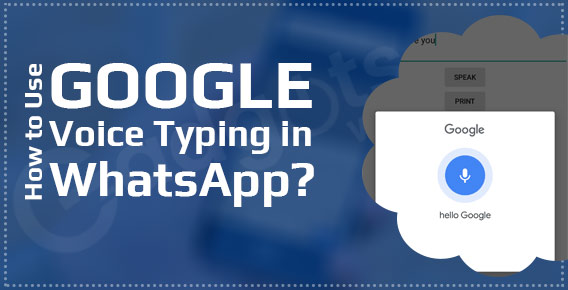
Leave a Reply