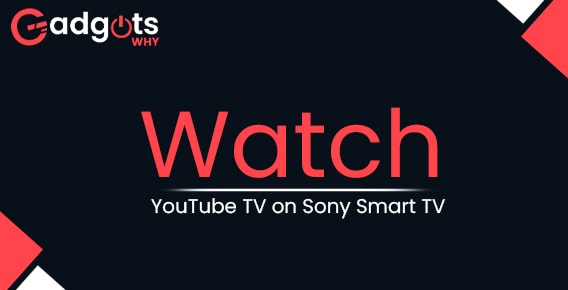
Published On : January 24, 2023
Guide to stream Youtube TV on Sony TV
by: Anjali Latwal/ Category(s) : Streaming Services
Do you know that now you can stream videos via Youtube TV on Sony TV? Yes, it is true. So, why not get the most out of your YouTube TV experience while using your Sony Smart TV? Let’s find out how to sign up for, download, and install YouTube TV on Sony Smart TV, as well as how to get started watching content from the service.
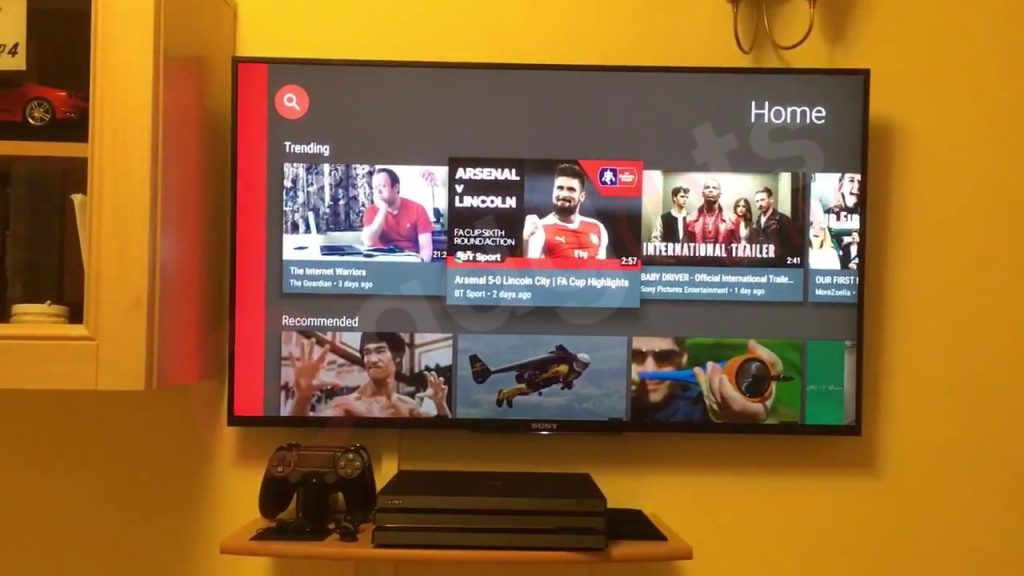
How to use Youtube tv on Sony Tv
Sony Smart TV supports YouTube TV natively. You may use youtube tv on sony tv and also be able to broadcast content to your Sony Smart TV using Apple AirPlay (2019+ models) or Google Cast (2019+ models). Initially you have to search and download the YouTube TV app on sony tv from the app store. To use youtube tv on sony follow these steps.
- First, Sign up for YouTube TV by using your account details.
- Then go to the Home Screen on your Sony Smart TV after you’ve signed up.
- Search for “YouTube TV” in the app store on your Sony Smart TV.
- To install the app, click the “Download” button.
- After installation, sign in with your YouTube TV credentials.
- YouTube TV is now available on Sony Smart TV. You are ready to use youtube tv on sony tv.
How to use Youtube TV on Sony tv using AirPlay from Apple
- Sign up for YouTube TV by clicking on the link above.
- Install the YouTube TV app for your iPhone or iPad.
- After installation, you’ll need to sign in using the credentials you used for YouTube TV.
- Make sure that your iPhone and iPad are both connected to the same Wi-Fi network before using your smart TV.
- Launch the video in the YouTube TV app, then pick the AirPlay symbol to continue playing the video.
- All you need to do is select your Sony Smart TV from the menu, and it will start playing on that particular device straight away.
- If you have a compatible TV but do not see AirPlay as an option, check sure that the firmware on your Sony Smart TV has been updated to the most recent version.
Brownie Read: YouTube Activation Guide
How to use Youtube TV on Sony TV via Google Cast
- Sign up for YouTube TV by clicking on the above registration link.
- Download the YouTube TV app for your iPhone or iPad, or your Android phone or tablet.
- After installation, you’ll need to sign in using the credentials you used for YouTube TV.
- Make sure that your Android phone or tablet, as well as your iPhone or iPad, are linked to the same Wi-Fi network as your Smart TV.
- Launch the material you want to watch in the YouTube TV app, and then pick the Google Cast icon.
- Simply choose your Sony Smart TV from the list, and it will immediately begin playing on that device.
Install Youtube kids on Roku with our guide today!
Conclusion
This is all about how to use youtube tv on Sony tv. You must follow the procedures to stream Youtube TV on a Sony TV. It is a very straightforward procedure. And if you follow all of the directions very carefully, you should be able to complete it quickly. Our tutorial comes to an end here, and we really hope that it was informative and helpful to you. If you have concerns regarding how to use youtube tv on Sony tv? you can ask us in the comments section below.
Leave a Reply