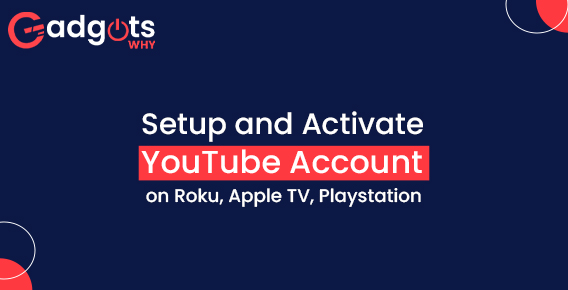
Published On : November 3, 2022
Setup and Activate YouTube Account on Roku, Apple TV, Playstation
by: Madhuri Patoju/ Category(s) : Activation
It is necessary to Activate YouTube on the device from which you wish to stream the video. Youtube is one of the most well-known online multimedia streaming sites. Furthermore, it is one of the most used search engines on the internet. More content is watched on YouTube than on any other OTT platform. YouTube is open to everyone and is not restricted by device or platform compatibility. You may use Youtube on any platform, including mobile phones, desktops, and smart TVs. It is usually preferable to watch films or content on a large screen rather than on a smartphone’s small screen. But how can you utilize Youtube on devices like Playstation, smart TV, Apple TV, Roku, Kodi, and others? On smart devices, you may effortlessly set up and activate your YouTube account, as well as view the content. Youtube may be activated in a few simple steps. In this tutorial, we’ll go through how to Activate YouTube using youtube.com/activate. Let’s begin.
YouTube Activation on Roku using youtube.com/activate
- Connect your TV to the Roku device and further sign in to the account. Use a strong connection while doing this process.
- Visit the Home screen.
- Tap on the Channel store options and press ok.
- Visit the option ‘’Top free’’ to add the channel. After tapping on this option press OK.
- It will take a while before it adds to your channels. For confirmation, you can tap on Home and then visit the option My Channels.
- Tap on the YouTube.
- Tap on the gear icon on the ‘’YouTube channel’’.
- Tap on the option Sign in. Enter the details of your account if asks.
- You would receive an Activation code.
- Visit the website- youtube.com/activate from your smartphone or PC.
- Enter the activation code that you received earlier.
- Tap on the option Allow Access.
You are done with the steps Youtube activation. You can now enjoy your favorite shows on your TV screen.
Handpicked Relevant Content: Watch YouTube TV on Smart devices
Activate YouTube on Smart TVs using youtube.com/activate
These steps are applicable if you have a new-generation smart TV- that is manufactured in 2012 or later.
- On your smart TV open the YouTube App.
- Tap on the gear icon on the YouTube channel.
- Visit the option Sign in. Enter the necessary details.
- You would get an Activation code.
- Visit the website now- youtube.com/activate from your smartphone or PC.
- Here, enter the Activation code you had received earlier.
- Tap on the option Allow access.
Voila! You can now enjoy watching some amazing shows on YouTube on your device.
Editor’s Recommendation: Stream Youtube Kids
Steps to Activate YouTube on PlayStation3
- Begin with installing YouTube app on Playstation.
- Connect Playstation to your TV and continue by signing in to your account.
- Go to Home and navigate to Library. Use “X” key in your controller for selection.
- Select Application>Move to TV and Video>Select All Apps>And then More Services
- Choose YouTube from the list of services displayed.
- Now, open Youtube app on Playstation.
- Sign In to activate Youtube and then select another way to log in.
- Youtube Activation code will appear on your screen.
- Using some other device, visit youtube.com/activate. Make sure both devices have the same Internet access.
- Type in the code. Now, sign in to your Google account.
- Enter Google account credentials and done!
You can now have open and complete access to all the Youtube content.
Youtube.com Activate on Apple TV
- Visit the option Sign in & settings after opening the YouTube Channel.
- Tap on the option Settings.
- You would receive the Activation code.
- Visit the website now- youtube.com/activate from your PC or smartphone.
- Enter the details of your Google account and further sign in. In case the selection screen will be opened then select your Google account and proceed.
- Enter the Activation code now.
- Tap on the option Allow access.
Bottom Line
The steps to activate Youtube may vary from device to device however, all devices can have Activated Youtube access via youtube.com/activate. Remember, the steps instructed above will not work if you use them for third-party app activation.
Frequently Asked Question:-
How can I enter the YouTube/ activate code on the Firestick?
youtube.com/activate smart tv: A youtube/ activate code (Activation code) is shown on the firestick screen for. On a computer or mobile device, navigate to youtube.com/activate and input the code to link the device to your account. To finish the activation, click Next. You can now watch live and on-demand episodes and movies on your Amazon Fire Stick using the YouTube TV app.
What to do for YouTube Activate TV?
Select Sign in using a web browser to access your TV from any computer, phone, or tablet connected to the same Wi-Fi network. To confirm, navigate to https://youtube.com/activate in your web browser and input the code given on the TV.
How to redeem YouTube/activate code or youtube code?
– Use your YouTube gift card or code to get started.
– Sign in to the Google Account that you want to use to redeem your gift card.
– Go to the URL on your gift card or to youtube.com/redeem.
– Enter the gift card’s code.
– Next, click.
– If you want to utilize your balance right away, choose what you wish to buy.
Why am I unable to access my YouTube TV account?
Make sure you have the most recent version of the YouTube app from the app store on your smart TV. Check that you’re signing in with a Google Account. Reinstall the YouTube app (in Settings). This will sign you out if you are already logged in.
How to sign in to youtube using youtube.com/tv/activate?
– Sign in using a web browser.
– A code will appear on your television.
– Open a browser on your phone, tablet, or computer and navigate to youtube.com/tv/activate.
– Enter the code displayed on your television.
– Log in with your account
If you can’t sign in using a web browser, try using your TV or phone.
Leave a Reply