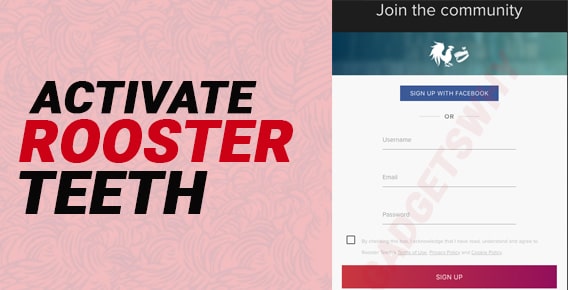
Published On : December 30, 2021
A complete guide into activating Rooster Teeth on Roku, Fire TV, and Apple TV
by: Ritik Rawat/ Category(s) : Activation
This article will show you how you can activate or rather watch Rooster Teeth on Roku, Fire TV, and Apple TV
Mentioning Red vs Blue, an animated series is the prelude to the introduction of Rooster Teeth owing to the popularity of the show and its remarkable run of almost 18 years, perhaps the longest in the grand scheme of web shows. They have had a humble beginning confined to a spare beginning in its fledgling years, however, when creativity strikes or rather asserts itself into a productive channel, you are bound to reach new echelons.
Rooster Teeth essentially is a video production company headquartered in Austin, Texas, and have over the years brought several kinds of projects into fruition consisting of live-action shorts, animated series, comedy and video game development, etc. The company has an overall presence over different social media platforms including Youtube where they upload their podcasts and amassed over 9.31 million subscribers.
Recommended: Tips to cancel Netflix Subscription
There is so much content oozing out of their website that has rendered people wondering whether they can stream them on their video streaming devices, mainly Roku, Fire TV, and Apple TV. Well, you sure can stream them on these devices and we will tell you exactly how.
The thing you need to know before watching Rooster Teeth
Rooster teeth is not a cable channel, so to watch it via an activation code is out of the picture. On their website they offer different types of content which are primarily free however, there is also FIRST a subscription through which you can get an early and pre-roll to add free access to their premium content.
If you want to get their exclusive plan then simply sign in via your smartphone and go to their official website at roosterteeth.com.After, click on First Free Trial Tab and you will be able to select their FIRST plans. If you find it suitable simply click on either of them and you will be required to fill in some minor details and then the payment method. After making the payment you will be able to stream exclusive content from Rooster Teeth on Roku, Fire TV, and Apple TV.
- FIRST subscription- $5.99 per month
- FIRST+ subscription- $119.99 per month
Activate and Watch Rooster Teeth on Roku
Rating of 4.1 on Roku
- Everything will commence from you being on the Roku home screen. Press the arrow button from your remote and it will effectively take you to ‘’Streaming Channels’’.
- Now, select ‘’Search Channels’’.
- Next, select ‘’Roku Channel Store’’ for the purpose of locating the Rooster Teeth app.
- Type Rooster Teeth on the search bar and then click on ‘’Add channels’’. This will add or install the app to your Roku device.
- Now, open the app and you will be required to first log in via entering your email ID and password.· After filling in your details you will be able to watch content from Rooster Teeth and if you have availed of the premium pack then simply log in via those details using which you signed up for the FIRST.
How to activate Rooster Teeth on Fire TV?
Rating of 4.5 on Amazon App store
- You will first be required to go to the Search menu of your Fire TV home screen and then type Rooster Teeth.
- Typing it will automatically show the two apps that you are looking for. You can also use voice commands for searching purposes.
- In case you want to search the Rooster Teeth app through the voice command, just press the voice button on your Alexa Voice Remote.
- Now, from the shown results select Rooster Teeth.
- Simply click ‘’Get’’ on either of the apps in order to get them installed on your Fire TV.
- After having installed the app you can always launch them directly from your home screen under the ‘’Your apps and channels’’ section. In case you can’t find them lying on your home screen amidst the other apps then it will be somewhere in the bottom of the row, which you can simply find by clicking see all.
- Open the app and simply log in using your email ID and password and if you have the FIRST subscription then simply log in using those details.
Interesting: 5 steps to add music to Instagram Reels
Steps to watch Rooster Teeth on Apple TV
Rating of 4 on App Store
NOTE: If you have a third-generation or earlier variant of Apple TV then it won’t be able to support Rooster Teeth. This installation process is only for the 4th generation Apple TV( Apple TV HD) OR Apple TV 4k.
- After you have switched on your Apple TV device, visit the App Store via remote and type MLB TV on the channel search bar.
- Upon finding the app, click on the ‘’Get’’ button. This will lead to the installation of the Rooster Teeth app.
- Open the app and go through the same process of logging in.
- You will be able to watch Rooster Teeth content on Apple TV.
Conclusion
Rooster Teeth has a repository of content that can serve your taste regardless of the genre you prefer. Every streaming device has the Rooster Teeth app which you can download for free. However, to get access to their premium content consisting of various perks you will have to purchase their FIRST subscription plan. You can always take a 7-day free trial to see whether it’s up to your expectations or not.
Leave a Reply