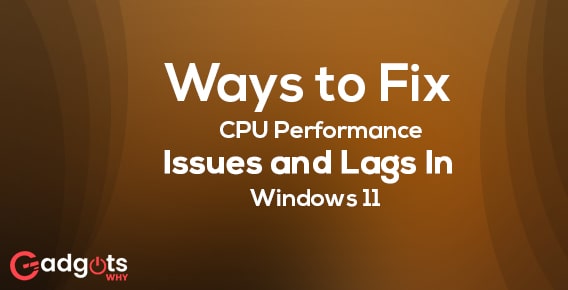
Published On : June 17, 2022
Ways to Fix CPU Performance Issues and Lags In Windows 11
by: Miti Sharma/ Category(s) : Trending
Nobody wants to experience a lag in performance when using their computer. However, because Windows 11 is still in its early stages, customers can expect sluggish performance when using it on their PC. Don’t be concerned if you’re experiencing performance issues after installing Windows 11 on your computer. In this article, we’ll go through a few methods to fix the CPU performance in Windows 11. It’s crucial to note that Windows 11 is still in beta, so you might have to wait a few weeks or months to fully utilize it. However, there have been some new concerns with the Windows 11 operating system as of late. It contains issues such as Windows 11 slow boot or startup, high battery consumption, computer overheating, and more. Some of the techniques are mentioned down below. You can take a hold of every method, in order to figure out what works for you and what doesn’t when it comes to fixing CPU Performance Issues and Lags In Windows 11
6 Easy methods to Fix CPU Performance Issues and Lags In Windows 11
- Visual Effects are turned off
Turning off visual effects is the first thing you should do. Because visual effects require a large number of CPU resources and can create performance problems, you should disable them on your PC. Follow the instructions below to turn off Visual Effects-
- Look for View Advanced System in the Start Menu. Open View Advanced System and look for the word Settings.
- You’ll be taken to the System Properties Advanced tab. Under the Performance section, select Settings.
- Select the Adjust for optimum performance option on the next screen that displays.
- Select Show thumbnails instead of icons and Smooth edges of screen fonts in the same way.
- Once you’ve finished, click Apply and then OK.
- This should improve the efficiency of your Windows 11 PC by reducing the visual effects on your PC.
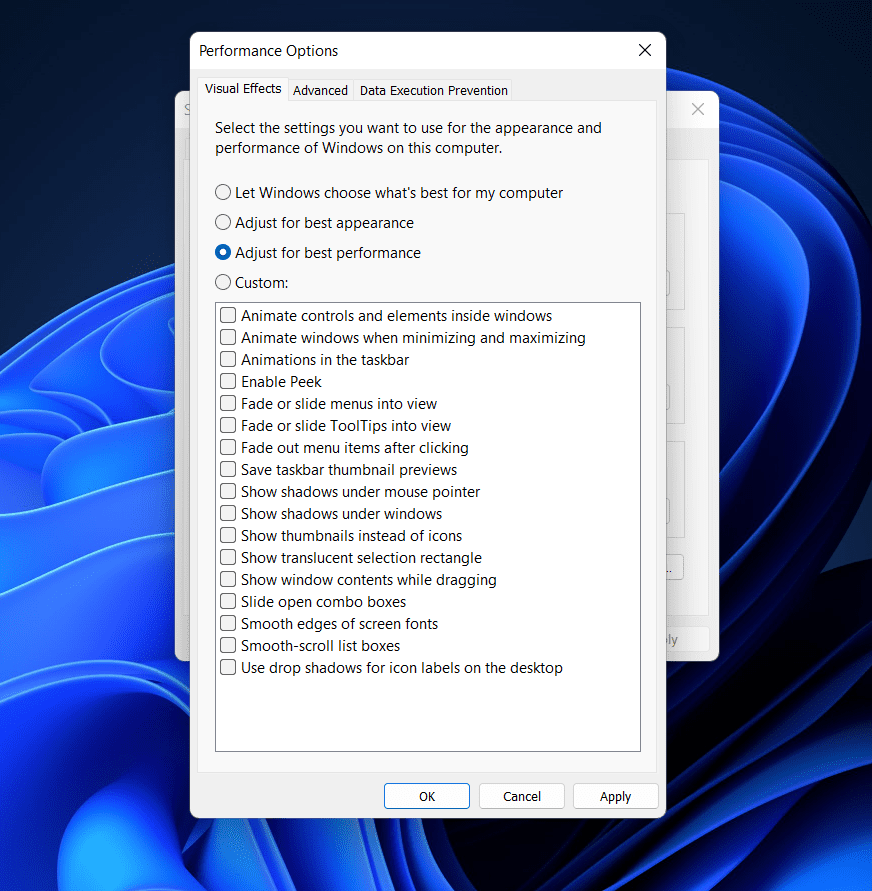
Also, follow our guide to Cast Android Screen To Windows 10 PC
- Disable startup programs
Several unneeded programs or applications have been found to lessen the load time of your Windows PC or laptop when it is loading up. To resolve the issue of Windows 11 slow boot, verify that any undesirable applications and programs are disabled from the Startup tab. Here’s how you can go about it-
- Open the “Task Manager” by pressing the “Ctrl + Shift + Esc” keys simultaneously.
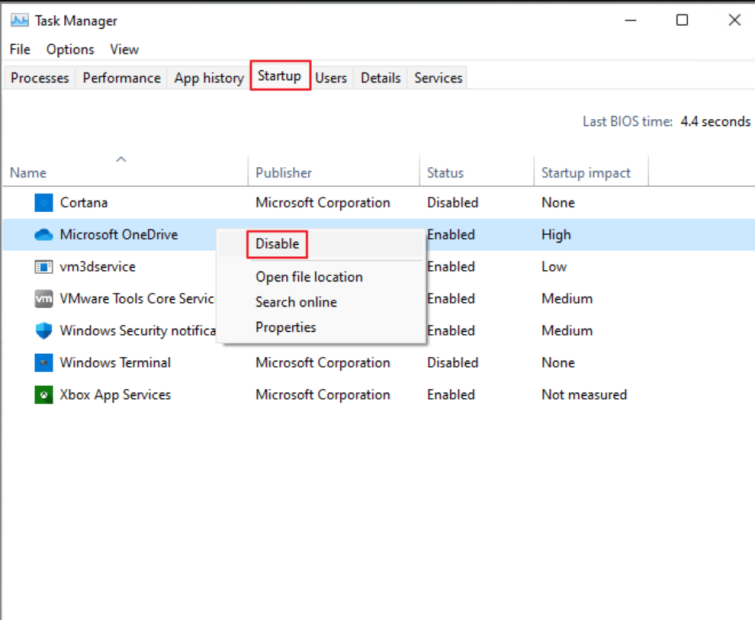
- Select the programs or services you want to disable from the “Startup” menu.
- Finally, select “Disable” from the drop-down menu.
- To disable all of the applications and programs, repeat the procedures above. After you’ve disabled them, restart your computer to see if the issue with Windows 11 delayed boot has been resolved.
- Disable Notifications to Fix CPU Performance Issues and Lags In Windows 11
Another option is to disable Windows 11 alerts. It may not appear that notification is using a lot of your CPU resources, but it does. It not only degrades the performance of your Windows 11 PC, but it also depletes the battery considerably more quickly. If you want to fix performance difficulties in Windows 11, you should turn off notifications.
- On your PC, go to the Settings app.
- Click Notifications on the right side of the Settings menu.
- You can either turn off all notifications by unchecking the Notifications checkbox. You can either stop notifications for a specific app by turning off the toggle for that app.
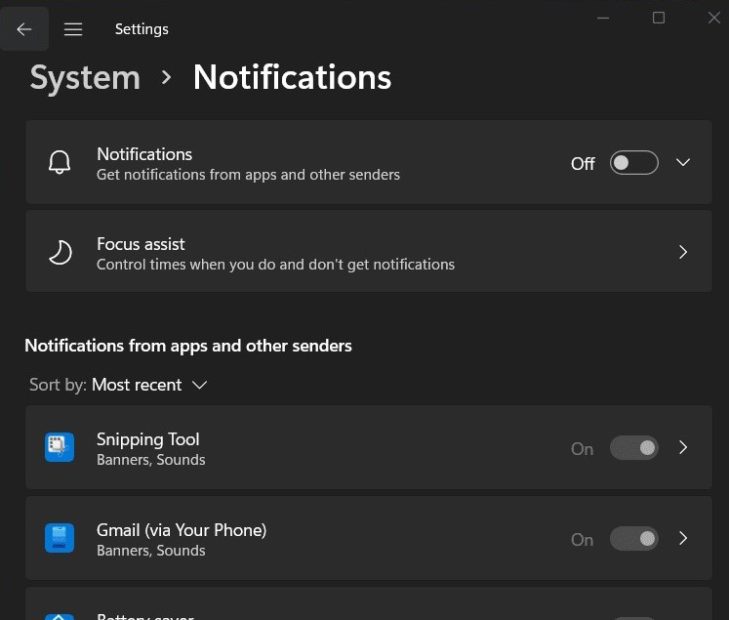
- Remove temporary files
Temporary files certainly take up space on your computer, but they also cause minor performance issues. Temporary files might impact the performance of your PC if they are not cleaned after a certain period of time. It is therefore necessary to clear temporary files after a certain period of time.
- To begin, open the Settings app and go to the System tab.
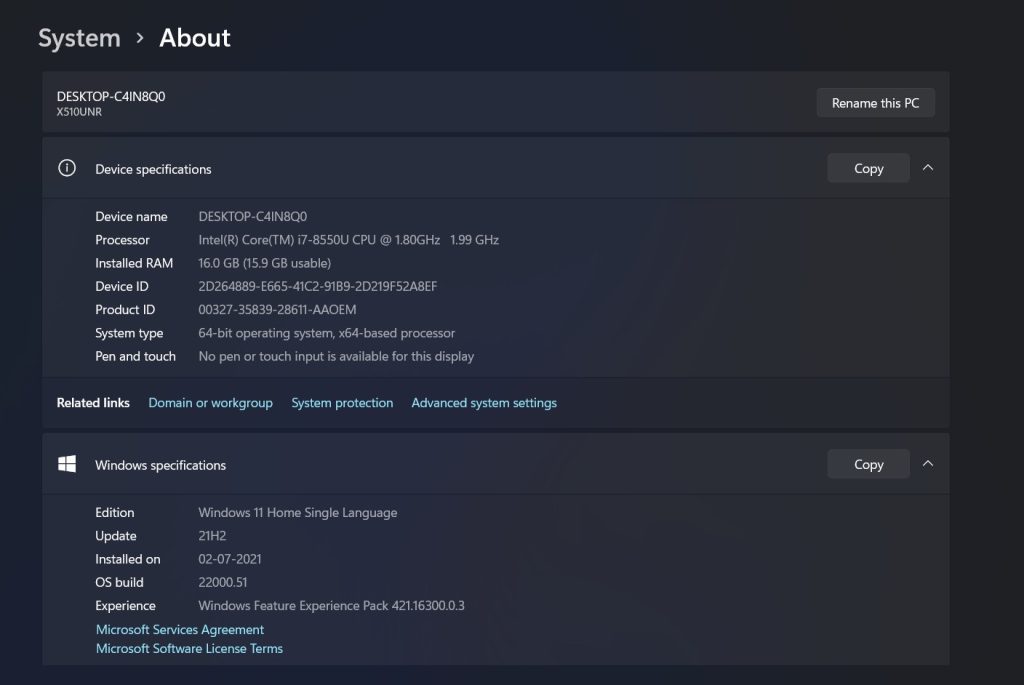
- Here, go to Storage and then to Temporary files.
- Now, check the boxes next to all of the file types you want to get rid of. When you’re finished, click Remove files.
- This will clear off all of your computer’s temporary files.
- You can use Storage Sense if you want your computer to automatically delete temporary files. Follow the steps outlined below to do so-
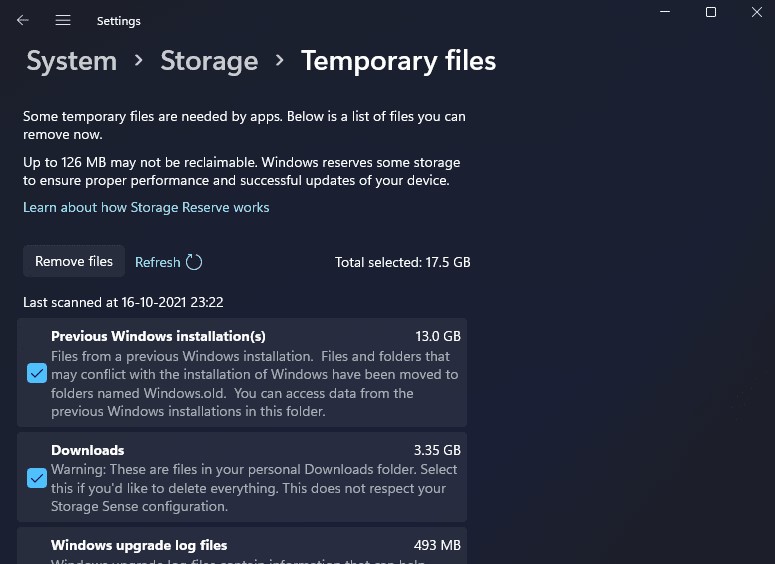
- If you’re on the Temporary files page in the Settings, go back to the Storage section.
- Turn on the Storage Sense toggle here.
- Storage Sense scans and analyses your computer for unneeded files and transitory data and then deletes them to save up space.
- Graphics Drivers Should Be Updated
When it comes to Windows 11 poor performance, an obsolete graphics card driver on your PC or laptop can potentially cause the problem. It is recommended that the graphics driver be kept up to date to avoid such problems. Follow these steps to do it:
- Open the “Quick Start Menu” by pressing the “Windows + X” keys together.
- Double-click the “Display adapters” option in the “Device Manager” menu.
- Right-click on the graphics card that your PC or laptop is using.
- Select “Update driver” and “Search automatically for drivers” from the drop-down menu.
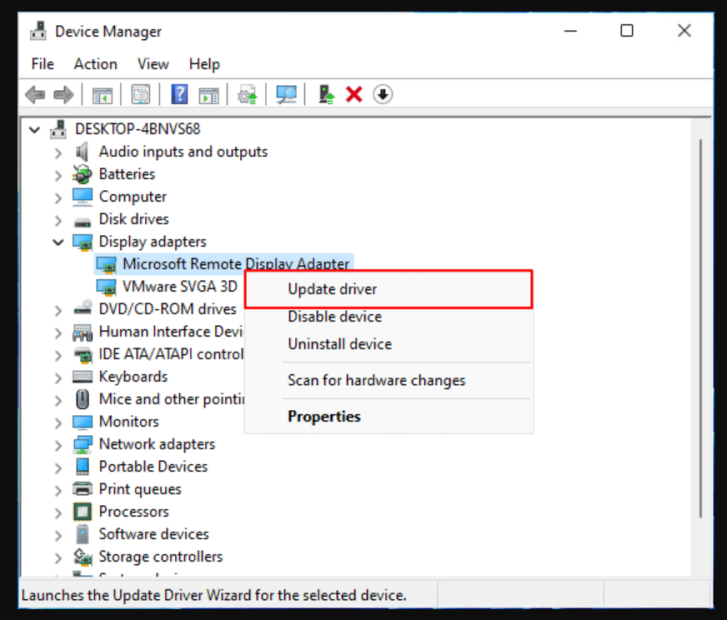
- If a graphics card update is released, the latest version will be downloaded and installed right away.
- After that, you must restart your computer in order for the modifications to take effect.
- Run the Troubleshooter for Windows Updates
Whether you’re still having problems with Windows 11, try running the Windows Update Troubleshooter to determine if there’s anything wrong with the update. Follow the steps below to run the Windows Update Troubleshooter:
- To open the “Windows Settings,” press the “Windows + I” keys together.
- Select “Update and Security” from the drop-down menu.
- From the right pane, select “Troubleshoot,” then “Other troubleshooter.”
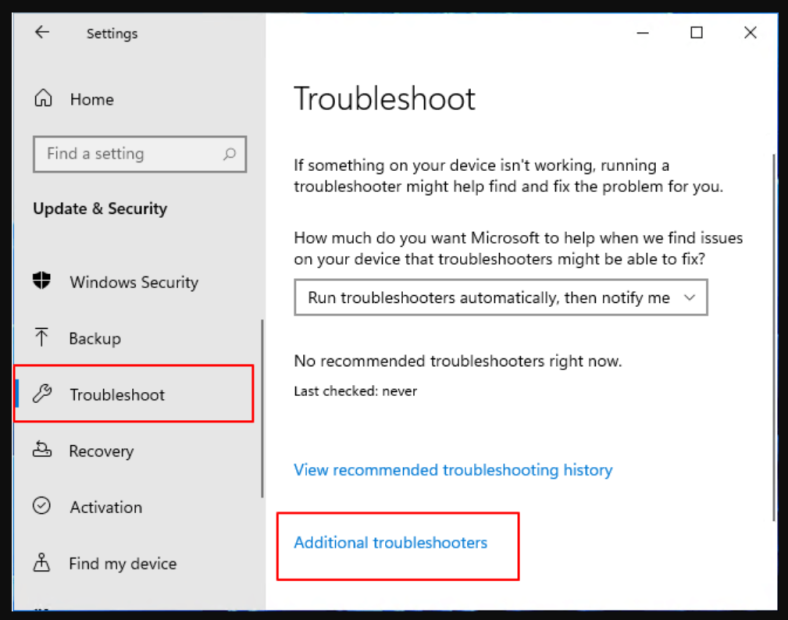
- Next, right next to “Windows Update,” select “Run.”
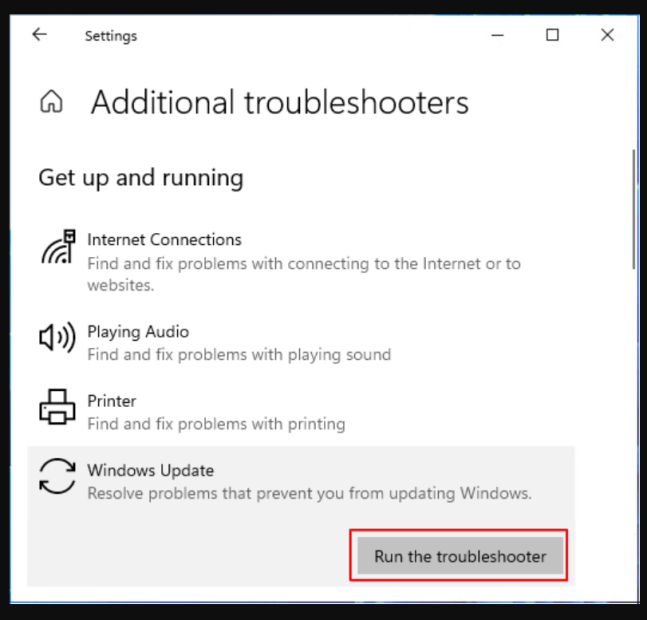
Wait for the system to start diagnosing itself and then check a few things on the computer. If there’s a problem, check up on a troubleshooting approach on the internet to solve it.
Guide to check the graphics card on Windows PC or laptop
Possible causes of Windows 11’s slowness
Microsoft’s Windows 11 operating system is a major update to the Windows operating system. If you’re worried about Windows 11’s poor performance, there could be a number of causes. It’s worth noting that even if your PC or laptop can run the latest version of Windows 11, the system may still require additional hardware or resources to run at peak performance. Here are some of the most typical issues that can cause Windows 11 to run slowly on your PC or laptop-
- Problems with the hard drive
- Problems with startup processes that run in the background
- Low disc space on the system drive
- The use of a hard disc drive (HDD) rather than a solid-state drive (SSD
- Out-of-date operating system Drivers for graphics cards that are out-of-date
- Security program conflicts
- Windows software that has been installed incorrectly or is corrupted
- Inadequate RAM
- a computer or a laptop with a lesser configuration
Conclusion
This is how you can address Windows 11’s performance difficulties. If you are experiencing performance issues on Windows 11, you can Fix CPU Performance Issues and Lags In Windows 11 by following the procedures outlined in this article. If you’ve recently installed Windows 11 and are experiencing performance troubles, it’s possible that the problem is due to defects in the operating system. Windows 11 is still a new release, and it may contain bugs or faults that cause performance concerns. Microsoft will address these issues in future releases.
Leave a Reply