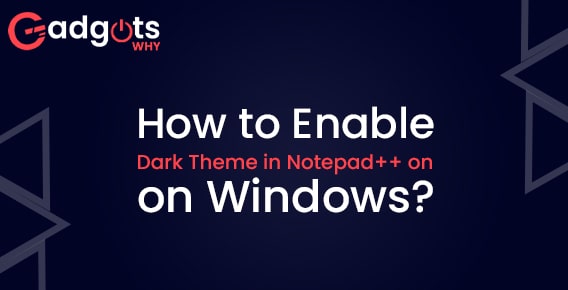
Published On : October 15, 2022
Guide to Enable Dark Theme in Notepad++ on Windows
by: Anjali Latwal/ Category(s) : Software
A substantial number of Notepad++ users are unaware of how to enable the dark mode on Windows 10 or 11. This article details two straightforward approaches through which you can enable dark theme in Notepad++ on Windows. It also brings a number of well-known dark themes for Notepad++ in the year 2022.
What is Notepad++:
Notepad++ is a well-known and extensively used free text editor and source editor that is compatible with Microsoft Windows. This utility incorporates all of the features of a standard Notepad, in addition to providing support for other programming languages. You can do a great deal with this program, including comparing two files, formatting JSON, installing a variety of plugins, and so on.
On the other hand, a lot of folks aren’t really sure how to switch Notepad++ to dark mode on Windows 10 or 11. In this section, we will provide you with a full walkthrough of the procedures necessary to enable the dark theme in Notepad++. Let’s keep reading.
How to Enable the Dark Mode in Notepad++ on Windows 10 and 11?
On Windows 10 and 11, the dark mode of Notepad++ can be easily configured in two different ways. The first method is to alter the dark mode in Notepad++ by going into the program settings. And the second method is to install the dark themes that are available for Notepad++.
Way 1:
Enable the “Dark Mode” option under the Notepad++ app’s settings.
You must already be aware of the fact that Notepad++ comes with a variety of backdrop colors, all of which can be found under the application’s options. Users can enable dark mode in Notepad++ by selecting this option and then selecting the deep black theme. To accomplish this, follow the steps below:
- First, start Notepad++ so that you can see its primary user interface.
- Next, pick Style Configurator from the top menu after clicking on Settings.
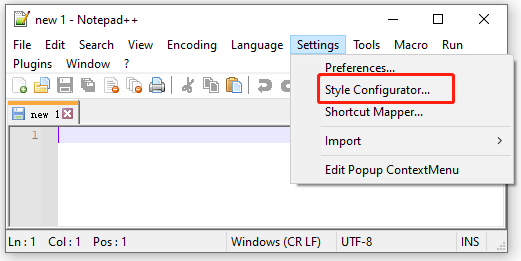
- After expanding the submenu for “Select theme,” pick “Deep Black” from the list that appears. After that, choose the option to Save and Exit.
- At this point, you should be able to correctly activate the Notepad++ night mode as the image below demonstrates.
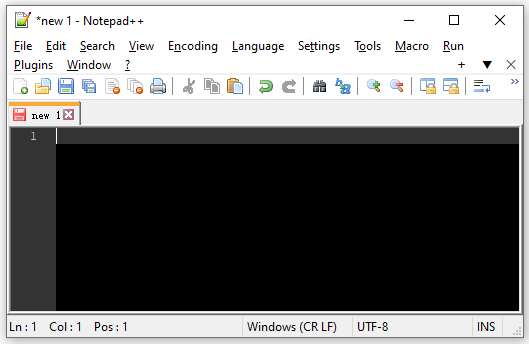
It’s possible that a lot of individuals would be interested in using a variety of Notepad ++ dark settings. In order to complete this task, you can manually download the dark theme for Notepad++.
Also, Check Out Our Guide To Fix Jar File on PC using JarFix Software
Way 2:
How to install the dark theme for Notepad++ manually?
In addition to the dark themes that are pre-installed in Notepad++, there are a large number of other themes for Notepad++ that can be manually downloaded and installed. The following is a list of popular dark and light themes for Notepad++ in the year 2022:
- Dracula
- ICLS
- Obsidian
- Neon
- Material
- Solarized
- Lunar
- Slush & Poppies
- Nord
- Bespin
Steps to switch Notepad++ to the dark mode with these themes:
Here, we will choose Dracula as an example since it is one of the most popular themes available for Notepad++. It is downloadable from GitHub, and the installation process is straightforward.
- First, access the Dracula for Notepad++ download page here, then choose the Dracula theme from the code on Github.
- After you have downloaded the theme, the next step is to activate it.
- To do this, press the Win key and the R key together to enter the Run box.
- Next, in the box that appears, type %AppData%Notepad++Themes and then press Enter to access the Notepad++ theme library.
- At this point, the folder for installing Notepad++ Themes should open. Inside it, copy and paste the Dracula.xml file that you just downloaded.
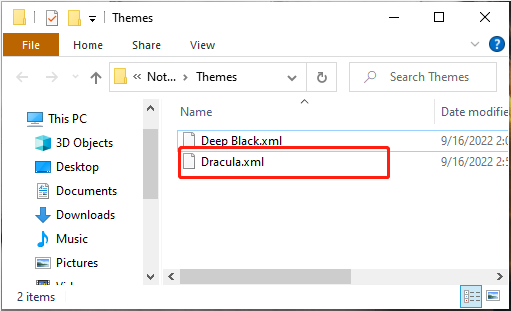
- Notepad++ has to be restarted for the Dracula theme to become accessible in the Settings > Style Configurator > Select theme menu option.
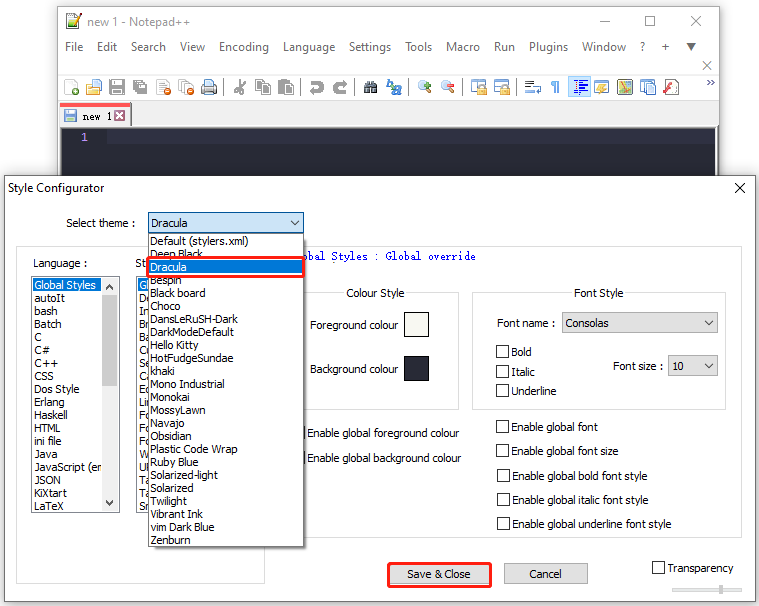
- You can, of course, get more Notepad++ change themes from the Github source and install them in the same way that we’ve shown in the stages that came before.
Also Read: Turn off AdBlocker on Safari
Conclusion: How do I enable dark theme in Notepad++ on my Windows 10 or 11 computer? You can set the dark mode in the Notepad++ Settings, and another option is to manually download and install your favorite Notepad++ themes from the Github source. If you know of any better solutions, please share them with us in the comment section that follows.
Leave a Reply