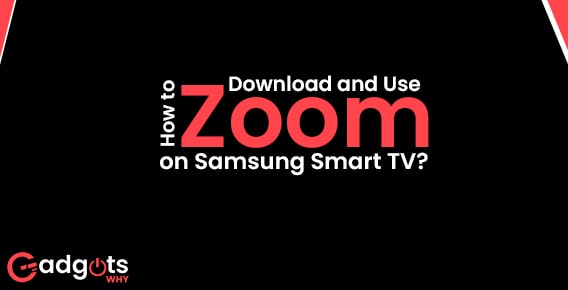
Published On : June 6, 2022
How to Download and Use Zoom on Samsung smart TV?
by: Madhuri Patoju/ Category(s) : Trending
Due to the ongoing pandemic, people have recently preferred to work from home. For meetings, webinars, and hiring new workers, businesses choose video conferencing. As a result, the Zoom app is one such software for meeting corporate needs. Zoom app not only offered you to attend family gatherings, parties, and Yoga lessons, but it has also enabled you to do so much more. For multiple reasons, the Zoom app has become the most important app on everyone’s phone today. You may also cast Zoom to any platform using the screen mirroring feature. In this article, we are going to discuss the process of downloading and use of Zoom on Samsung Smart TV.
Did you know about Zoom on Samsung Smart TV?
Almost everyone is familiar with the Zoom app, which is the best video communication tool available. It is the most well-known video conferencing app, connecting individuals from all over the world. Any user can participate in and even conduct a meeting, such as webinars, screen sharing, or online chats. It was made to rival Skype, Google Meets, and Hangouts. It works with Android, Windows, Firestick, and other devices. Zoom is a video conferencing service that requires a subscription and comes in four different packages.
How to install and use Zoom on a Samsung Smart TV?
Adding apps to your Samsung Smart TV is simple. Zoom on a Samsung Smart TV can be done in a variety of ways.
- Directly Installing the Zoom application on a Samsung device
- Mirroring from an Android phone or tablet.
- Mirroring your iPhone or iPad’s screen.
How can I get Zoom on my Samsung Smart TV?
Follow below simple steps to get Zoom on Samsung TV directly from the app store.
- To access the App Store, go to the home screen of your Samsung TV.
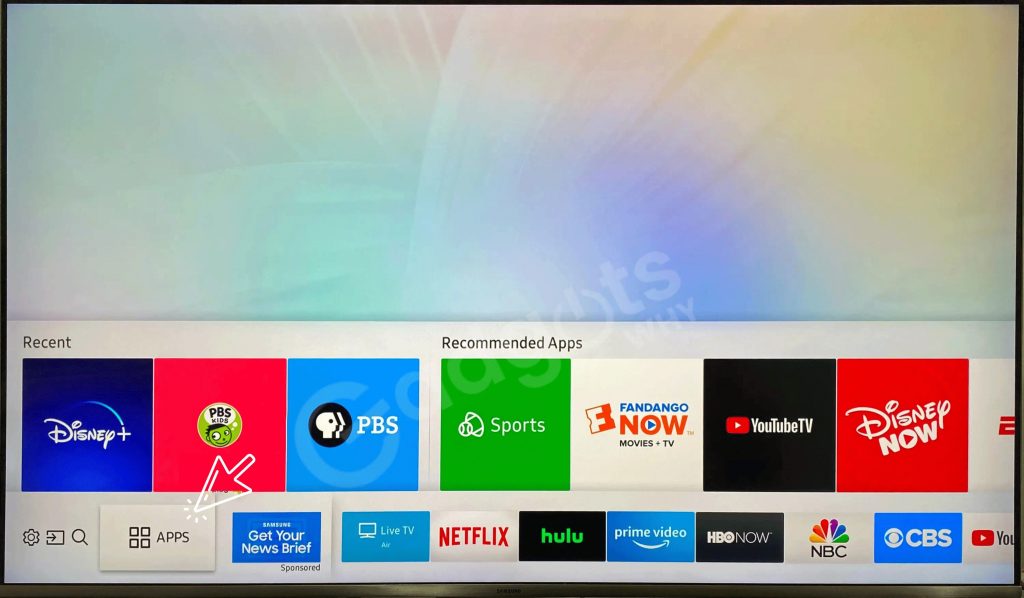
- Hover over the Search option and use the on-screen keyboard to type Zoom.
- Select the Zoom program from the search results and click Download.
- The app can be found in your TV’s App area.
- Now, go to your Zoom account and log in.
- Finally, start watching the Zoom video conference on your Samsung smart TV by entering the meeting ID.
Also Read – How to Send Urgent Message on Microsoft Teams
How to Cast Zoom from an Android Phone or Tablet to a Samsung TV
It’s another simple method of installing the Zoom app on your Samsung TV. Screen mirroring is supported natively in the newest versions of Samsung Smart TVs.
- Use the HDMI port on your TV to connect the Chromecast device.
- Make sure your smartphone and Samsung TV are both connected to the same WiFi network.
- Download and log in to your Zoom account on your mobile device from the Play Store.
- Open your Profile and tap it. Now select Mirror Device and then follow the Cast screen from the menu.
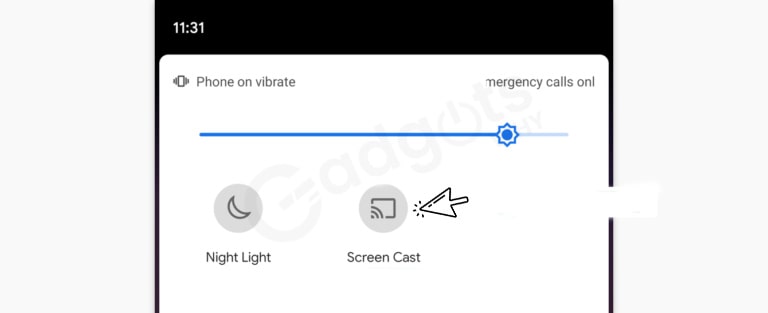
- Choose your Chromecast device from the list of options.
- Wait for your computer screen to be mirrored on your television. Now launch the Zoom app and go to work.
Cast From your iPhone/iPad, zoom on Samsung smart TV.
If you have an Apple TV or an AirPlay-enabled TV, this procedure will be simple. You must follow the steps after connecting your Samsung TV and iOS to the same WIFI network.
- Download the Zoom app from the App Store on your iOS device.
- On your iPhone, go to the App Store and download the Mirror for Samsung app.
- When you open the app on your iOS smartphone, it will look for compatible Samsung devices. You must allow the connection if requested
- Click on Start Mirroring and then select Mirror Samsung TV.
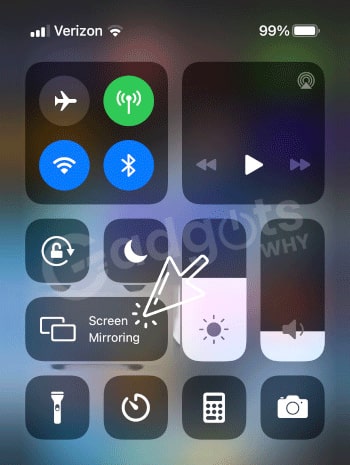
- Now start Broadcast after selecting the Samsung Smart TV.
- Your iPhone will now be reflected on your Samsung television.
- Open the Zoom app on your phone and use it on your television.
Recommended: Top rated Random Video Chat Apps
Price and packages of Zoom on Samsung Smart TV:
As previously stated, Zoom has four pricing and package options, each of which has different features. Now is the time to get started with Zoom’s plans.
- Basic plan
- pro plan
- Business plan
- Enterprise plan
Basic Plan:
This is the most basic Zoom Package, and it is completely free to use in comparison to other packages—this plan includes an unlimited number of meetings and a 40-minute meeting duration. You can also use video and online conferencing, as well as Group messaging.
Pro Plan:
This is the most basic Zoom option, and it costs $14.99 per month to use in comparison to other packages—this plan includes an unlimited number of meetings and a 24-hour meeting duration. There are also video and web conferencing options, as well as group chat for up to 100 people.
Business plan:
When compared to other subscriptions, this Zoom Package includes all of the basic package features and only $19.99 per month to utilize. This subscription allows for an unlimited number of meetings and an unlimited time for each meeting. There are also video and web conferencing options, as well as group messaging with a total number of participants.
Enterprise Plan:
In comparison to other subscriptions, this Zoom Package includes all of the basic package features and is available for $19.99 per month with unlimited cloud storage. This comprehensive package includes an unlimited number of meetings and meeting durations. There are also video and web conferencing options, as well as group messaging with a total number of participants.
Zoom meeting troubleshoots on a Samsung smart TV:
- First and foremost, users must ensure that they have access to the internet.
- Users should also update their apps to the most recent version.
- Users should make sure that their apps and devices are up to date.
- They can also uninstall and reinstall apps for better performance.
Above all, users should test their internet speed.
Final Thoughts
In a nutshell, businesses prefer video conferencing for meetings, webinars, and delegating work to staff. And the Zoom app is one such software that caters to the needs of business conferences. Not only has zoom enabled you to attend family gatherings, parties, and Yoga lessons, but it has also enabled you to do so much more. As a result, the Zoom app has become the most important app on everyone’s phone today for a variety of functions.
Frequently Asked Questions
Several solutions exist for using your smart TV as a screen for Zoom meetings. Zoom may be available as an app on some smart TVs, and some smartphones may be able to share their screen with your television. You can use an HDMI connection and a laptop, but you’ll need a camera.
On your directional pad, press the “Home” button. To navigate the menu, press the “Left” arrow button on your directional pad. Press the “Center” button once you’ve found “Apps.” You’ll be directed to the Apple App Store.
Follow these simple steps to add unknown apps to your Samsung smart TV.
From your remote, press the Smart Hub button.
Apps section should be chosen.
By clicking the Magnifying glass icon, you can search for the app you wish to install.
Put the name of the app you wish to install in the box.
Click on Download.
To use your new app, select open once the download is complete.
Leave a Reply