
Published On : May 19, 2022
Get the Guidelines to Install Cinemax on Firestick via APK
by: Manisha Sharma/ Category(s) : Activation
Wanting to install Cinemax on Firestick? But unable to find it on the Amazon App Store! Well, you are not the only one! There are many such channels that are very popular but are not available on many app stores. There are multiple reasons for this. Sometimes the channel might have been removed due to payment issues. It might also be possible that the channel is doing some suspicious activities or there have been many complaints against it. In some cases, it is possible that the channel is violating the policies of the Amazon app store. However, all these are just some reasons. It might be possible that the channel is yet to be added to the Amazon App Store!
How to watch and install Cinemax on Firestick?
The Cinemax channel is a great platform to watch movies and TV shows. It is very hard to find a channel dedicated to movies only. Usually, channels show a variety of programming. On the Cinemax channel, you will find first-run films, movie favorites, blockbuster movies, and some limited original programming. On this channel, you will find new movies that are new and were released within eight to twelve months of release. Usually, these movies are premiered on a Saturday night at 10:00 pm EST. These are part of the See it Saturday series. On Friday at 10:00 pm, one will get to see the original action series on Cinemax.
Cinemax is a great platform to watch quality movies and on-demand content on Android devices like Firestick. This can be the alternate channel to your previous movies and TV channel. Since this app is not directly available in the Amazon App Store, you will have to go through an alternate route to get this channel on your Firestick. To get this channel on Firestick, you will need its APK file.
An APK file is also called an Android Package Installer. Using this file, one can download any app on your Firestick! The Cinemax channel is a great app with a huge library. It is a must-have for all movie lovers and binge-watchers. The user interface of this channel is also very easy to comprehend and easy to use! Now let us know how to install Cinemax on Firestick. The way to download the Cinemax channel on Firestick is to side download on your Firestick.
The process is divided into three main steps. These are:
- Changing the settings of the Firestick
- Sideloading Cinemax on Firestick
- Launching the Cinemax on Firestick
Recommended: Install CINEMAX on Roku
Steps to change the setting of the Firestick device to install Cinemax on Firestick
Well, you should be aware that no media streaming device allows the installation of apps from unknown sources. This means that the apps can only be downloaded from the Amazon app store or any other certified store. However, since the Cinemax is not available on the Amazon app store. So we will be downloading it from an unknown source. Do not worry! This is not something fishy. However, since android the source is unknown, it will be called another source!
- Start the process by launching the home screen of your Firestick device. For this use the firestick remote and press the home key. Now, on the home screen, you have to locate and tap on the cog-like icon. This will open a list of menus to be used later.
- Now you have to use the remote and reach and select the My Fire TV option present in the menu.
- When you click on it, you will see the “developer option”. Go ahead and tap on it to choose it. There you will find more options.
- From the menu, select the install unknown apps option displayed there. You will find this setting turned off. You have to turn it on to install the Cinemax on Firestick.
- Now, step one of the processes of completion.
Install Downloader to get Cinemax APK on your Firestick TV.
This is the second step. In this step, you will download and install a third-party app. This app will allow you to finally install the Cinemax APK on your Firestick.
- Start the process by going back to the Home screen of your Firestick device.
- On the home screen, locate the search option. If you find a magnifying icon, then it is your search option! Tap on it to launch the search box.
- Now using the on-screen keyboard or the Firestick remote, type the name of the app, that is “Downloader”. When you will do so, you will get a list of multiple apps. From the list, you have to choose the Downloader. Turn it on to continue the process if you find it off.
- Now, you are ready to go ahead and install the Cinemax on Firestick.
- Steps to install Cinemax on Firestick in just a few steps.
- Go to the Your apps and channels section of your Firestick device. From there select and launch the downloader.
- Now inside the settings of the downloader, you have to enable the javascript. You will find the setting on the left side of the screen.
- On the screen, you will find a box asking for the URL. Inside it enter the URL of the Cinemax app https://bit.ly/3HMvkep and tap on the GO option there.
- Now, the downloader will connect to the server and download the APK. You will get a notification to install the APK. Accept it and start the installation process.
- As soon as the installation is complete, you will have to launch the app.
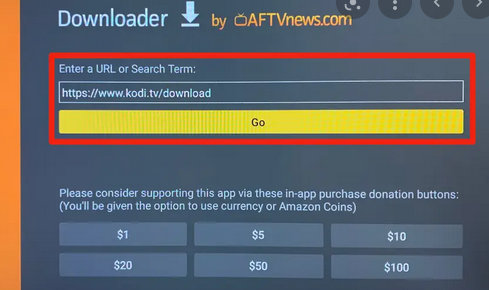
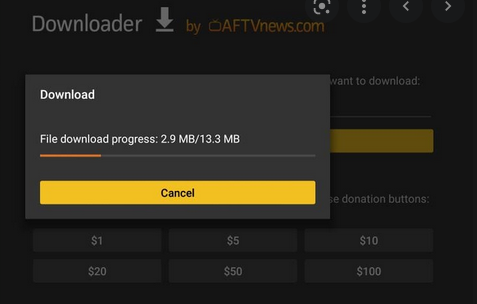
Also Read: Activate TBS on your Streaming Devices
Launching the Cinemax App/ Channel on Firestick
- Once you have installed the Cinemax channel, go ahead and launch it. This is necessary to check if the APK is working properly or not!
- Now, explore the Cinemax app and get ready to enjoy all your favorite movies and TV shows.
In case the app does not function properly, then go to the internet and look for another APK from different websites. These APKs are basically a collection of programs made to run an app. So, it is possible some have developed some issues in them.
Wrapping up
In this article, you got to know how to install the Cinemax channel on your Firestick device. The same process can be applied to downloading the channel on your Fire TV as well. So, if you find this article helpful. Make sure to consider following us!
Leave a Reply