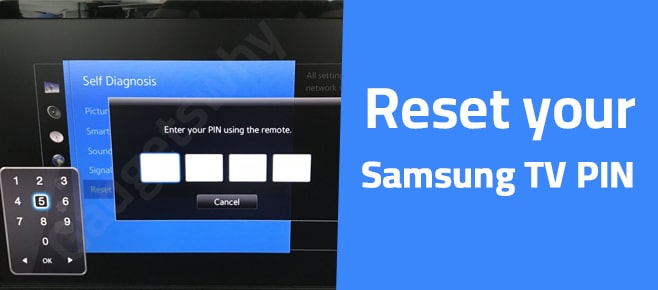
Published On : December 12, 2021
Reset your Samsung TV PIN- Here’s How
by: Miti Sharma/ Category(s) : Smart Home Accessories
Through an internet connection, the Samsung Smart TV provides consumers with an easy method to watch online content from numerous platforms. The Smart TV allows consumers to increase their enjoyment quotient thanks to a user-friendly menu. However, if you forget your PIN, follow this step-by-step guide to reset your Samsung TV PIN.
Steps to reset your Samsung TV PIN
- Activate the Menu Button
To access the Settings menu, locate the Menu button on your remote control and push it.
When you touch the Menu button, a selection panel with all settings-related options appears on your TV screen.
- In the System Settings, select the General Option
Select the System option in the Settings menu with the arrow keys, then press the Enter key. Toggle and choose the General option with the navigation keys once more, then press the Enter key.
When you choose this option, you’ll be able to use Samsung Instant-on Settings.
- Disable Samsung’s instant-on feature
Change the setting to OFF using the navigation keys to highlight the Samsung Instant ON option.
Proceed to the next step if your TV does not have this choice or if it is already set to OFF mode.
- Begin the Reset Process
Change your Smart TV’s mode to Standby and wait thirty seconds to make sure it’s completely turned off. After thirty seconds have passed, hastily type the following: Mute>8>2>4>Power
Your Smart TV’s PIN will be reset to the default value of 0000. You may now easily access your Smart TV and choose a new PIN of your choice.
You will need to resume the process if your Smart TV is switched on before you have entered the code.
- Activate Samsung’s Instant On feature
If you had previously turned off the Samsung Instant function, you must now switch it back on after completing the password reset procedure.
Turn on your television, then select the General option from the system menu by pressing the Menu button. Then press and hold the Samsung Instant option to turn it back on.
To limit access to your Smart TV, you’ll need to create a unique Samsung TV PIN, but it’s a good idea to write it down somewhere else separately to avoid any issues. Apart from this issue some users have complained about the other related issues as well, we have summed those issues and provided the solutions for you so that would be perfect for you. Isn’t it?
On my Samsung TV, how can I reset an app?
Hulu, Netflix, HBO Max, Amazon Prime, and a slew of other streaming apps are included with your Samsung smart TV. These apps will occasionally stop loading, stall, or crash completely.
If this happens to you, there are a few options for resetting the app.
- Hold the power button down for 5 seconds to restart the TV. Alternatively, you can disconnect the TV for roughly 30 seconds before plugging it back in.
- Go to Settings > Support > Software Update to update your TV’s software to the most recent version.
- Delete and reinstall the app that isn’t working. Go to Apps > Settings in the menu bar (in the top right-hand corner). Select Delete from the app’s menu, then re-download it.
- Go to Settings > Support > (Device Care) Self Diagnosis > Reset Smart Hub to reset your Samsung Smart Hub. It’s possible that you’ll be asked for your PIN (00000).
- These are Samsung’s primary troubleshooting steps, so at least one of them should work for you!
Remote Support from Samsung
If you’re still having trouble, you can use Samsung’s free Remote Support Service.
Samsung Remote Support Service provides you with one-on-one assistance from a Samsung Certified Technician who can remotely:
- Examine your television.
- You can change the TV’s settings to suit your needs.
- Reset your television to factory settings.
- Install any firmware upgrades that are recommended.
- What is Remote Support and how does it work?
- You can easily have your TV serviced remotely by a Samsung Tech-
- Request remote support by calling the Samsung Contact Center at 1-800-726-7864 (8 a.m. to 12 a.m. EST, 7 days a week).
- Navigate to the Support section of your TV’s menu.
- After choosing Remote Management, read and accept the service agreements. Provide the PIN number to the agent when the PIN screen appears.
- The agent will then gain access to your television.
- Note that in order for Remote Service to work on your TV, you must have a high-speed internet connection. You won’t be able to connect if your TV can’t connect to the internet or if your connection is poor.
When Should you reset your TV?
Resetting your Smart TV can help you resolve a range of problems. However, if you’re having trouble with your TV on a regular basis, you don’t want to be factory resetting it all the time. If a factory reset does not permanently resolve your difficulties, you should consider purchasing a new TV or contacting Samsung assistance.
The following are the most typical reasons for individuals needing to reset their television:
- The Television Restarts or Disconnects Frequently
You may need to do a factory reset if your TV turns off or disconnects from streaming services without warning.
This can help you resolve any issues you’re having with your software or network settings.
- An issue with the update
You’re having difficulties After an Update Smart TVs must be updated on a regular basis to keep up with new software and versions. If your TV has recently been automatically updated and is now having problems, you should factory reset it. After a full reset, it could be able to run the new software successfully.
- Your TV Isn’t Connected to the Internet
A factory reset will usually solve the problem if your TV won’t connect to the network.
Make sure to verify your router first, though.
Unplug and re-plug the router. Under Settings, you may also unplug the TV from WiFi and reconnect it after a few moments.
- You Purchased a Pre-Owned Television
If you bought the TV from someone else, you should factory reset it to wipe all of the prior owner’s settings. You can then connect the TV to your own network and customize the settings, passwords, and so on.
Winding-up
Resetting your Samsung TV is a simple way to return it to the factory settings it had when you initially bought it. It can be a simple answer to a range of issues you may have while trying to utilize the TV or streaming content from other devices. While the reset procedure differs depending on the Samsung TV model and year, the core steps are the same. Simply follow these steps:
- On your remote, press the Home button.
- Go to the Settings menu.
- Finally, click Reset and enter the PIN “0000.”
- While a factory reset for Samsung TVs nearly always fixes the problem, if you’re still having problems, you might wish to call the Samsung Contact Center at 1-800-726-7864.
Other than that the major problem that was how you can reset Samsung TV PIN has already been addressed. Kindly follow the process carefully and you will be able to reset your Samsung TV PIN.
Leave a Reply