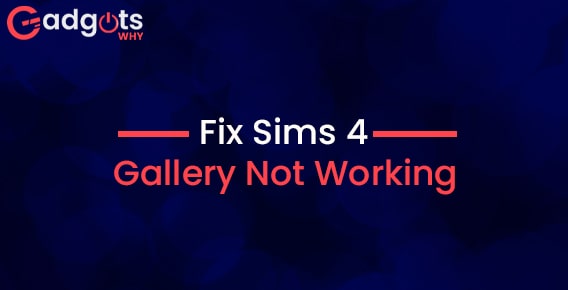
Published On : August 11, 2022
Approaches to follow to Fix Sims 4 gallery not working
by: Miti Sharma/ Category(s) : Trending
Do you have trouble connecting to Origin’s Sims 4 Gallery? Why does this problem exist? How can the issue be resolved? Here are the four solutions to resolve the issue of the Sims 4 gallery not working.
Sims’ community gallery is reportedly unavailable to certain Sims 4 users, and when you try to get online as advised, it takes a while to load. Fortunately, there are various solutions listed here that you may attempt if your Sims 4 Gallery isn’t functioning on Origin. Prior to troubleshooting, please confirm that Origin is online.
Approaches you can follow to fix the issue of Sims 4 gallery not working
- First Approach- Restart or Reset Problems with your router’s network might be the cause of the Sims 4 Gallery’s disconnection. You might try turning off your router as the first step in troubleshooting. You can restart the router and see if you can access the Sims 4 gallery after a short while. You might need to try resetting the router if the issue persists. Please try the following strategy if this one also doesn’t work.
- Second Approach- Block firewall and antivirus software. The firewall or antivirus can occasionally be overprotective and interfere with games, preventing them from connecting to the network. It could also result in the Sims 4 Gallery not functioning. You could try adding Sims 4 and Origin exclusions to your antivirus or firewall to resolve the problem. You could also try temporarily turning off your firewall and antivirus software. Then see whether the Sims 4 Gallery functions.
- Third Approach- Launch Sims 4 in Administrator mode. You could not have the necessary permissions to access the Sims 4 Gallery, which is another reason it might not be working. As a result, you can try starting The Sims 4 as an administrator to fix the issue. All you have to do is choose Run as Administrator from the context menu when you right-click the game’s desktop shortcut. If it succeeds, simply follow the instructions below to launch the game as an administrator each time you wish to play.
- Click the Properties option from the context menu of the Sims 4 shortcut.
- Select the Compatible tab.
- Verify Run this application in administrative mode.
- To save the changes, click OK and then Apply.
- After that, when you double-click the game to start it, it will begin as administrator.
- Fourth Approach- Remove DNS Cache. By emptying the DNS cache, some users were able to resolve the Sims 4 Gallery not connecting issue. By doing this, your server’s previous IP records will be deleted. Here are the specific actions.
- Press Win + S to launch Windows Search and type “cmd” into the search box. Click Command Prompt again, and this time choose Run as administrator.
- Type the following instructions one at a time, hitting Enter after each one.
- ipconfig/flushdns
- ipconfig/registerdns
- ipconfig/release
- ipconfig/renew
- netsh winsock reset
- You may then restart your computer and launch Sims once more.
Also Read: Cancel Xfinity Service
Here’s how to repair the Sims 4 Gallery problem. I hope that helps your situation.
Leave a Reply