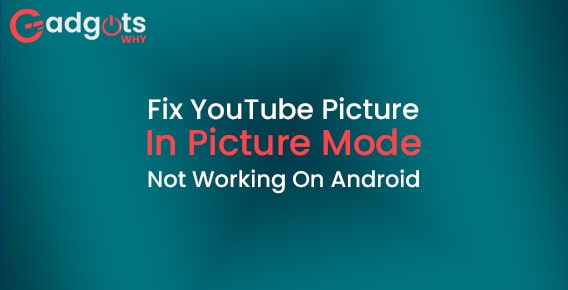
Published On : August 20, 2022
7 Solutions for the issue of Youtube picture in picture mode not working
by: Miti Sharma/ Category(s) : Trending
Does your Android device’s YouTube Picture In Picture Mode not function? Don’t worry; we’re here to solve all the issues so you can resume enjoying PiP mode. Learn how to repair YouTube PiP mode on Android today with the help of this article. This article contains 7 methods that you can follow to solve for the problem of, YouTube picture in picture mode not working.
7 working ways to fix the issue of YouTube picture in picture mode not working
- Activate the Picture-in-Picture mode
Just follow the simple instructions below to activate YouTube PiP mode.
- Locate the “Settings Icon” by opening the applications drawer.
- Tap Settings, then choose the “Apps” item from the drop-down menu.
- Find the “YouTube App” from the list of apps and launch it.
- When finished, press “Advanced Section” after scrolling the list.
- Select “Picture In Picture” mode from this area.
- To turn it on, flip the switch from “Grey to Blue.”
- Return to the home screen and see if Pip mode has begun to function.
- External Launchers
In some cases, 3rd party app launchers are incompatible with YouTube PIP mode, so see whether you recently installed any launchers on your smartphone. Users have occasionally complained about running YouTube PIP mode without any on-app controls, such as skip, advance, or pause.
The YouTube app is incompatible with your app launcher, which is why you may try reinstalling the default app launcher to check whether PIP mode works again.
- Watch the YouTube video in portrait mode
It is possible to utilize the picture-in-picture mode in landscape mode because it was designed for this layout. However, you might have seen that using PIP mode in portrait mode isn’t always successful. Consider switching to landscape mode whenever an issue arises.
To change YouTube to portrait mode, follow these steps-
- Start the YouTube app and play the video you want.
- Press the Home button while still in portrait or vertical mode with the video.
- To get out of YouTube PIP mode, choose a comparable alternative.
Guide to use 4K Downloader to download YouTube videos
- Empty the YouTube App Cache
When the app is experiencing some technical difficulties, clearing the YouTube Cache might occasionally help you to resolve the problem.
- From the notification panel, launch the “Settings” app.
- Next, select “Apps” from the menu, and then look for YouTube there.
- Select “Storage” from the menu under the YouTube section.
- After that, you must restart your phone by tapping “Clear Cache.”
- After finishing, determine whether Pip mode has begun to function.
- Using the Chrome desktop version of YouTube
- Choose “Chrome Browser” from the list of programs to launch it.
- Once you visit the Youtube.com, you will be hitting the button ‘’ENTER’’.
- Tap on the option ‘’THREE DOT ICON’’, which you can find in the upper right corner.
- Click on ‘’DESKTOP SITE’’ from the given options. Your page will be refreshed and the desktop version of your browser will be made available.
- Tap on the video you wish to watch in PiP mode once “YouTube” is open.
- Enjoy the video in PiP full-screen mode.
- Change to a Different YouTube Account
Picture-in-picture mode may not be functioning temporarily due to a problem with your Gmail account, but you may remedy this by using a different YouTube account. Simply open the YouTube app, go to the user profile icon, select Switch Account, and then tap on another account to change to that one. (If that’s the case, you might need to add another account.)
Now restart your Android YouTube app to see whether PIP mode is working properly for you.
Recommended: Stream Telegram Videos without Downloading
- Upgrade the YouTube App
Open the Google Play store to see if you have the most recent YouTube app version. The YouTube app receives updates often to provide new functionality and address bugs.
The likelihood is that you are running an older version of YouTube if you have any problems with the program. Downloading and upgrading the most recent version of the YouTube app will solve the problem.
How to resolve the YouTube Picture-in-Picture mode issue is covered in this section of the tutorial. Verify that the aforementioned conditions have been satisfied before attempting any adjustments. Particularly for those of you who use YouTube as a music streaming app, PiP is a fantastic function.
Leave a Reply