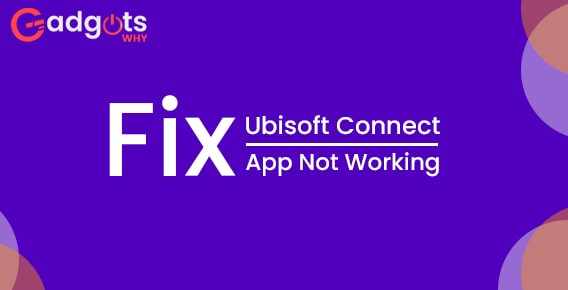
Published On : August 12, 2022
Use these solutions to fix the issue of Ubisoft connect app
by: Miti Sharma/ Category(s) : Gaming
The Ubisoft connect app is reportedly not functioning properly on PCs, according to several users. Most PC customers have this typical issue while running Ubisoft on their Windows 10 or 11 computer, which prevents them from updating or playing the games normally. You can manage every Ubisoft game you own with Ubisoft Connect. But frequently, it begins to cause problems, and according to customers, they are left helpless by an error notice on their screen that reads, “A Ubisoft service is not accessible at this time.”
A big number of players utilize the well-known service Ubisoft Connect on a global scale. Like other online companies, it occasionally has issues and downtime. Periodically, the services are stopped for upgrades or maintenance. There are several reasons why the issue often arises. The most frequent causes of the mistake are listed below, along with a number of potential solutions. So let’s get started without further ado.
What could be the reasons of Ubisoft connect app is not working?
- Internet trouble- You are more likely to experience issues connecting to Ubisoft if your internet isn’t functioning correctly or your machine can’t connect to the internet. Therefore, to test if the issue is resolved, check for an internet problem, get in touch with your ISP, or restart your router.
- Operating an old version of Ubisoft- If the Ubisoft version you are using is out-of-date or incompatible with the most recent Windows version, it may have problems while running and begin to affect connectivity.
- Outdated or mismatched drivers- They are another factor that might be to blame for the Ubisoft Connect app’s malfunction. Check for obsolete drivers and update them all to avoid conflicts with the most recent program caused by incompatible drivers.
- Software conflict- If any third-party programs, like an antivirus or a VPN, are preventing your PC from connecting. You can disconnect from the services and then rejoin them one at a time.
- Due to Proxy settings- If your Windows system is utilizing a proxy, there may be a connectivity problem with Ubisoft and result in an error while opening the application. For you to get around the problem, disabling the proxy server settings can be effective.
Trending: Fix CPU Performance Issues in Windows 11
Let’s look at the solutions you can use to fix the issue of Ubisoft connect application
To begin with, you must successfully complete a series of system and application software checkpoints to resolve the Ubisoft Connect app not working issue. Let’s start with internet connectivity, which is the most frequent cause of misunderstandings between users, programs, and operating systems.
- Check the internet connection
Verify that your internet connection is functioning properly before blaming the OS or Ubisoft Connect. Sometimes an inconsistent internet connection results in connectivity issues, which can lead to a variety of problems and mistakes. For successful operation, many apps need a specified internet connection and speed. As a result, be careful to check your internet bandwidth to ensure that it is operating without any hiccups or connectivity issues.
It’s time to explore Ubisoft Connect in more detail if your internet connection passes the test. If connected through WiFi, confirm your connection before attempting an ethernet cable connection, which will allow you to access the internet uninterrupted and without being constrained by network bandwidth. Additionally, connect to your ISP to investigate and resolve any internet issues.
- Check to see if the Ubisoft Connect app is current
You must install the most recent version of Ubisoft Connect for Windows 11 if you have updated your computer to Windows 11 or installed the most recent Windows 10 update. A new operating system, Windows 11, necessitates that your Ubisoft Connect is up to date. Visit Ubisoftconnect.com to get the most recent version of Ubisoft Connect.
Install it once you’ve installed the most recent Ubisoft app update. However, you must totally delete Ubisoft Connect from Windows 11 or Windows 10 OS before installing the most recent version. Using your login credentials after successfully installing the most recent version, try launching the Ubisoft Connect app, and check to see if the problem still occurs.
- Update your IP address and clear your DNS
The problem noticed in the previous question might possibly have been caused by the DNS server or domain name system you were using. Therefore, to fix the issue, try flushing the DNS, which essentially resets your Windows OS’s DNS server. Numerous people also attested that this worked for them. Several sorts of Internet disconnectivity, including problems with the Ubisoft Connect PC program, are resolved by flushing DNS and updating IP addresses.
If you are unsure how to accomplish it, simply adhere to the guidelines below-
- In the Windows search box, type cmd.
- Afterward, choose Command Prompt from the list of results, right-click on it, and then choose Run as administrator from the pop-up menu.
- Select the Yes option to continue.
- Enter after each command you type into the command prompt window.
- ipconfig /flushdns
- ipconfig /release
- ipconfig /renew
- Retest the issue after that. Check to see if Ubisoft Connect is operational; if not, try the next choice.
Also, follow our guide to Cast Android Screen To Windows 10 PC
- Disable IPv6
In the coming, presumably not very many years, IPv6 won’t be absolutely necessary. Consequently, your web issue could not be related to IPv6. Unless you want to force windows to use IPv4 despite everything if you need IPV6 for whatever. In the event that all of your other gear, including your ISP, supports IPv6, Windows *can* and will use this (preferred) protocol. Additionally, several users claimed that disabling IPv6 solved the issue and that using IPv6 caused Ubisoft Connect to disconnect. This is how you do it:
- Select Open Network & Internet settings from the context menu when you right-click the network icon in the lower right corner of your desktop.
- You may change the adapter’s settings by selecting the Change adapter options button.
- When you right-click the Internet connection you’re using, choose Properties.
- Under the Networking tab, choose Internet Protocol version 4 (IPv4) and deselect Internet Protocol version 6. (IPv6).
- Click OK to preserve the changes after that.
- Your Windows machine might need to restart at this point. And confirm whether the Ubisoft Connect PC connectivity issues are still present.
- Update the device drivers
Your device drivers, especially the network adapter driver, are probably corrupted or out-of-date if none of the aforementioned fixes work. Make sure you have the most recent device drivers loaded in order to keep your machine in peak condition. Here, adhere to the guidance for updating the device driver-
- You may enter Device Manager by performing a right-click on the Windows icon.
- Expand the Display adapters section in Device Manager by right-clicking on Drivers.
- Next, choose Update drivers by performing a right-click on the driver you wish to update.
- the window that opens and displays you Select the option to “Search automatically for the updated driver software” when asked how you want to search for the latest driver software.
- Check to see whether the issue has been fixed on your computer by clicking Next.
Leave a Reply