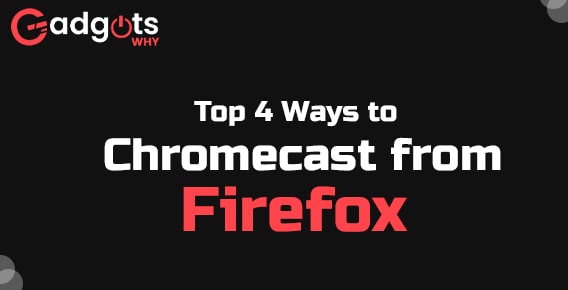
Published On : September 30, 2022
Effective 4 ways to Chromecast from Firefox easily
by: Miti Sharma/ Category(s) : Streaming Services
This article can assist you if you’ve been looking for a technique to cast movies to your Chromecast. You will discover how to cast movies to Chromecast from Firefox, along with some other necessary things.
Here we have gathered the top 4 ways through which you can get done the process of how you can cast content to Chromecast from Firefox.
4 ways to cast to Chromecast from Firefox
- Using an extension or add-on
Here’s how to use an extension or add-on to cast from Firefox to Chromecast-
- Install the Firefox web browser on your Windows desktop, laptop, or smartphone.
- To use Chromecast, connect your TV and Firefox browser to the same Wi-Fi network.
- Now To add the fx cast plugin, go to your browser’s “Github website. From your Firefox browser, the plugin will now add a “cast symbol” to Chromecast.
- By tapping the icon, you can download the Firefox extension.
- When the download is finished, select “Continue to Installation.”
- Permission will be requested via a pop-up icon; accept it.
- Locate the “Cast” icon on the menu bar after installing the extension.
- Go to the website you want to stream directly to your television and then click the “Cast” button.
- Use Chromecast to experience the large screen by pressing the cast icon. The cast icon will be present on the video on prominent websites like YouTube, allowing Google Chromecast to stream the content.
- With Firefox on Windows or Mac
You can utilize add-ons or extensions to install Chromecast because Mozilla Firefox does not yet support it. To make the PC and Chromecast available from one another, first, join them to the same network. Then follow each of the instructions in the section above.
Find 11 top browsers for Chromecast with Google TV
- Chromecast via Android’s Firefox
Here is a step-by-step tutorial for casting Firefox from Android to Chromecast.
- To begin, join the Chromecast to the smart TV’s HDMI port.
- Join a Chromecast device and an Android phone to the same Wi-Fi network.
- Open the “Firefox browser” that you just downloaded to your Android device.
- Type “about: settings” into the search box to see if the browser’s casting capability is enabled. Check to see if the “browser.casting.enabled” feature has a True value; if not, change its value from False to True.
- It is advisable to disable any “Adobe Flash player” software because it can change how some files’ videos are configured.
- On any page, perform a search for a video you want to cast.
- When the “Cast icon” displays, click it.
- Tap a Chromecast device’s name to cast content to your TV.
- The Firefox content will be displayed on the TV after connection.
- Chromecast on an iPhone using Firefox
You’ll need to employ a workaround in order to Chromecast from Firefox on an iPhone. Despite the fact that iOS supports Firefox, this platform does not support the cast feature. Users of iPhones need to download an “All Cast application” like Replica App to start reflecting their devices in the following manner:
- On your iPhone, download the Replica app.
- Make that the Chromecast is plugged into the same Wi-Fi network as the device.
- Choose your Chromecast device from the Replica software’s home screen.
- To screen mirror the iPhone screen, click “Start Broadcast” right now.
- Finally, launch “Firefox” and start the desired video.
Change the resolution of Chromecast & improve its performance!
What problems could you face when you Chromecast from Firefox?
It’s difficult to cast movies to Chromecast using a web browser. There are certain issues with this approach. The movie won’t stream properly, to begin with. It does not, in addition, support audio casting. You need to install the Chromecast addon to solve these issues. It is possible to use this extension on Linux and Mac. On the Chromecast forum, you can read more about this extension.
You must connect your Android phone to the same Wi-Fi network as Firefox in order to begin casting from Firefox. You should also set up an Android emulator. Last but not least, get the Firefox app from Google Play. Install it on your Android device after that. You must now locate the content you wish to cast. Find the Cast icon in the video player. The icon may occasionally be found adjacent to the URL or the Firefox home icon.
Before casting movies from Firefox to Chromecast, ensure sure you have the appropriate content to watch. Use another browser if the video isn’t Chromecast compatible. This will function much more effectively and easily. The soundtrack of the video will also be played. To cast the content to your TV after downloading it, just click the Cast symbol on the video player. Next, decide which device you
Leave a Reply