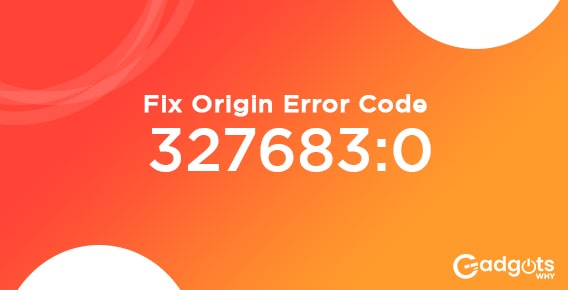
Published On : June 21, 2022
Steps to Fix Origin Error 327683:0
by: Miti Sharma/ Category(s) : Trending
Many Origin customers are currently experiencing the problem of Error 327683:0, which prohibits them from installing games through Origin. This article will examine this mistake in greater detail and give you tried-and-true techniques for permanently resolving it. The Origin client is a self-updating program that lets you download games, fixes, and updates. Many users, however, have reported receiving this problem when attempting to install games.
What Is Error 327683:0 Caused By?
This issue can occur for a variety of reasons, including conflicts with third-party applications, the Origin cache, or the Windows Defender Firewall.
- Anti-virus tools, in particular, are frequently the source of Error 327683:0 because they can detect Origin as a threat and block it. EA recommends uninstalling Origin manually, then downloading and installing the most recent version of the software, followed by a clean boot.
- It’s also possible that the Windows Defender Firewall will block Origin’s incoming or outgoing requests, preventing the game from being installed.
- Finally, your Origin cache may have gotten corrupt, resulting in Error 327683:0 on occasion.
Trending: Fix CPU Performance Issues and Lags In Windows 11
What Should I Do If I Get the Error 327683:0?
We recommend that you try temporarily disabling your anti-virus software first. If you’re still getting this issue when installing a game, turn off Windows Defender Firewall for a while and delete the Origin cache. We’ve provided step-by-step instructions below.
Method 1- Delete the Origin Cache
Origin maintains temporary files containing information about your sessions and games that you’ve played or installed in a cache. Error 327683:0 might occur if the cache becomes corrupted. As a result, we recommend that you clean your cache.
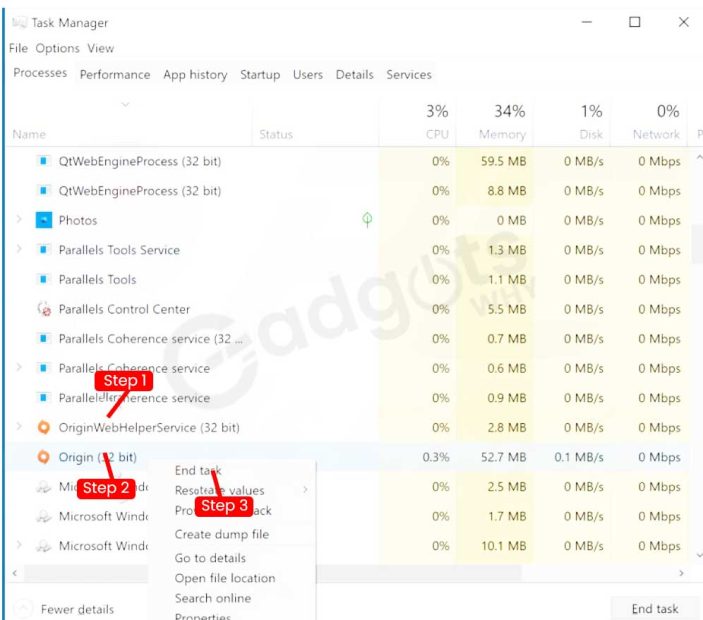
- You must first close Origin.
- To open Task Manager, hold down the Ctrl+Shift+Esc keys.
- Once Task Manager is open, locate all Origin-related tasks, right-click each one, and select End Task from the context menu.
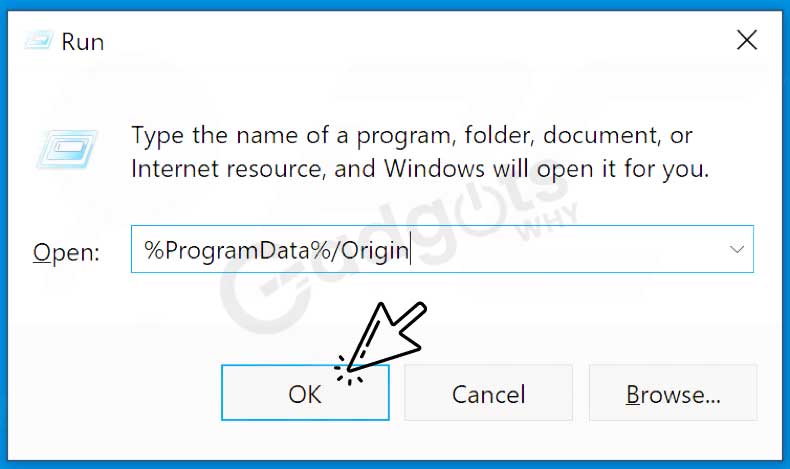
- To launch the Run dialogue box, hold down the Windows+R keys.
- To open Origin’s Program data folder, type percent ProgramData percent /Origin and click OK.
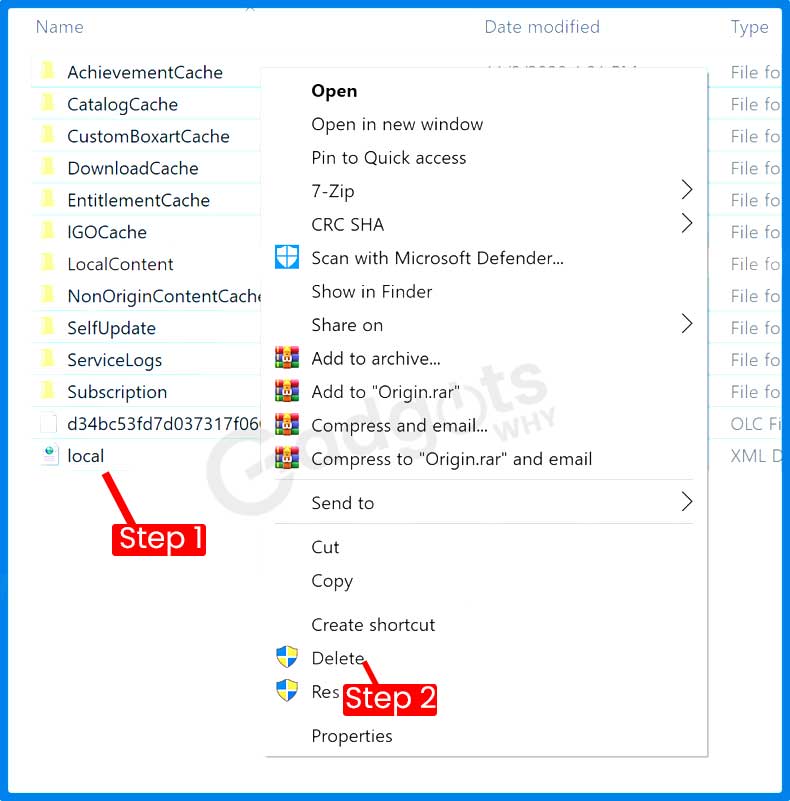
- Click each of the files in the folder except the LocalContent folder while holding down the Ctrl key.
- Right-click the selection and pick Delete from the menu that appears.
- Keep the window closed.
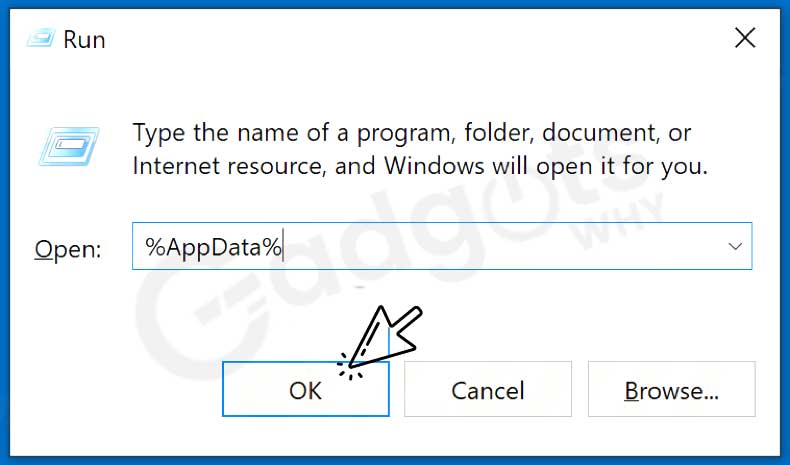
- To launch the Run dialogue box, press and hold the Windows+R keys once more.
- Click OK after typing percent %AppData%.
- Locate the Origin folder in the Roaming folder, right-click on it, and select Delete.
- Then, in the address bar, type AppData.
- Navigate to the local folder.
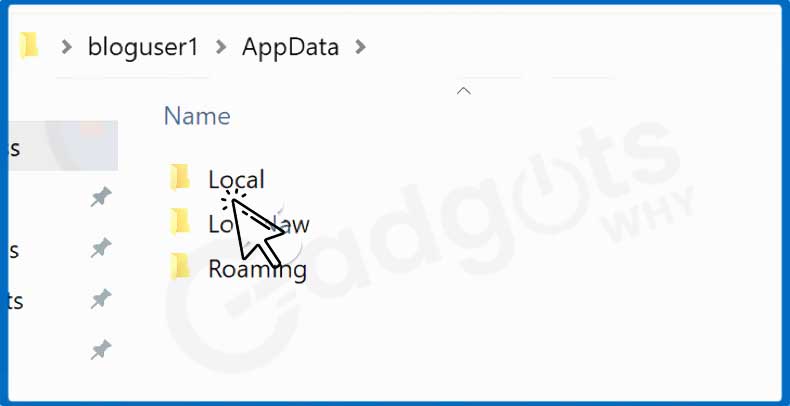
- Locate the Origin folder, right-click it, and select Delete from the menu.
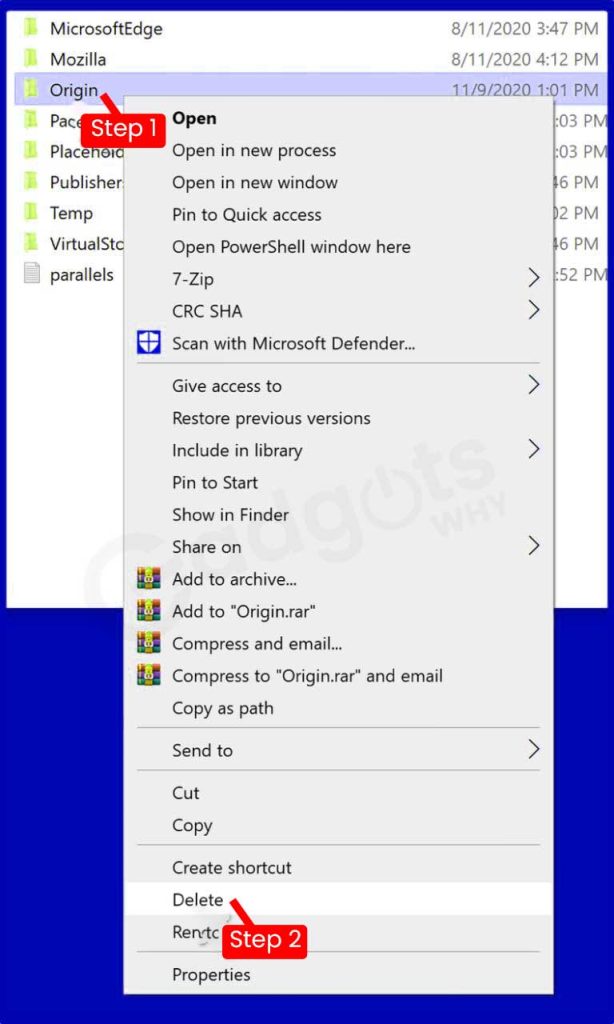
- Log in to Origin after restarting your computer.
Also Read: Fix Instup.exe Application Error on Windows 10
Method 2- Windows Defender Firewall should be turned off.
Origin’s incoming and outgoing requests may be blocked by Windows Defender Firewall, resulting in error 327683:0. As a result, try temporarily disabling Windows Defender Firewall.
- Click the result of typing Windows Defender Firewall into the Start Menu.
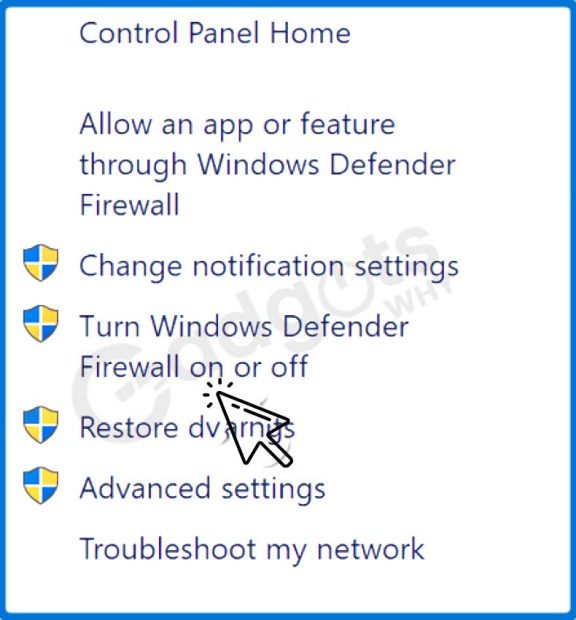
- Select Turn Windows Defender Firewall On or Off from the drop-down menu.
- For both Private and Public networks, uncheck the Turn off Windows Defender Firewall options.
- However, later on, we recommend reactivating Windows Defender Firewall.
Method 3- Reinstall the origin
- Right-click the Start Menu button and select Apps and Features from the menu that appears.
- Look through the list of applications for Origin.
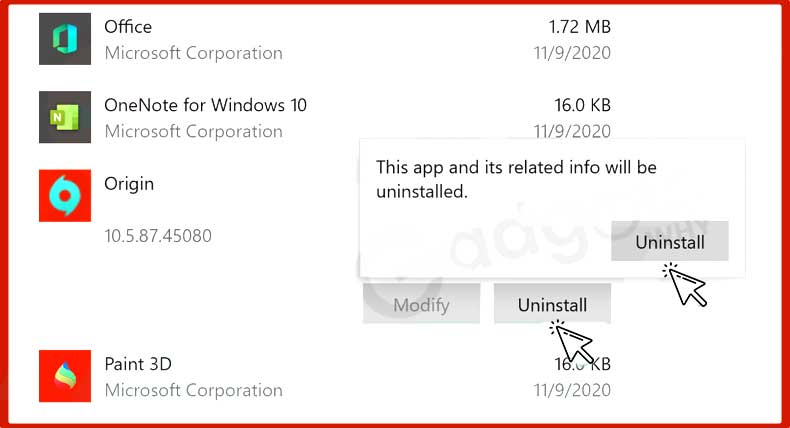
- Choose Origin, then Uninstall, then Uninstall again.
- Follow the uninstall wizard’s instructions.
- Open your browser and go to Origin’s download page once the program has been uninstalled.

- Get the Windows version of Origin.
- When the download is finished, run OriginThinSetup.exe.
- Follow the installation wizard’s instructions (Origin will launch automatically upon completing the installation).
Method 4- As an administrator, launch Origin.
To begin, right-click the Origin client’s shortcut icon on the desktop and select “Run as Administrator.” Then just choose the Run as administrator option from the context menu.
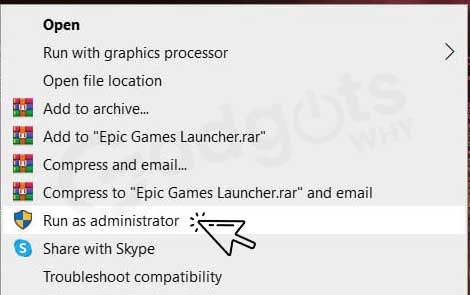
If you don’t have a desktop shortcut for Origin, right-click it in the Start menu, select More, and then Run as administrator.
Recommended: Turn Off S Mode in Windows 11
Method 5- Disable antivirus software from third parties.
By right-clicking the icon for any third-party antivirus software installed on your PC in the Windows system tray, you can disable it. A context menu will appear, which will most likely offer options for disabling your antivirus utility.
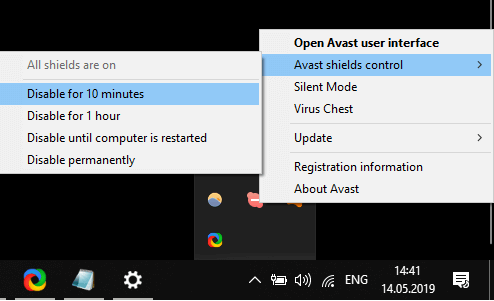
Choose a setting that will turn off your antivirus software for a few hours.
Leave a Reply