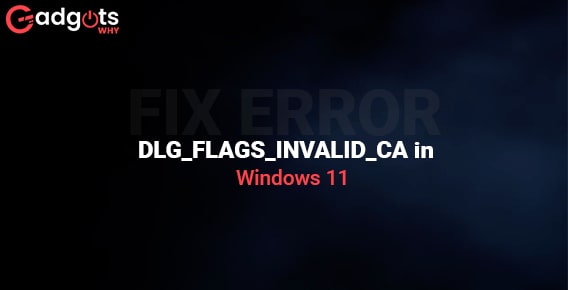
Published On : May 8, 2022
Fix Error DLG_FLAGS_INVALID_CA in Windows 11
by: Anjali Latwal/ Category(s) : Trending
It is extremely annoying when you access a website and instead of loading the page, Windows 11 displays the Error DLG FLAGS INVALID CA. This is the technical name of the “This Site Is Not Secure” error. It can happen on any browser, including Edge, Chrome, and Firefox. So, if you are experiencing the same problem, continue reading to learn how to fix error DLG_FLAGS_INVALID_CA error code in Windows 11.
What is Error DLG_FLAGS_INVALID_CA error?
Error DLG_FLAGS_INVALID_CA is a server error that occurs on a variety of browsers and prevents the user from loading a particular site. This error arises as a result of a failed security or authority certification on a website. However, this mistake might occur for a variety of reasons. Some of them are:
- The site certification is not properly updated.
- The certificate for the website has expired, or the administrator has failed to renew it.
- The webpage you visited was most likely hacked or deliberately diverted.
Now that you know what Error DLG_FLAGS_INVALID_CA is and what are its most probable causes, it’s time to learn how to troubleshoot and fix it. There are a few ways that you can use to fix it and you can follow the below procedures to do the same.
How to fix Error DLG_FLAGS_INVALID_CA?
You can try the methods below to fix Error DLG_FLAGS_INVALID_CA:
Method 1: Adjust the Time and Date:
To resolve problem code DLG_FLAGS_INVALID CA, try changing the Time and Date settings. Here’s how to do it:
- Enter ‘date’ in the Search box of your Windows, then choose Date & Time Settings.
- Enable Set time automatically if it is not already enabled. If the time and date do not seem to be correct, even with the Set time automatically option set, try synchronizing the clock with a time-server.
- Select the option to add clocks for other time zones.
- Navigate to the Internet Time tab and choose the Change settings option.
- Tick the box next to Synchronize with an Internet time server, then choose a server from the drop-down menu and click Update now.
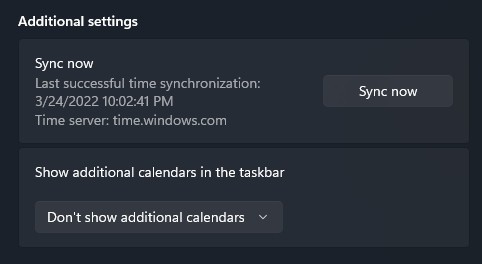
- Relaunch the website to see whether the error code DLG FLAGS INVALID CA is gone or not.
Method 2: Delete the Cache from your web browser:
To resolve the error code DLG FLAGS INVALID CA, you can also try clearing the browser’s cache.
For Chrome:
- Launch Chrome and choose More tools > Clear browsing data from the three-dot menu.
- Select the Advanced tab, then set the Time range to All time.
- Select Cached photos and files, then click Clear data.
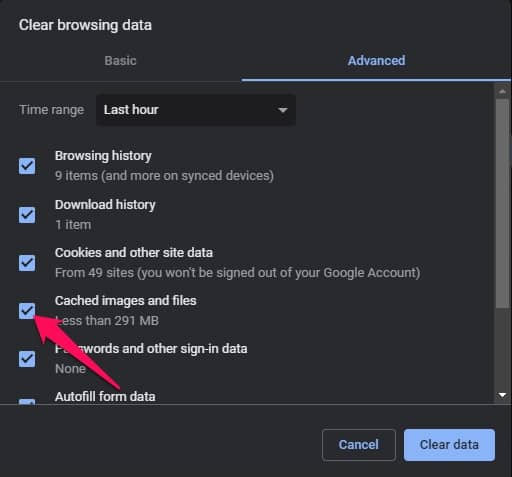
- Restart your browser to see whether the error code DLG FLAGS INVALID CA has been removed or not.
Also, follow our guide to Cast Android Screen To Windows 10 PC
For Mozilla Firefox:
- Open Firefox and choose the hamburger icon in the upper right corner.
- Select Settings.
- Go to Privacy & Security.
- Choose Clear Data which is included in the Cookies and Site Data section.
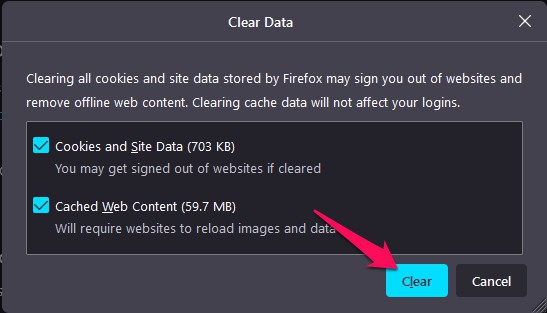
- To complete the transaction, click the Clear button.
For Microsoft Edge:
- Open Microsoft Edge and choose the three dots in the upper right corner.
- Select Settings.
- Navigate to the Privacy, Search, and Services sections.
- Now, under Clear Browsing Data, choose What to Clear.
- Select Cached photos and files and press the Clear Now button.
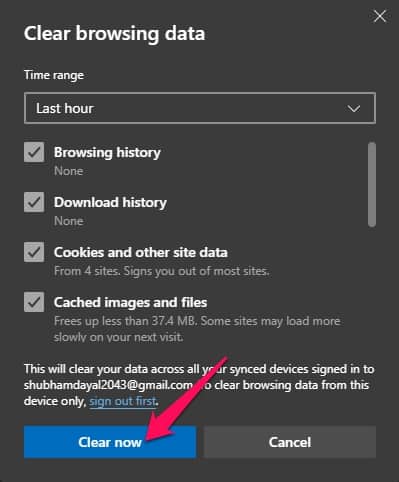
Method 3: Reset your web browser:
You can also try resetting your browser to resolve the problem code DLG FLAGS INVALID CA.
Also read: Guide to login to Microsoft Teams on PC
For Chrome:
- Launch Chrome and choose Settings from the three-dot menu.
- Scroll down to Settings and choose the Advanced option.
- Next, choose the option to Restore settings to their original defaults, and then select Reset settings to finalize the operation.
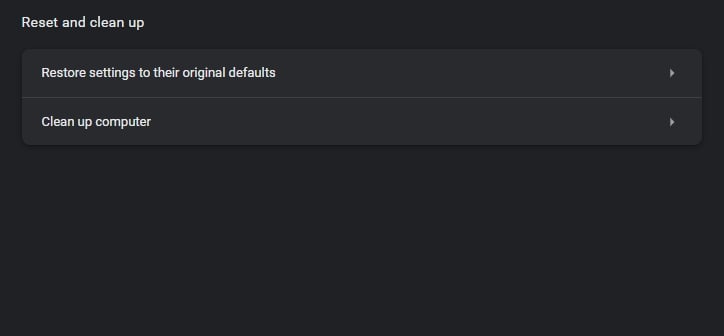
- Verify that the error has been resolved.
For Mozilla Firefox:
- Open Firefox and choose the hamburger icon in the upper right corner.
- Go over to Help > More troubleshooting information where more troubleshooting information can be found.
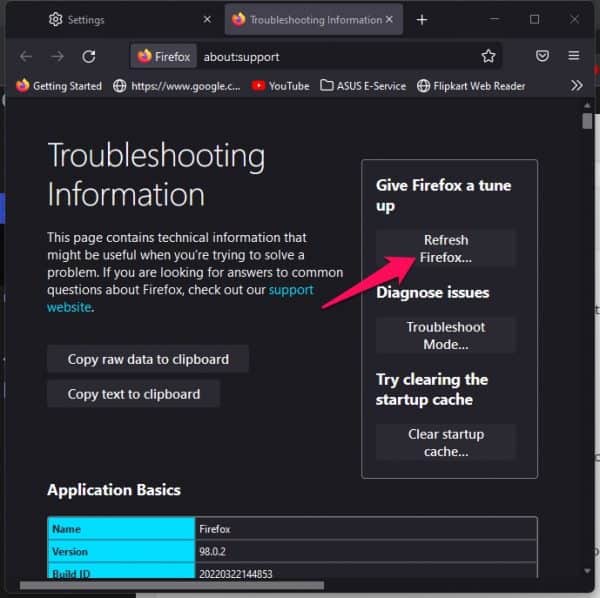
- Click the Refresh Firefox button.
For Microsoft Edge:
- Launch Microsoft Edge and choose the three dots in the upper right corner.
- Select Settings.
- Now choose Reset settings.
- Click Restore settings to their default settings and follow the on-screen prompts.
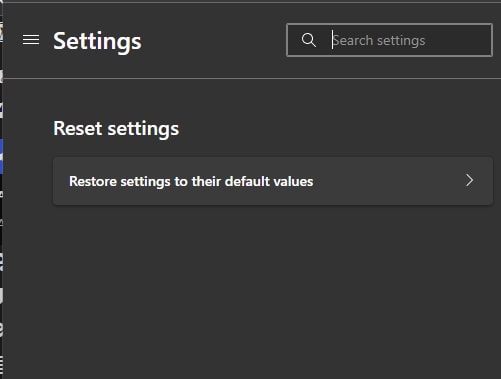
Method 4: Clear the Warn About Certificate Address Mismatch checkbox:
The last option is to turn off the Warn about certificate address mismatch option. Here’s how to do it:
- Enter internet choices into the search box, then select the best match to open it.
- Select the Advanced tab and deselect the Warn about certificate address mismatch checkbox.
- To save the changes, click Apply and OK.
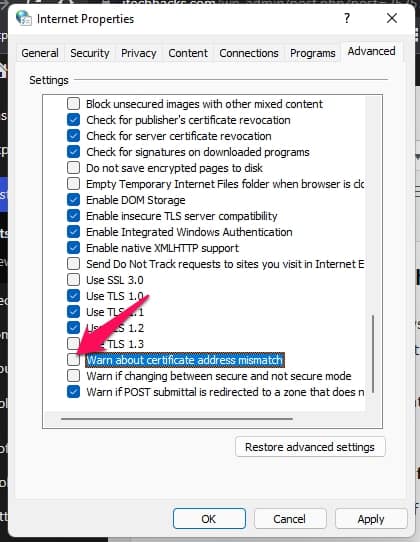
- Restart your device to see whether the problem has been resolved.
Conclusion: This article explained how to fix Error Code DLG_FLAGS_INVALID CA. We are hopeful that the above-mentioned troubleshooting procedures will resolve this problem. If you have any questions, please leave them in the comments section.
Frequently Asked Questions (FAQs):
The “This Site Is Not Secure” error has a technical name which is DLG_FLAGS_INVALID_CA. It can happen on any browser, including Firefox, Chrome, and Edge.
You can ignore this alert if you trust the website. You just have to choose Advanced, followed by Continue to do so.
The most common causes of this error message are an incorrect certificate or an unencrypted connection. To resolve this problem, follow the actions outlined above.
Leave a Reply