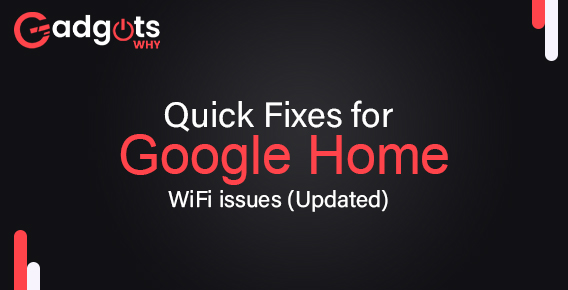
Published On : December 5, 2022
Quick Fixes for Google Home WiFi issues (Updated)
by: Madhuri Patoju/ Category(s) : Trending, Smart Speakers
A Google Home device can transform the way you live in your home. It’s not even heavy enough to use as a doorstop without an internet connection. There could be several reasons why your Google Home or Nest is having trouble connecting to your Wi-Fi. Internet problems, bandwidth issues, outdated software, and changed internet passwords could all be the source of your issues. After reconnecting your Google Home or Nest, you can use it to stay entertained and try out new games. If you’re having trouble connecting your Google Home or Nest to the internet, there are several solutions available. Let’s hear out all the quick fixes to troubleshoot Google Home WiFi issues.
Troubleshoot Google Home WiFi issues
Quick Fix 1: Reboot Google Home WiFi
No matter what issue you are facing with the device, the first thing you must try is to reboot the device. To do the same, make sure to follow these steps:
• To begin the process, download the Google Home app on your Android or iOS device.
• Once it is downloaded, install the same and open the Home tab by clicking the home icon available on the bottom left corner of the application.
• Now, from the list, choose the Google Home device that you want to restart.
• In the next step, click the Gear Icon to open Settings.
• Once the above-guided steps are completed, select the three-lined menu and choose Reboot.
• At last, confirm with the OK button.
Important Note: If rebooting doesn’t fix the issue, then make sure to unplug the power cord from the back of the Google Home device and plug it back after 60 seconds or wait for another two minutes to see if the issue goes away.
Quick Fix 2: Check it’s Connection
If the problem still exists, make sure your Google Home device is properly connected to the internet. Here’s how you can check its wifi connection:
• Open the Google Home app and click the device, which you want to reconfigure.
• Now, click Settings and choose Wi-Fi.
• Select the Forget Network option and then click the Add button available on the main screen of the app.
• In the next step, select Set up device and then go to the New Devices.
• Continue to follow the onscreen instructions for quick troubleshooting.
Editor’s recommendation:- Google Products At Home
Quick Fix 3: Move your router
Your router is the only source to connect with the Google Home device. Therefore it must be placed in the right direction so that your Google Home can access the internet facility. This step is easy to perform, all you need to do is just move the Google Home device closer to your router and see if the issues resolve.
Quick Fix 4: Reset your Google Home
Resetting the device should be your last attempt. After this, you are recommended to contact the professional team of Google Home support, as they are well-versed to fix these types of errors with such consummate ease.
In order to reset your Google Home, you will need to press and hold the microphone mute for around 20 seconds or till you hear that the device is resetting.
This is how you can fix the Google Home wifi Connection issues within 5 to 10 minutes. However, if you still face the issue, contacting the official team for support would be the best for you.
Frequently Asked Questions (FAQs)
How do I get Google Home Wi-Fi to work again?
Quick and general Troubleshooting
>Restart the speaker or display.
>Unplug the power cable from your speaker or display.
>Close and restart the Google Home app.
>Attempt to manually connect to the device’s hotspot via the Wi-Fi settings on your phone or tablet.
Why does my Google Home keep losing Wi-Fi?
If your Google Home repeatedly disconnects from WiFi, you either have a weak WiFi signal or there is a lot of interference from other devices and/or networks nearby. To resolve this issue: Split your WiFi devices between the 2.4 GHz and 5 GHz bands on your router.
Why has my Google Home stopped working?
Unplug the Home, wait a minute, and then plug it back in. It may also require a reboot to get it going. If this doesn’t work, double-check that the Home is linked to a Google account and that location is enabled.
How do I update Google Home?
>Launch the Google Play Store application.
>Select Menu.
>Navigate to My apps and games
>Locate the Google Home app.
>Select Update.
Why am I unable to communicate with my Google Home?
Turn on Bluetooth if the Google Home continues to throw the ‘couldn’t communicate’ error during setup. To begin, restart your Google Home. Turn on Bluetooth in Settings on your Android or iPhone. Then, launch the Google Home app and begin the setup with Bluetooth enabled.
Leave a Reply