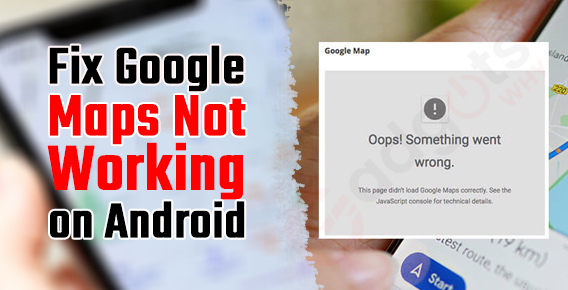
Published On : January 3, 2022
How to Fix Google Maps Not Working or Crashing on Android?
by: Kunal Kumar/ Category(s) : Mobile Apps, Navigation
With real-time traffic reports, turn-by-turn navigation, offline maps, and more, apps like Google Maps have made our commutes simpler than ever. While you can trust Google Maps to get you through even the most isolated locations, it’s not unusual for it to crash or meet a barrier.
There are a variety of circumstances that might cause Google Maps to fail. If you’re in a hurry, we’ve put together a guide that will get the Google Maps app up and running in no time. So, let’s dive into the article to find the fixes of Google maps not working on your Android device.
Also read: Must-have Google Home products
About Google Maps
Google Maps is a consumer application and web mapping platform developed by Google. Satellite images, aerial photos, street maps, 360° interactive panoramic views of streets (Street View), real-time traffic conditions, and route planning for walking, driving, flying (in beta), and taking public transit are all available.
Google Maps originated as a C++ desktop tool created at Where 2 Technologies by brothers Lars and Jens Rasmussen. Google purchased the firm in October 2004 and turned it into a web application. Google Maps was introduced in February 2005, following the acquisition of a geospatial data visualization firm and a real-time traffic analyzer.
In September 2008, Google Maps for Android and iOS smartphones was introduced, integrating GPS turn-by-turn navigation and specialized parking help capabilities.
It was declared in August 2013 to be the most popular smartphone app in the world, with over 54 percent of worldwide smartphone owners using it.
In May 2017, the app, along with numerous other Google services such as YouTube, Chrome, Gmail, Search, and Google Play, claimed to have 2 billion users on Android.
Top 5 ways to fix Google Maps not working on Android
Solution 1 – Update the app
The first thing to do if Google Maps is not working on Android or crashing: make sure the app is updated to its latest version. Updates are normally handled automatically, but you may check for the most recent version of Google Maps on the Google Play Store for free. What you must do is as follows:
- Launch the Play Store.
- Open My applications & games by tapping on the hamburger menu.
- Tap Update all under the Updates tab.
This will automatically update the apps that are still pending to get updated on your device, including Google Maps!
Solution 2: Erase the app’s cache and data.
The next appropriate step is to delete Google Maps’ locally saved cache and data. This will reset the program and force it to re-initialize. To remove the cache and data from Google Maps on Android, follow these steps:
- Navigate to Settings.
- Select Apps and Notifications tab.
- Browse Manage applications/All apps option.
- Find and launch Google Maps.
- Tap the Storage button.
- Clear the cache and data for Google Maps.
- Restart your Android device.
Solution 3: Reset Google Play Services
If deleting the cache and data does not resolve the issue, you may try resetting Google Play Services. This service runs in the background all the time to keep your apps and Google services connected. As a result, if Google Play Services is not functioning properly, it may result in an issue with the Maps app. To clear this:
- Go to Settings > Apps & Notifications on your phone.
- Search for Google Play Services in the list of all applications.
- Select ‘Storage & cache’ and then click Clear storage.
- Now, on the following page, click the ‘Clear all data’ option.
After that, wait for the procedure to complete and check to see whether Maps is working properly.
Solution 4: Enable High Location Accuracy mode
Google Maps will be able to pinpoint your position more precisely if you use high precision mode. Despite the fact that these settings cost more data and battery power, they are necessary for the program to function effectively.
- On your Android device, launch the Settings app.
- Look for GPS and location services.
- Navigate to the Advanced Location Settings section.
- Select Google Location Accuracy from the drop-down menu.
- Toggle the Improve Location Accuracy option on.
- Open and test the Google Maps application to check whether it works.
Solution 5: Calibrating the Compass
Re-adjust the Compass
Google Maps needs your accurate present location in order to provide accurate directions, and calibration of the Maps compass is critical for this. If the compass is not calibrated, Google Maps may not function properly. Using these easy methods, you may manually calibrate the compass in Maps.
- Tap the Blue Dot that indicates your current position in the Google Maps app on your phone.
- Now, in the lower left corner, you’ll notice a “Calibrate Compass” option.
- To recalibrate the compass, choose this option and follow the on-screen directions.
- This should resolve the Maps’ ‘route not appearing’ issue.
You may need help with fixing Google Home connection issues. You can follow our guide for a quick solution.
Five amazing things you can do using Google Maps
Google Maps has changed significantly over the years, transitioning from our desktops to our phones and adding a slew of new features along the way. In fact, there are so many that we’ve decided to share a few of our favorite features. Here they are:
- Create multiple checkpoints on your journey.
When you go on a road trip, you almost never drive directly to your destination without stopping. You’ll need to stop for food, petrol, a toilet break, or to take a diversion to see a great roadside site. It’s simple to add stops along the road once you’ve programmed your destination.
After you’ve begun your journey, hit the search symbol and select “Gas stations,” “Grocery stores,” “Restaurants,” “Coffee shops,” or to search for stops.
Tap the three dots in the upper right corner of the app and choose “Add stop” for scheduled stops. When you tap on an empty spot, you may search, add from the map, or choose from “Gas stations,” “Groceries,” “Restaurants,” “Cafés,” “Fast food,” and “ATMs.”
- Examine present and projected traffic.
Turn on “traffic” by pressing on the diamond-shaped layers symbol if you want to check the traffic in your neighborhood. For PCs, there will be a box with the words “Live traffic” and an upside-down triangle. Choose the triangle and then “Typical traffic” to see how traffic will be later in the day or week.
- Navigate between buildings.
Need to locate your seat in a vast stadium, go to your favorite store at the mall, or exit a casino? Google Maps has maps of various venues, including All of America, Madison Square Garden, and Caesars Palace in Las Vegas.
- Explore the inside.
Did you know that Google Maps shows you how to travel about not only when driving our country’s interstates and metropolitan streets, but also while inside institutions such as prominent art museums, airports, and your local gym? When you look up a location, you’ll see a photo with a 360-degree symbol on the map. You can examine rooms inside and even wander around by tapping the symbol. (Experiment with the New York City Museum.) You may also instantly view a Street View of the building’s exterior in the same way, which is useful while driving to an unknown location.
- Analyse the crowdedness of public transportation, businesses, restaurants, and other places.
If you’re wondering how packed the train will be, or if a business or restaurant is particularly crowded, the Google Maps app for Android and iOS can tell you. If live location information is available, Google will display it, else it will show the expected bustle. You can even check how packed trains and other public transportation are, as well as when the next bus is due to arrive.
Conclusion
So these are the top 5 solutions to the Google Maps not working on Android problem. We hope that one of these fixes may help you with your Maps issue. Stay tuned for more similar tips and techniques!
Leave a Reply