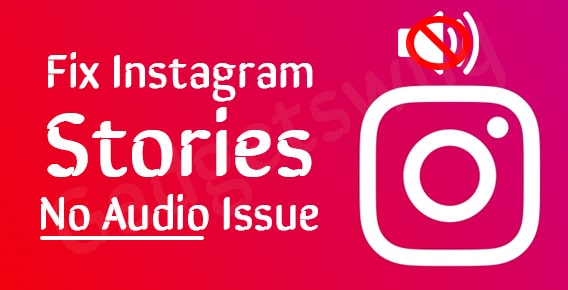
Published On : June 19, 2022
Guide to Fix Instagram Stories No Audio Issue on iPhone [6 Methods]
by: Kunal Kumar/ Category(s) : Social Media
Instagram Stories are, without a doubt, one of the most addicting updates to the app in recent times. You’re virtually preprogrammed to view the latest stories from your closest friends and favorite celebs the instant you open Instagram.
Every iPhone owner has been anticipating the release of iOS 15 since it was first announced. The most recent edition has various unique features and stunning visuals.
On the other hand, some people are having difficulties with it. After the iOS 15 upgrade, one of the most common complaints users have is that there is no sound on Instagram stories. It’s not a pretty sight, since everyone who likes Instagram wants it to function reliably. Let’s get right to work on addressing this problem.
About Instagram
Instagram is a picture and video-sharing social networking website developed by Kevin Systrom and Mike Krieger in the United States. Facebook Inc. purchased the service in April 2012 for around $1 billion in cash and equity. Users may upload media to the app, which can then be altered with filters and grouped using hashtags and geographical labeling. Posts can be shared with the general public or with pre-approved followers. Users may explore trending material and browse other users’ content by tags and places. Individuals may add their material to a personal feed by like photographs and following other users.
Instagram was first released for iOS in October 2010, and it quickly grew in popularity, with one million registered users in two months, ten million in a year, and one billion as of June 2018. The Android version was published in April 2012, with a feature-limited desktop interface released in November 2012, a Fire OS app released in June 2014, and a Windows 10 app released in October 2016.
The platform introduced messaging features, the ability to incorporate multiple photographs or videos in a single post, and a ‘stories’ feature, similar to its major rival Snapchat, that lets the users upload photos and videos to a sequential feed, with each post available to others for 24 hours. As of January 2019, 500 million people were using the Stories feature on a daily basis.
Recommended: How to monetize Instagram reels?
Why am I unable to hear the audio of Instagram stories?
Before we get into the solutions, let’s have a look at the possible causes of the no sound issue on Instagram stories on your iPhone.
- There is a problem in the Instagram app that prevents sound from playing on Instagram stories.
- The mute button on your iPhone may be turned on to silence the sounds in Instagram stories.
- While I haven’t heard of any complaints like this, it’s possible that the iOS build on your iPhone contains a flaw that’s causing the audio problem.
- It’s possible that the music featured in the Instagram story isn’t accessible in your area.
- A picture story or video story might have been posted without audio tags, even if it was basic.
- The audio may not play or may lag if the internet connection is unstable while the video clip in the story continues to play.
Fix Instagram Stories ‘No Audio’ Issue on iPhone – Here’s how!
It’s not enjoyable to view Instagram stories without sound on iOS 15. Many people assume that restoring the Instagram story involves going back to the previous story and then to the main story. It will generate sound. Unfortunately, this is not a long-term solution for the Instagram no sound on iOS 15 issue. So to fix this issue permanently, here are the top 5 methods.
Method 1. Update the Instagram app
The Instagram app may experience brief difficulties that render the audio in the Instagram story inaudible. So, go to the App Store and see if Instagram requires an update.
- Open the app store.
- Tap the Apple ID profile in the upper right corner.
- Browse the list of apps that are awaiting the new update to be installed.
- When Instagram is found on this list, tap the Update button.
- You may also quit and relaunch the Instagram app. Another option is to log out of Instagram and then log back in.
Method 2. Turn off Silent Mode.
It has been observed that when you use silent mode on your iOS device, the sound of Instagram stories gets muted. This is why, when you want to watch Instagram stories or videos, you need to switch off the silent mode.
- Toggle the Ringer Switch on the left side of your iPhone screen to switch off silent mode.
- You may also disable the silent mode by dragging the switch above your volume button.
- You must ensure that the orange colour does not appear, since this indicates that your smartphone is still in silent mode.
- You should be able to hear the sound of your Instagram stories after turning off your silent mode.
Method 3. Update your iPhone’s iOS version to the latest build
While you are resolving the issue of no sound on Instagram Stories, try updating the iOS build to the most recent version. An outdated system build can frequently cause some functionality of some programs to fail.
- Open the Settings menu.
- Select General.
- Then choose Software Update.
- When the iPhone is connected to Wi-Fi, it will look for new updates.
- If a new build is available, then simply tap on ‘Download and Install’ to get the update.
- After the iPhone has restarted, go to Instagram and look at the stories. If there was a systematic problem from an earlier build, it should now be resolved.
Also Read: Tips to recover deleted posts on Instagram
Method 4. Re-enabling permissions
Another possibility for the Insta Stories ‘no audio’ issue is that the Instagram app has restricted access to required phone resources. As a result, you might think about disabling all permissions and then re-enabling them when you’re ready to use Instagram again.
Keeping this in mind, these instructions will teach you how to give the Instagram app the appropriate permissions on your iPhone:
- Begin by opening the “Settings” app, scrolling down to the Apps section, and selecting “Instagram” from the list.
- Next, ensure that the Microphone and Camera permissions are enabled in the list of permissions.
Method 5. Turn on audio on Instagram feed
It has been reported that while viewing a video on Instagram, the app does not immediately deliver audio. As a result, hitting the Volume Up button or unmuting a video in your stream causes videos to start playing noises.
- To do so, go to your Instagram feed and tap a video to unmute it. In the lower-right corner, the mute icon should shift to the speaker icon.
- Check that you can hear the video by hitting the Volume Up button.
- After that, open a Story and you should be able to hear the videos.
Method 6. Check to see whether the iPhone is connected to a wireless headset.
Wireless headsets are now available in a variety of sizes. Let’s say your iPhone is linked to a Bluetooth-enabled gadget and you forget to turn it off. In this instance, you won’t be able to hear the music because it will continue to play over the Bluetooth device while you browse Instagram Stories.
So, in the iPhone control center, press the Bluetooth icon to turn off the Bluetooth headset. The audio may then be heard on Instagram Stories.
Also Read: Add Music to Instagram Reels
Instagram on the web allows you to use the social networking app through your computer’s browser. The web version of Instagram has most of the same features as the mobile app, with the exception of Stories and the Shop feature.
When you use Instagram on Safari, or any other browser on a desktop, the user’s following and follower lists are displayed in chronological order, so you may view someone’s most recent followers first.
We first announced the Instagram app for Windows 10 mobile in April, and you can now use it right from your Windows 10 tablet or PC, thanks to Windows-only features like Live Tiles, which allow you to see new photographs and notifications right from your home screen.
Go to instagram.com for more information. Choose whether to sign up for an Instagram account using your email address or your Facebook account. To sign up with your Facebook account, enter your email address, establish a username and password, or click Login with Facebook. Click Sign up if you’re registering with an email address.
To use Instagram in Chrome, go to the toolbar and left-click on the button. Like the Instagram mobile app, you can scroll through your feed, like photographs and post comments normally. You may also access more browsing options by clicking the three dots in the upper left-hand corner.
Select Safari > Preferences from the top menu. From the menu tabs at the top of the window, select Advanced. Choose “Show Develop menu in menu bar” from the drop-down menu. Now open Safari and go to Instagram.com.
Disable any content blockers you may have installed (the gear icon on the top bar in safari). Did you delete the cookies as well? As usual, Instagram works in safari.
Yes, type in any user’s name after the Instagram web address to navigate to their Profile. As an example, have a look at the IG profile for the US Surgeon General. You can access the search bar from there, just as you would if you were logged in. For Example: instagram.com/oneclickactivate
Conclusion
To summarise, those are the top 6 solutions we’ve discovered to be useful when Instagram Stories were unavailable. Unfortunately, this Stories problem has troubled us on multiple instances. It’s understandable that watching your pals lip-syncing to videos with no music might be perplexing. So go over the solutions above and find which one works best for you. Thanks for staying with us till the end, and we’ll see you in the next one!
Leave a Reply