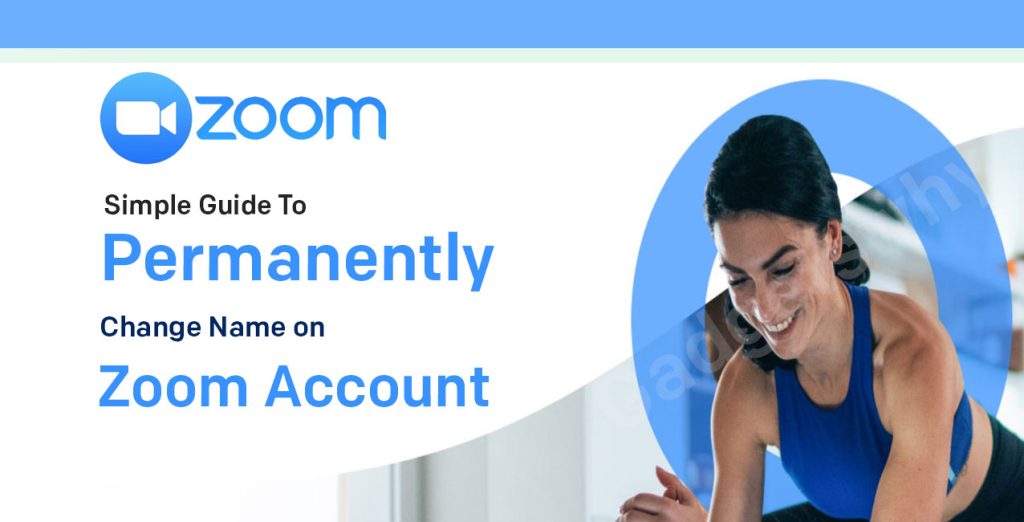
Published On : May 19, 2021
Simple Guide To Permanently Change Name on Zoom Account
by: Staff Writer/ Category(s) : Uncategorized, Software
Zoom is a type of cloud-based video communication application that lets you perform various tasks like virtual video, you can perform audio conferencing, webinars, live chats, screen-sharing, and a lot of other types of collaborative tasks. Also, you do not need an account to join a meeting in Zoom, and anyone can access it since this platform is compatible with Mac, Windows, Linux, iOS, and Android. Nowadays, we have various kinds of video conferencing apps or you can say the communication tools like Skype, Cisco, Webex, and Google meet, etc. You can also make changes in this app, one of them is to change name on Zoom account, so it is a simple guide for you to permanently change your name on your Zoom account. The procedure of Zoom meeting happens like, first, you will receive a Zoom meeting link, and then will join the meeting with the help of that link, but sometimes we do not pay a lot of attention to the user name by which we are logging in, since anyone in your family can use the same app on the same device, so you might log in to your meeting with some other username and it can create various issues for other people who are searching for you or might not know about your different username, so to fix this problem, you can change your Zoom name without leaving your meeting.
Also Read – How to Send Urgent Message on Microsoft Teams
You can change your name on Zoom, either before or after joining a meeting, also you can change it for a single meeting only or all Zoom meetings.
How To Change Your Name In Zoom On PC
According to your choice, you can either change your name before joining a Zoom meeting or during a meeting. Here are some ways to change it:-
Method 1: To Change Zoom Name for All Meetings
If you want to change your Zoom name for all the meetings, then you have to follow the below steps.
Step 1: You will have to first launch the Zoom app on your computer.
Step 2: And then you will have to click on the profile picture icon at the top of the screen, and then select My Profile from the given menu. After that, a web page will open on the screen and will take you to the Zoom account settings, where you will have to Log in with your Zoom account details.
And if you are unable to see My profile, then go to Settings, then Profile, and then Edit profile.
Step 3: Now, when you will reach the Personal Section, then there under that section on the left side of Zoom account settings, you will have to go to Profile, and then click on the Edit button which will be present just next to your name and then you will have to enter a new name for yourself, so that you can update your new name, and then save all the changes using the Save button.
Remember the name that you are changing here is changing for the current meeting only.
Method 2: To Change Zoom Name Before Joining A Meeting
Step 1: Firstly, open the Zoom application, without clicking on the Zoom meeting link, and then you should click on the Join button present there.
Step 2: Then you will see that there is a Join Meeting box that will get open and after that, you will get two boxes, the first box is to fill the meeting ID, and the second box is to enter the display name. Then you will have to enter your name in the second box available and then enter the Meeting ID by yourself.
Step 3: Remember, if this method doesn’t work for you and fails out, then log on from the Zoom app and then click on the Join button.
Method 3: To Change Zoom During A Meeting
Step 1: If you want to change your name when you are in a meeting or you can say that during a meeting then, you are not required to disconnect the call to change the name, you only need to click on the Participants icon present on the screen.
Step 2: After doing that, you will see that a sidebar will get open, then hover the mouse over your name and then click on to More option available, and then you will have to select Rename and then enter your new name.
Trending Now – Sony’s PlayStation starts rolling out in 1080p support for Netizens
How to Change Your Name In Zoom Account On Android, iPhone, And iPad
It is the same way as you have done on your computer, you can also change your Zoom name on your mobile devices like, android, iPhone, iPad, etc, before or during a meeting. Here we have come up with different ways through which you can do that.
Method 1: To Change Zoom Name on Mobile for All Meetings
If you want to change your Zoom name for all meetings before joining a meeting, then you will have to follow the below steps:
Step 1: Firstly, start the Zoom app, and then tap on Settings which is present at the bottom, and then tap on your name, present at the top of the screen.
Step 2: Now, click on the Display Name and then you can change your name on the next screen.
Method 2: To Change Zoom Name on Mobile Before Joining Meeting
And, if you want to change your name for a single meeting only, then just click on the Join button on the Zoom app home screen, and then further fill up your name in the Name box available on the screen.
Method 3: To Change Zoom Name During Meeting
Step 1: Now, when you will join a meeting, after that, click on the Participants tab, which is placed at the bottom of the Zoom app.
Step 2: Then, afterward, you can click on your name and, select Rename from the given menu.
Leave a Reply