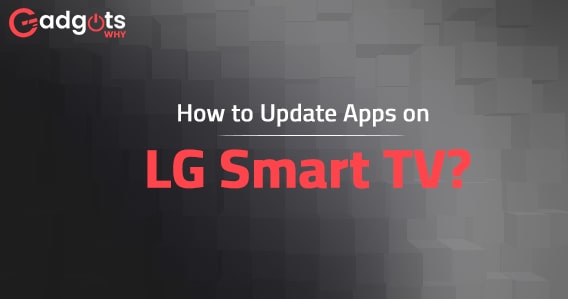
Published On : July 27, 2022
Latest methods to update Apps on LG Smart TV
by: Madhuri Patoju/ Category(s) : Smart Display
LG TV is one of the key rivals in the market for smart TVs Both its features and OLED screens are well-known. You can use voice commands to manage your smart TV because all LG smart TVs are built with WebOS, which includes Google Assistant and Amazon Alexa built-in. Apple Airplay and HomeKit are also compatible with it. The Android OS and WebOS are comparable. Similar to Android Playstore, the LG Smart TV has an LG content store where you may download all the apps you require. We’ll look at how to update apps on an LG smart TV in this article.
A few things about an LG Smart TV:
Let’s learn more about the LG Smart TV’s features and accessibility options. You may get True 8K TV with High Modulation Contrast on this LG Smart TV. You can get the Nano cell display with AI Acoustic Tuning and Active HDR support in addition to this LG Smart TV.
In the end, this LG Smart TV offers a frame rate improvement thanks to the Alpha9 CPU, which boosts the motion rate to 120 frames per second. Therefore, you can purchase and use this well-known television brand LG Smart TV for as little as $500. It is also offered at higher costs with more features.
Is it necessary to update apps on LG Smart TV?
Yes, of course, updating apps is highly essential. Because for an App to operate well and be bug-free, it must first receive regular updates. The majority of the time, updates occur when new features are added to the app. On an LG Smart TV, updating apps is simple. On an LG smart TV, there are four ways to update the app. The ways are as follows..
- Update every app on your LG smart TV.
- Update individual apps on LG Smart TV
- Automatically update Apps on LG smart TV
- Manually update Apps on LG smart TV
Recommended: Factory Reset LG Smart TV
Instructions for Updating Every App on an LG Smart TV:
Using the outlined instructions you can update the apps on LG smart TV all at once.
- Initially, connect your LG Smart TV to the HDMI port.
- Now, turn on the LG smart TV with your remote control.
- Connect the LG tv to the WIFI network.
- Using the LG smart TV remote, select the Home button.
- Use the remote to aim in the direction of the LG content store.
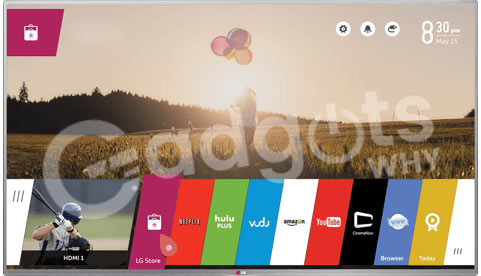
- Choose Apps from the categories panel at this point.
- From the Apps side panel, choose My Apps.
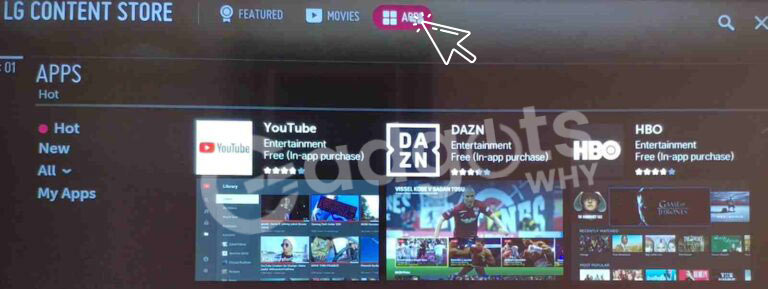
- In the upper right corner, above the App list, click Update All.
- All the apps that are eligible for updates will begin upgrading once the Update All button is hit.
Individually Update Apps on an LG Smart TV:
Simply follow these instructions for updating apps individually.
- Connect the HDMI port on your LG Smart TV first.
- Use your remote to now turn on the LG smart TV.
- with the help of the remote control of your LG smart TV, click Home.
- Use your remote to move the pointer in the direction of the LG content store.
- Then, select Apps in the categories panel.
- After that select My Apps from the side panel.
- From the list of available apps, choose the app that needs updating.
- Just below the App icon, click on Update.
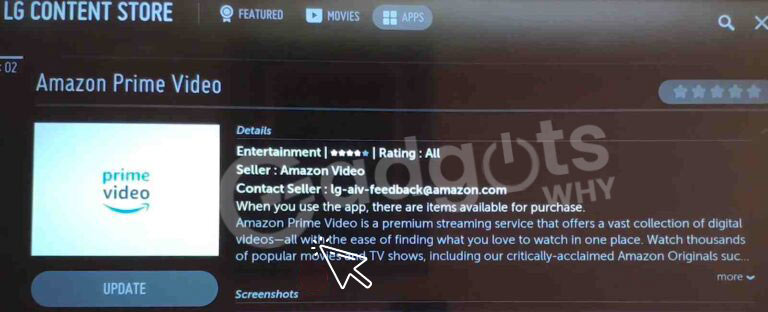
- By following the straightforward instructions given above, you can now update apps on your LG smart TV to the most recent version and take advantage of all the new features.
If you are facing any Major issues update your Apps on your LG Smart TV. Then you can refer to our next blog to Fix Can’t update apps on your LG Smart TV
Automatically Update apps on LG Smart TV with automatic update feature:
To enable the LG Smart TV’s automatic update feature, follow the instructions provided below.
- Start by turning on your LG Smart TV and configuring a functional internet source.
- The next step is to travel to the Settings area by tapping the Home key on your remote.
- After that, select the General tab from the All Settings area.
- After that click on the “About this TV” option.
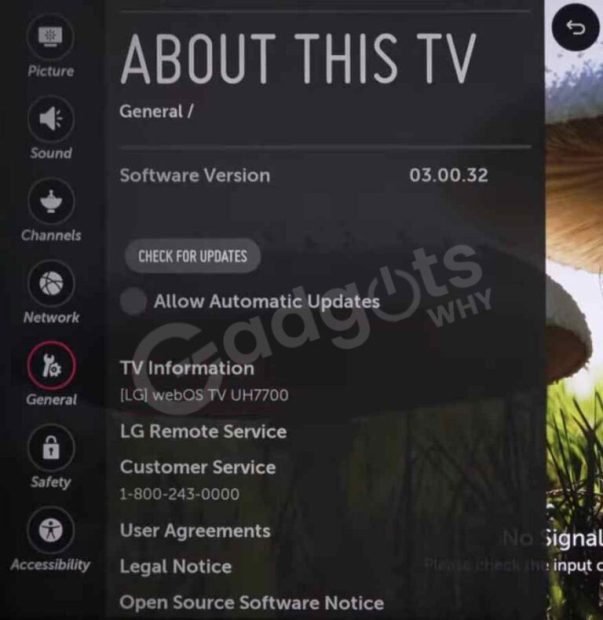
- To enable the Automatic Update option, you must now check the appropriate boxes.
- With internet support, LG Smart TV updates will therefore be updated automatically.
How to manually update apps on LG Smart TV?
Use the manual procedure outlined below to update apps.
- Turn on your LG Smart TV from scratch and set up a working internet source.
- Enter your LG Smart TV’s Home screen and navigate to the Settings section.
- Get to the Support tab after that to access the Software Update screen.
- To upgrade your LG Smart TV, you must now select the Update Now tab.
What to do if I cannot update apps on LG Smart TV :
You can take the following actions to fix the problem if the apps on your LG Smart T won’t update.
Examine your regional settings:
In-app and LG content store authentications won’t take place if the region is incorrectly specified. The majority of streaming applications experience this issue. To test the option, consider altering the parameters for the areas.
Check your network connection:
The LG TV may be difficult to download or update apps on if the network connection is unstable.
If that is the case just do the following
- Restart your modem, TV, and router.
- Verify that no other hardware is causing the network any interference.
- Instead of Wi-Fi, connect your TV via Ethernet.
- The router should be placed close to your TV for improved connectivity.
Turn off the Quick start feature.
On some LG TVs, the Quick Start feature is not accessible. However, if your device has it, take these actions:
- Use your remote to select Parameters.
- Choose “All Settings”
- Navigate to General
- Now, Select Quick Start.
- Turn off the Quick start feature
Update the firmware on your LG TV.
If your LG TV’s firmware is out of date, updating an application may be challenging. Fortunately, when updates are available, every new LG Smart TV updates itself automatically.
Unless that is the case, just go to Settings and Select Update by tapping on the (?) Icon. View the most recent version.
Convert your normal TV to a Smart TV with the two most popular Roku or FireStick Streaming Device
Wrap Up:
However, we have finally reached the section of this informative article that explains how to update apps on an LG Smart TV. I hope you find all the justifications for updating applications on your LG TV in this article. Therefore, we were happy that you visited our article about how to update apps on an LG Smart TV.
Frequently Asked Questions:
How do I see whether my LG TV has any updates?
By entering the TV’s settings menu, you can quickly check for updates on your LG Smart TV. Additionally, you can go to the software area and select the tab that says “check for updates” on that screen.
On a Smart TV, how do you update the apps?
You must first access the “all apps” area and go to the settings section there. To update your particular app, go to the update area and choose the update option.
Why can’t I update apps on my LG Smart TV?
If an app on your LG TV isn’t updating, you might want to disable Quick start. Alternately, make sure you have a reliable and quick network connection. Resetting Region Settings and updating the firmware on your LG TV are more solutions.
How can I update my old LG Smart TV with new apps?
1. On the remote control, press the Home button.
2. The LG Content Store is going live.
3. Choose the APPS category that is displayed at the top of the screen. The available apps list for the chosen category will be displayed.
4. Choose a program from the list.
5. After reading the app’s description, click Install.
Leave a Reply