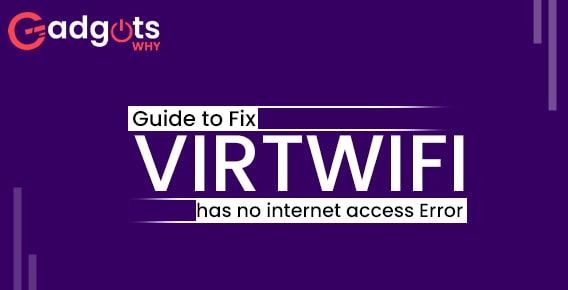
Published On : October 12, 2022
Troubleshoot Guide to fix “virtwifi has no internet access” issue
by: Anjali Latwal/ Category(s) : Internet
The Windows Subsystem for Android is the greatest alternative available for natively running Android apps on Windows; however, there is an extra catch. Since the program is still in beta, it is to be anticipated to have some errors. Are you frustrated by the “virtwifi has no internet access” error that states your computer does not have a connection to the internet (www.google.com)? If yes, follow these procedures when you are unable to connect to the internet.
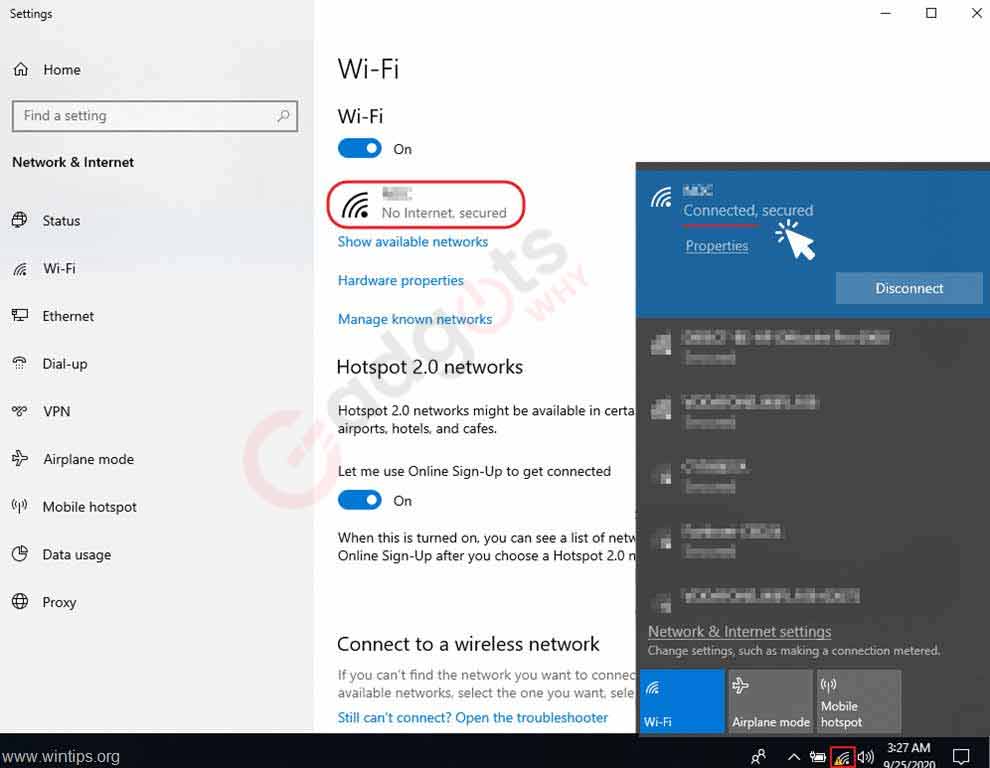
This article will investigate the “VirtWiFi has no internet access” problem, which may prohibit Windows users from connecting to online sites while using the Amazon App Store.
1. Make sure to check your drivers.
It’s possible that problems with connection are being caused by the drivers for the network adapter (whether WiFi or Ethernet). You may give connecting online through an ethernet connection or one of the other available ways a go, and then follow these steps to get your drivers running properly. (virtWiFi does not provide access to the internet)
- While holding down the Windows key and the R key, type in devmgmt.msc and then click the enter key.
- To expand the Network adaptors section, double-click it, and then, depending on the problem you’re having, right-click either your WiFi card or your ethernet adaptor.
- Select “Update driver” using the mouse.
- If you check the box labeled Search automatically for drivers, Windows will locate any available updates and install them for you.
- Now, please try again after restarting your computer.
Recommended: Cancel AT&T Internet Service
2. Make use of the troubleshooter provided by Windows Internet.
- Right-clicking the network icon on the taskbar, select the Troubleshoot issues option.
- Then, giving the troubleshooter permission to work its magic is the best way to use the Windows troubleshooter and should be your first step in attempting to fix the problem.
3. You may flush DNS by using the command prompt.
DNS settings that are not set up properly might result in a great deal of frustration. The following is the procedure for resetting them:
- First, press the Windows key and the letter R simultaneously, then start typing cmd and push enter.
- To return the DNS configuration to its initial state, type ipconfig /flushdns into the command prompt.
- If the command that was just executed does not help, try typing each of these commands one at a time into the Command Prompt.
- netsh winsock reset
- netsh int ip reset
- If you believe there may be a problem with the DHCP assignment on your router, you may use these instructions to let go of your old IP address and request a new one.
- ipconfig /release
- ipconfig /renew
- In the event that this does not work, you may reset your network stack by using the following instructions.
- ipconfig/flushdns
- nbtstat -R
- nbtstat -RR
- netsh int ip reset C:\resetlog.txt
- netsh winsock reset
- You should try it again after restarting your computer.
4. Reset your network settings.
If it does not solve the problem, you may try resetting the network settings on your own computer. This will cause the whole network stack to be reset, which will assist in allowing data to get through.
- First, access Windows Settings by pressing the Windows Key in conjunction with the letter I. Select “Update and Security” with your mouse.
- Keep scrolling down until you reach the option to reset the network. Simply clicking on it will reset the network stack on your own computer.
- After the factory settings have been restored, you should restart your computer and give it another go.
Recommended: Cancel Xfinity Service
Conclusion: So, this is how you can troubleshoot your “virtwifi has no internet access” error. We’ve listed four different ways to fix it and if you find them useful, please leave your valuable feedback in the empty comment area below. We’d love to hear from you.
[…] disconnects from Wi-Fi or Google Assistant’s AI. Once in a while, these random Google Home wifi issues occur and the user is left with an option to wait for a […]