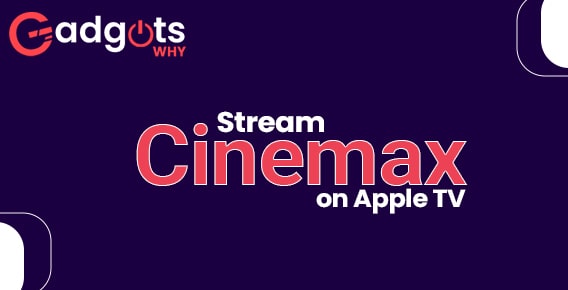
Published On : November 17, 2022
How to Watch Cinemax on Apple TV?
by: Anjali Latwal/ Category(s) : Streaming Services
Are you a movie buff looking for easy ways to stream Cinemax on Apple TV? Look no more. Go through this guide to find out how to install Cinemax on Apple TV, irrespective of the model and the make. The steps are simple and if you follow them correctly, you’d be able to stream Cinemax on your Apple TV in no time. Let’s begin.

Cinemax is a premium television channel that is exclusively available to viewers in the United States.
- It is a streaming service that is a part of HBO and it offers movies and shows.
- Content on Cinemax can be found in a wide variety of genres, including horror, thriller, drama, comedy, science fiction, action, adventure, and more.
- Additionally, it offers movies and shows that are produced by it alone, known as its “Originals.”
- Since Cinemax does not have its own Cinemax streaming app, it must be streamed via one of the many other streaming applications or services available.
- Cinemax provides its subscribers with a TV schedule that allows them to monitor the times of future episodes and movies.
- The monthly fee is $9.99, however, you can get the first week for free.
- Famous shows that have been shown on Cinemax include “First Man,” “The Chronicles of Ridick,” “House,” “Warrior,” “The Knick,” “Hunted,” and “The Bourne Legacy,” amongst others. It has arranged the material in a number of categories for easy access at any given time.
The Cinemax streaming service is included in the list of channels that can be accessed using the Apple TV app.
Editor’s Recommendation: Activate Nick Jr. Apple TV
Stream Cinemax on Apple TV: Step-by-Step Instructions
How can I stream Cinemax on my Apple TV?
Follow the steps below to stream Cinemax on your Apple Smart TV:
- Turn on your Apple TV and make sure you’re signed in with your Apple ID.
- Select the Apple TV app from the menu, and then choose the option to Begin Watching.
- Proceed to the television channels and search for the Cinemax channel there.
- To get the free trial, go to the Cinemax website and click the Try Free button.
- Obtain a membership to the television station, and then view the live streaming on your Apple TV.
An alternate option to watch Cinemax:
As a Premium TV channel, the Cinemax TV channel can be accessed via a number of different streaming providers. On Apple TV, you have the option of utilizing YouTube TV, Hulu, AT&T TV, Amazon Prime Video, and a great deal of other streaming services to watch Cinemax. In order to watch content, a Basic membership as well as the purchase of the Cinemax login is required. You can watch Cinemax using the following streaming services on Apple TV:
YouTube TV app:
YouTube TV is one of the most popular streaming services in the United States. And it provides access to more than 85 channels of television programming. The monthly membership to YouTube TV is available for purchase at a cost of $64.99. It offers Cinemax as part of its Premium Add-on Networks. And it enables users to record live streaming content using an unlimited cloud DVR storage space.
Hulu+Live TV:
Streaming users get access to both live TV channels and on-demand material with Hulu Plus Live TV. It offers more than seventy-five television channels as well as a large number of movies, programs, and series. It is possible to view original content created by Hulu. Both Hulu and Cinemax are available to stream on Apple TV via the App Store and the Premium Networks section, respectively. (Watch Cinemax on Apple TV)
AT&T TV:
Apple TV users have access to the superb streaming service provided by AT&T TV, which enables them to watch live sporting events. It has a variety of subscription options, and one of those plans, the Entertainment plan, includes Cinemax. The monthly cost of the Entertainment plan is $69.99, and it includes 20 hours of cloud DVR storage for storing the material that you want to preserve.
Apple TV users check out our guide to fix Apple TV volume not working
Conclusion:
Cinemax is an excellent television station that broadcasts some of the most notable films and television programs. This TV station offers viewers the opportunity to see Hollywood blockbuster films. It is also offered by a wide variety of TV service providers, including DirecTV, Cox, Xfinity, Spectrum, and Optimum, among others. You can stream Cinemax on Apple TV using the options listed above.
So, this is all about how to stream Cinemax on Apple TV using the Apple TV app and various other streaming services. We’ve tried to keep the instructions as simple and as easy as possible. With this, we hope that you will find them helpful and simple to comprehend. However, if you come across any doubts or have any feedback, you can leave it in the empty comment area below. We’d love to be of assistance to you.
Leave a Reply