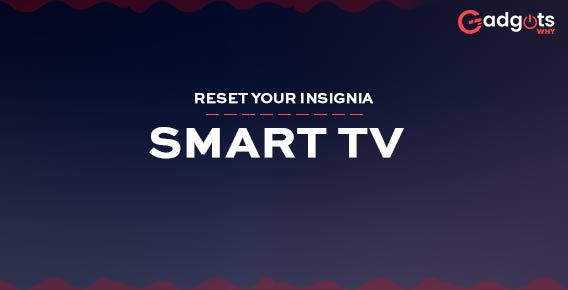
Published On : April 10, 2022
Guide to Reset your Insignia Smart TV
by: Anjali Latwal/ Category(s) : Smart Display
Are you looking for a way to reset your television? Do you want to restore to your device’s default settings? Insignia TVs are among the best on the market and are quite adaptable. But as a result of a large number of features, certain operating issues are unavoidable. There might be a variety of reasons to choose a television reset. Several upgrades and unresolved faults may lead to the device being put to rest. For some people, resetting a television might be a difficult process. This is particularly true if you are unfamiliar with the device’s operation and performance. As a result, it is essential to obtain professional advice in this area. The technique of how to reset your Insignia Smart TV is covered in this article.
About Insignia Television:
Insignia is a television manufacturer established in the United States of America. The company is a branch of Best Buy, and it sells a wide range of items. Insignia has made a reputation for itself in recent years as a manufacturer of high-quality goods with exceptional performance. As a result, the TVs sold under the name come in a wide variety of sizes and features. Furthermore, television models span from tiny television displays to gigantic LCS (Liquid Crystal Display) and LED television screens (Light Emitting Diode). Aside from that, Amazon Fire TV is a popular television model.
Surprisingly, insignia items are not pricey, considering their amazing and diverse characteristics. Instead, they aim for the mid-price bracket. However, some of the brand’s items can be expensive and difficult to get. This is particularly true if top-of-the-line features are desired.
Amazon Fire TV by Insignia:
The Amazon Fire TV by Insignia is one of the top insignia TVs on the market. These television sets are equivalent to some of the best models in the business, including remote control and voice control. Furthermore, the device provides a comprehensive entertainment value by combining a large number of channels and apps. Furthermore, the goods are size-adjustable and come in both big and small sizes. However, the smart gadget is on the higher end of the pricing spectrum and may be difficult to obtain. Furthermore, buyers do not have access to a premium alternative.
Also Check: Steps to update Apps on your LG Smart TV
Insignia HD TV:
Insignia HD TVs are a different kind of Insignia TV. These TVs are affordable and available in a variety of sizes. Additionally, these devices cost roughly $80 and are smaller and of worse quality than the prior generation. As a result, the majority of models in this category are merely 19 to 32 inches in length. Fortunately, the HD versions allow for data exchange through the USB input. Recently, 40-inch models with outstanding HD features have been brought to the market. These HD TVs have three HDMI ports and provide greater pixel quality. These sockets can be used for a number of things, including plugging in several devices.
4K TVs from Insignia:
Insignia 4K TVs are unlike anything else on the market. The product is huge in size and was designed primarily for movie evenings and amusement. The 4K television version boasts excellent visual quality in addition to its huge size.
Furthermore, features such as remote control and HDR compatibility serve as frosting on the cake. Similarly, despite its excellent qualities, the product is not pricey. The 55-inch size Insignia 4K television costs $280. At a reduced price of $360, 58-inch television with the same features is also available. The only thing that separates the two models is their size. Finally, a 65-inch model with a $549 price tag is available for customers.
How to reset your Insignia Smart TV?
There are multiple ways to rest your Insignia Smart TV. Some of them are:
Different Types of Resets
For Insignia TVs, there can be a variety of reset options available. Hard reset and soft reset are the two most common ways to reset your Insignia Smart TV. Let’s explore more:
- Reset to factory defaults:
If you wish to return the gadget to its default settings, this technique is beneficial. Insignia TVs’ hard reset instruction is quite helpful in this aspect. The total erasure of all data, personal information, accounts, and updates installed by the system is one of the most typical aspects of a hard reset.
Furthermore, following a hard reset, all downloaded applications are deleted. Hard resetting, also known as factory resetting, restores the original settings of the equipment.
- The Hard Reset Process Steps:
The instructions to hard reset your Insignia smart tv products are as follows.
- To begin, make sure the television is on by pressing the power button. The power button is present at the top of the remote control and is red.
- Second, hit the home button on your phone. This will take you to the television software system’s main menu.
- Third, when scrolling below, look for the setting option on the menu. To pick a configuration choice, press the right arrow.
- After that, pick the system option by going downwards and pressing the right arrow once again. You’ll be sent to a different menu as a result of this. Select advanced system options from the new menu. To enter, hit the right arrow once more.
- Then, until you reach the factory reset option, scroll down. To continue, press OK. Enter the code to factory reset the system. On the screen, the code will already be visible.
- Finally, press OK and wait for the welcome screen to appear on the main screen of the appliance.
- Congratulations, you’ve successfully reset your appliance.
(NOTE: Keep in mind that the code shown in the previous step changes each time you do a factory reset.)
- Soft reset:
Soft resets are further classified into two types: soft resets and forcible restarts. A soft reset is less difficult than a hard reset and entails the following procedures.
- To begin, push the power button on your remote control. In contrast to prior settings, hitting the red power button will turn off the television this time.
- Second, switch on the television by pressing the power button once again. The soft reset is now over.
- This will resolve your appliance’s small difficulties. It is necessary to do a hard reset for more complicated situations.
Force Restart:
When the gadget becomes stuck, this procedure comes in handy. Despite several attempts, the display screen does not always reply. It is thus critical to do a force restart in such circumstances. Furthermore, this procedure does not result in any deletion of data. It also has no effect on the system’s settings.
The Force Restart procedure:
The procedures for forcing Insignia television to restart are as follows:
- To begin, disconnect the appliance from the wall outlet. This will turn off any power supplies that share a connection with the device.
- After that, please wait for a little before plugging it back into the socket.
- Finally, switch on the television by pressing the power button on the remote control.
- Check to see whether the problem is over or not. If not, get professional help from the appropriate authorities.
Recommended: Access the LG Smart TV secret Menu here.
Final Thoughts:
The television models from Insignia are flexible and perform well. Furthermore, despite its exceptional features, the device is accessible at market-competitive pricing. Because of the large number of features provided to customers, certain system faults are unavoidable.
For the convenience of the customer, a variety of reset options are available. The most frequent techniques for resolving complicated and small problems with Insignia televisions are hard reset and soft reset. You can also use force restart options to resolve other difficulties, such as a frozen screen.
Before trying the reset, it is necessary to have a fundamental understanding of the device’s functions. Fundamental reset knowledge is important for resolving certain basic system software problems. You can also use factory reset options in order to remedy certain more sophisticated issues. If the problem continues after multiple tries, it is best to seek professional help.
Also, check our guide to troubleshoot Samsung Smart TV issues.
Leave a Reply