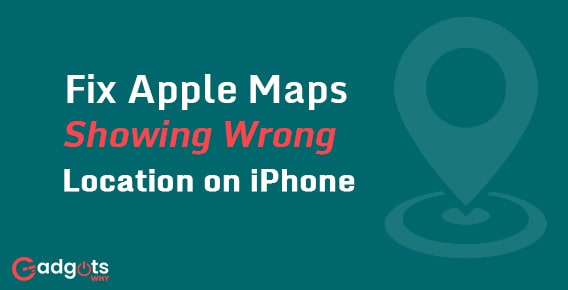
Published On : May 16, 2022
Fix Apple Maps Showing Wrong Location on iPhone
by: Miti Sharma/ Category(s) : Smart Phones
Is Apple Maps showing the wrong location on your iPhone? When your iPhone’s location is incorrect, strange things can happen. It’s possible that the time on your iPhone is incorrect. It’s possible that your alarms aren’t working. It’s possible that Find My iPhone won’t work properly. It’s a bit of a puzzle, but it does happen. There could be a number of reasons why your iPhone’s location is incorrect, and there are solutions available. Continue reading to learn why your iPhone believes it’s somewhere else and how to fix a false iPhone location.
For the most part, iPhones are ideal. However, connectivity and GPS issues, such as the one described above, do occur from time to time. It can get on your nerves quickly if you don’t know how to address problems right away. This article explains how to cope with similar problems, such as “why is my Apple Map showing the wrong location? and how to resolve them.
First and foremost, check out the app- Check the app that is displaying this information if your iPhone location is incorrect. If your location is incorrect in only one app, it’s almost certainly a problem with that app. Check your location in a different app, such as Weather App. When you open them, they should use your present location to provide you with information. If Maps depicts you as being within a few hundred feet of where you are, don’t be concerned. Your iPhone Location Services are generally fine if Weather displays your information for the general area and Maps shows you nearby.
Also, check out our guide to Fix Instagram Stories No Audio Issue on iPhone
Things to do when your Apple Maps is showing the wrong location
- Close the app and reopen it
However, if the app believes you’re in Sahara (when you aren’t), you should be concerned. If you’re having trouble with Apple Maps, try closing it and restarting it.
Double-click your Home button (iPhones without Face ID) or swipe up from the bottom of the screen to the middle to close apps (iPhones with Face ID). Then, to close the app, swipe it up and off the top of the screen. Reopen the app that had the incorrect location and verify if it now believes you are in the correct area.
- The new version of the app
If your iPhone’s location is still off, but only in one app, there could be a software issue. It’s likely that the app’s creators are already aware of the issue, and that a remedy is on the way.
Open App Store and tap your Account Icon in the upper right-hand corner of the screen to check for app updates. Scrolling down will provide a list of available app updates. To update an app, tap Update to the right of it.
Our Most Trending Guide on iPhone: Record screen on an iPhone
- Kindly report the issue
You can go one step further and contact the app’s developer directly through the App Store. While this option isn’t available in every app, it’s worth looking into. Open the App Store, go to the Search tab, and type in Apple Maps that is incorrectly detecting your location.
Tap See All after scrolling down to the Ratings & Reviews section. To get to the support page for the app’s creators, tap App Support. Look for a way to send a message or file a complaint.
When Excellent Location Services Fail
There could be a problem with your iPhone’s Location Services if your location is incorrect in Apple Maps. An assisted Global Positioning System (GPS) is used by the iPhone to track your whereabouts. The Global Positioning System (GPS) is a constellation of satellites orbiting the earth that relay signals to and from your iPhone. If the satellite is in the appropriate position and can pick up your iPhone’s signal, your iPhone can utilize that data to determine your location.
Satellite GPS, on the other hand, isn’t perfect and can take several minutes to activate. That’s why iPhones use your cellular network, Wi-Fi, and Bluetooth connections to help them figure out where you are.
- Hide My IP Address is turned off
Hide IP Address is a new option in iOS 15 that conceals your IP address from trackers. Your IP address can reveal a lot of information about you, including your physical location. It’s conceivable that this function is causing your iPhone’s location to be incorrect. To hide your IP address, go to Settings -> Safari -> Hide IP Address. Hide IP Address can be turned off by tapping Off.
- Is it possible that Wi-Fi is to blame?
Your iPhone can pinpoint your location for faster utilizing information from your Wi-Fi, cellular network, and Bluetooth connections than it can with GPS satellite data alone. Apple also saves information about where you usually connect to speed things up even more. Turn off Wi-Fi to see if your Wi-Fi connection is creating an inaccurate iPhone location. To switch off Wi-Fi, go to Settings -> Wi-Fi and tap the green toggle next to Wi-Fi.
You can also try to speed up the Location Services update by instructing your iPhone to ignore known locations or simply stopping using known locations for a short period of time. To do so, go to Settings and select Privacy -> Location Services -> System Services -> Significant Locations under Privacy -> Location Services -> System Services -> Significant Locations. Toggle off the green toggle next to Significant Locations. I also recommend that you scroll down to the bottom of the page and tap Clear History.
Recommended: How To Track An iPhone – Proven Steps To Spy Your Smart Phone
- Location Services Reset
Your iPhone’s operating system is sophisticated. Before you can fix your erroneous iPhone location, it’s likely that a setting has changed and needs to be adjusted. Fortunately, you can clear all of your Location Services preferences. Simply go to Settings and select General -> Reset -> Reset Location & Privacy from the drop-down menu. To reset your Location Services, you’ll need to enter your iPhone passcode. This will restore your iPhone’s location and privacy settings to how they were when you first bought it. After that, try using an app like Maps or Weather once more.
Other Tips to Help You Fix Your iPhone’s Wrong GPS Issue
If your iPhone’s GPS functionality is still not working, there are a few extra things you may do. They are as follows:
- Use location services outside, away from tall buildings, where coverage is good.
- When utilizing GPS apps, make sure you have a good internet connection.
- Visit the Apple Support system status page to ensure there are no outages.
- Make sure your iPhone map apps are up to date.
If none of these solutions work to get your iPhone GPS working again, you’re probably dealing with hardware damage, specifically the GPS chip. If your iPhone has been subjected to frequent heavy drops on the floor or has been exposed to liquid, this could happen. To have the specialists investigate the matter further, you’ll need to go to a licensed Apple support store. So those are all the answers to “why is my iPhone’s location wrong?”
Trending: See locked profile picture from a Facebook account
Additional – Find out more about the iPhone’s Location Service
You can control how particular apps access information stored or gathered by your iPhone using the privacy and security settings in iOS. For example, in order to submit your photographs or videos, social networking sites like Tik Tok or Snapchat will ask for permission to use your camera. In a similar way, location services work. It gives you control over apps that use your location to gather data, such as Maps and Weather.
When “Location Services” is operational, you should notice a black or white arrow in the status bar. Your approximate location is indicated by a blue marker; otherwise, it may appear as a blue circle surrounding a huge area (but not a precise location). The wider the circle, the less precise your location will be. This feature’s accuracy is mostly dependent on data services, which vary greatly based on your geographic location.
Leave a Reply