
Published On : July 28, 2022
A quick Guide to Change Time Zone on Firestick
by: Madhuri Patoju/ Category(s) : Streaming Services
This article will walk you through the process of changing the time on your Amazon Fire Stick or Fire TV. Are you dumbfounded as to why your Firestick gadget is not receiving timely updates? Why are the fresh episodes of your favorite TV show being withheld from you? The time that is set on your smartphone might be connected to everything. You need to know how to change the time Zone on Firestick since for some reason the timing on your Amazon Firestick gadget is inaccurate. Your device may not receive timely app updates if your time settings do not correspond to your time zone, and it may even conflict with schedule synchronization.
Option to Display Date & Clock in the Firestick Screensaver:
Since the device’s initial release, the screensaver on the Amazon Firestick has not changed. However, a lot of people have been hoping for a new choice, which is now available. Some Amazon Firesticks now have the option to display the date and time in the top right corner of the screen. Even though it is a modest modification, many Firestick users prefer it, especially those who enjoy leaving their televisions on all the time.
It’s not clear, though, whether the new option is gradually enabled or if it’s an experimental feature that’s just enabled for a select number of devices. Many Firestick users find that the new Date & Clock feature is insufficient even with the upgraded software. But if the function is experimental, it might never be made available to all Firestick users.
Procedure to Change Time Zone on Firestick:
The user of this Amazon Fire TV shouldn’t have too much trouble utilizing and running it. There are situations, though, when it may be necessary to adjust the time. This is possible as there is no function for adjusting the time. By choosing the region, you can change the time zone on Firestick. Because the time will automatically be sent through the internet once you have chosen the region. In order to change the time zone on Firestick, take the following actions:
- Connect the Firestick gadget to the TV’s HDMI port first.
- Pair your Firestick remote with your Firestick and connect your device to WiFi.
- By hitting the Home button on your Firestick remote, you can access the Firestick Home screen.
- Then, on the Firestick home screen, select Settings in the upper right corner.
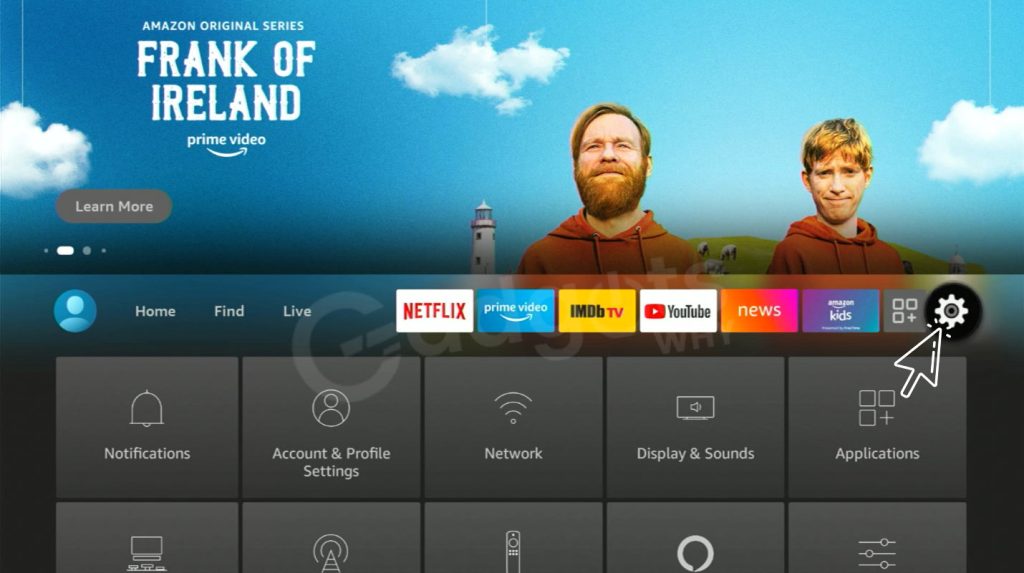
- From the settings menu, tap the Preferences tile.
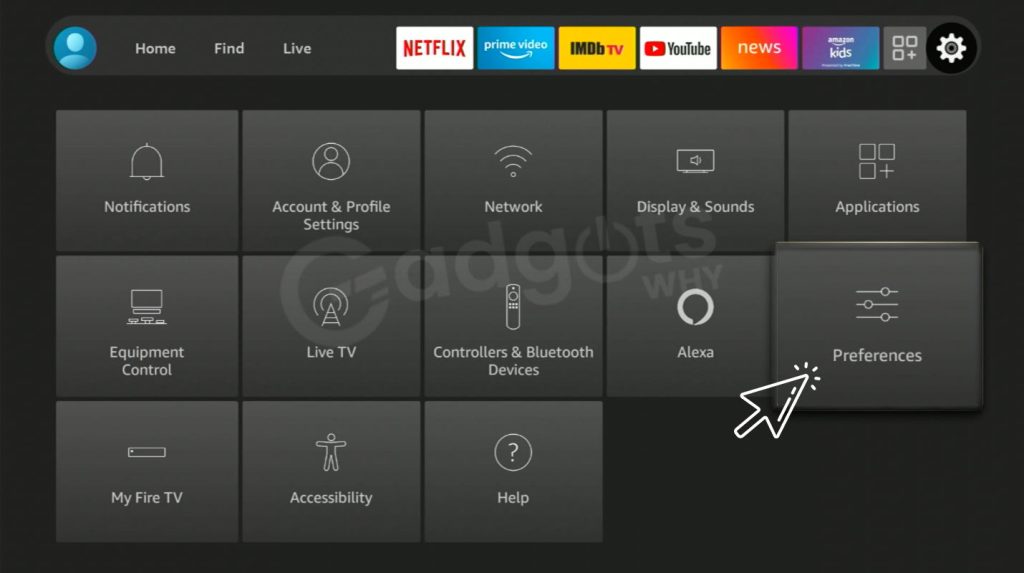
- Select Time Zone from the preferences box at this point.
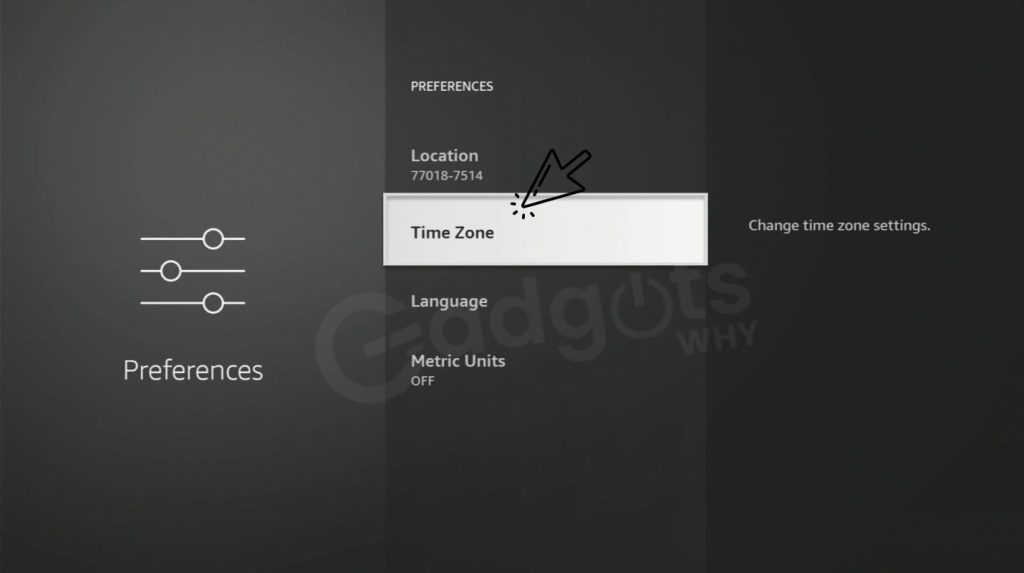
- From the list of accessible nations, select your region.

- To change and set the time on your Firestick, follow the steps above. Once you set time correctly, you won’t ever miss any Firestick updates and can start and terminate the schedule on time.
Recommended: Know where to enter the Amazon Firestick Activation code
Know how to change Time Zone on Firestick?
Many people attempt to change the time on their Firesticks via the settings, however, this method is ineffective. However, software problems are typically to blame. In light of this, the troubleshooting techniques listed below ought to be able to assist you.
Restart your Firestick Device:
The Firestick will fix minor software bugs after rebooting. The reset option will handle the Wi-Fi signals in that case. Resetting the streaming device also improves the initial procedure that ensures precise location settings and, as a result, the proper time zone.
Poor Internet Connection:
You could believe that time and an internet connection are unrelated. However, there is a chance that the internet connection is sluggish. Therefore, restart your Wi-Fi modem to improve the internet signals. Similar to this, the space between Firestick and modem will close to boost internet signals.
Reset Factory Settings:
It is best to perform a factory reset if all else fails with the date and time issue. All of the customizations and settings will remove using this procedure. The time problem will most likely be resolved.
Inadequate power
The timing issue with the Amazon Firestick may arise as a result of the low power issue. The problem with insufficient power arises when connecting your Amazon Firestick via the USB port, though. This is because computers have tiny batteries and do not require a lot of electricity. To make sure there isn’t a power issue, it will assist if you optimize Firestick’s direct connection.
Trending: Fix Firestick Bluetooth headphones not working
A Final Note to set Time Zone on Firestick:
We offer instructions on how to change the time zone on Firestick in this article. By watching almost anything you want on Firestick, you should be able to increase your entertainment. However, updating the time on Firestick makes it simple to keep the streaming device current. We trust that after reading this article, you will understand the procedure with ease. If you’re still unsure, please let us know in the comments section below. Thank you for visiting our site.
Frequently Asked Questions:
Why does the Firestick show the wrong time?
Firestick users won’t be able to stream the live shows on their streaming devices due to the issue with the erroneous time. This is due to the accessibility issues that result from their television’s wrong time zone settings. As a result, you must make sure that your Firestick’s time is always updated.
On a Firestick, how do you check the time and date?
Select Date and Time under Device Options. The streaming device will use Wi-Fi to identify the time zone if you notice the Automatic Time Zone already turned on. However, you can adjust the Firestick’s Date and Time to reflect the right time.
How do I change the sleep time on Firestick?
On your Firestick, you may modify the sleep time in just a few simple steps. To access the fast menu, first press and hold the Home button on your Firestick remote control. Next, modify the Firestick’s sleep time by clicking the Sleep tile from the menu.
How come my Fire Stick keeps shutting off by itself?
There are a few reasons your Amazon Fire Stick can be turning itself off and on repeatedly. The most frequent cause is a problem with the device’s power. The gadget might power cycle (restart) on its own if it isn’t getting steady power.
On the Amazon app, how can I change the time zone?
To switch between time zones just follow these steps:
1. Tap Settings after swiping down from the top of the screen.
2. Date & Time is tapped after Device Options.
3. If the Automatic Time Zone is enabled, your device will use a Wi-Fi or mobile network to identify the time zone (if such networks are available for the device).
Without the remote, how can I reset my Amazon Firestick?
Try holding the “Escape” and “Right Arrow” keys on the keyboard for 15 seconds if the Fire TV is frozen or stuck. There ought to be a prompt for a factory reset. Next, arrow to the “Reset” option and click “Enter” to pick it.
Leave a Reply