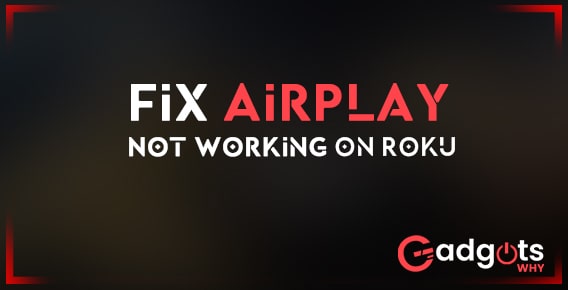
Published On : June 20, 2022
Fix AirPlay Not Working on Roku – A Detailed Guide
by: Kunal Kumar/ Category(s) : Trending
AirPlay is one of the most convenient ways to transfer video from Apple devices to streaming devices such as Roku. In a matter of seconds, users may mirror movies, music, and other media content from their Apple device to the Roku TV. However, when AirPlay fails to connect to Roku, as with any other technology, a problem develops. As a result, you won’t be able to use Apple AirPlay or Homekit on Roku. While such problems might arise for a variety of causes, the good news is that you can resolve them on your own! When AirPlay is not working on Roku, this article describes the problems and remedies you can take to solve them. So, without further ado, let’s get started!
See Also: Fix Snapchat Crashing on your iPhone
Check the compatibility for your Roku first!
You’ll need to verify the software version and device model to see if you can utilize AirPlay and HomeKit with your Roku player. Go to the home screen and select Settings > System > About to find this information. You can manually check for a firmware update on your Roku device if necessary.
To support Apple HomeKit and AirPlay 2 streaming, the Roku devices mentioned below must be running Roku OS 9.4 or higher.
| Device | Model |
| Roku TV™ | Axxxx, Cxxxx, CxxGB, 7xxxx |
| Roku Streambar® | 9102 |
| Roku Streambar Pro | 9101R2 |
| Roku Smart Soundbar | 9101 |
| onn.™ • Roku Smart Soundbar | 9100 |
| Roku Streaming Stick®+ | 3810, 3811 |
| Roku Streaming Stick 4K | 3820 |
| Roku Streaming Stick 4K+ | 3821 |
| Roku Express 4K | 3940 |
| Roku Express 4K+ | 3941 |
| Roku Premiere | 3920, 4620 |
| Roku Premiere+ | 3921, 4630 |
| Roku Ultra | 4600, 4640, 4660, 4661, 4670, 4800 |
| Roku Ultra LT | 4662, 4801 |
Also Read: Recover Deleted Instagram Posts
To enable Apple HomeKit and AirPlay 2 streaming, the Roku devices mentioned below must be running Roku OS 10.0 or higher.
| Device | Model |
| Roku TV | Dxxxx, 8xxxx |
| Roku Streaming Stick | 3600, 3800, 3801 |
| Roku Express | 3900, 3930, 3801 |
| Roku Express+ | 3910, 3931 |
| Roku HD | 3932 |
| Roku 2 | 4205, 4210 |
| Roku 3 | 4200, 4201, 4230 |
Airplay not working on Roku – The How’s and the Why’s
How to detect that Airplay isn’t working on your Roku?
First and foremost, how will you know if your Roku TV doesn’t support AirPlay or Homekit? If you face any of the following issues while connecting your Roku device to AirPlay, you may declare that AirPlay is malfunctioning.
- The Roku TV screen is black, which implies that nothing appears on the screen even after playing a video.
- There are no sounds and only visuals.
- Only the sound is audible, but the screen is frozen.
- Roku keeps disconnecting from your AirPlay.
- The Roku player is not being detected by your AirPlay.
Recommended: Download YouTube Videos
Why isn’t Airplay working with Roku?
Normally, AirPlay can connect to any Roku device that is supported. However, the connection can fail for a variety of reasons, as noted below:
- It’s time to update your Roku or Apple device.
- Roku and your Apple device are not linked to the same WiFi network.
- The speed of your internet connection is slow.
- The Apple device is not within range of your Roku device.
- It’s possible that the AirPlay capability on your Roku device has been deactivated.
- Your Roku device does not support AirPlay.
Here’s how to fix AirPlay issues
AirPlay troubles on Roku can be caused by a variety of factors, ranging from network issues to Roku bugs, and much more.
While it may be difficult to figure out why things went wrong with AirPlay on Roku, there are several simple remedies you may attempt to see if they solve your problem.
- Restart your Roku: A restart, while basic, can remedy a wide range of temporary issues, so it’s a smart place to start when looking for solutions. When it’s powered down, wait a few seconds before turning it back on.
- Restart your router/modem: AirPlay is dependent on Wi-Fi, so if you’re having trouble connecting to the internet, it’s possible that’s why your AirPlay isn’t working with your Roku. Restarting your router and modem is a smart technique to resolve temporary network troubles.
- Double check on screen mirroring: If you’re using AirPlay on Roku to mirror your screen, double-check that screen mirroring is enabled. This process only takes a few minutes, and if that was the problem, mirroring should start operating right away.
- Follow Apple Support guidelines: If you’re having trouble with AirPlay, start with the basic steps suggested by Apple Support. Apple recommends that you make sure your AirPlay devices are within range of one another, that both devices are up to current, and that you restart both devices.
- Reset your Roku device: While it may sound serious and should only be used as a last resort, resetting your Roku can resolve a variety of issues with the Roku system’s firmware. There’s nothing to be concerned about when it comes to resetting your Roku, but you will have to go through and select your settings all over again.
- Contact Roku Customer Service or Apple Support: While improbable, there’s a chance you’re having a one-of-a-kind issue with your gadget. You can be sure to find out if something is malfunctioning or if there is another solution to your problem by contacting a representative from either company.
Yes, both devices must be connected to the same Wi-Fi network.
Open Control Center, hit the AirPlay symbol on your phone, and pick your Roku TV to AirPlay from your iPhone to a compatible TV. Enter the AirPlay code that displays on your TV if required. To AirPlay from a Mac to a TV, use a similar procedure.
To allow your TV to turn on quickly from standby mode when you use AirPlay, go to Settings > System > Fast TV start > and select Enable Fast TV Start. From Settings > AirPlay and HomeKit > AirPlay, make sure AirPlay is turned on. Select Require Code and select a different option to set your AirPlay code settings or to reset linked devices.
Navigate to Settings > Network > About on your Roku device. Learn how to handle connectivity issues if it is not linked to the same network as your Apple device. Is AirPlay disabled on your Roku device? Go to Settings > Apple AirPlay and HomeKit and ensure that AirPlay is enabled.
To test, simply press the Home button on your Roku remote, then go to Settings > Apple AirPlay and HomeKit, and make sure AirPlay is turned on. If you recently restored your TV to factory settings, AirPlay may have been disabled.
Navigate to Settings > Apple AirPlay and HomeKit from the Roku home screen and turn AirPlay on. As long as everything is on the same Wi-Fi network, your Roku device should now display anytime you press the AirPlay symbol on an iPhone, iPad, or Mac.
AirPlay requires that your devices be close to each other and turned on. If you’re attempting to AirPlay to your Apple TV, check sure it’s not in Sleep mode. Unless you use peer-to-peer AirPlay, it is difficult to enjoy AirPlay and Apple TV mirroring without an internet connection.
Change the Screen Mirroring Mode setting to “Prompt,” then disable/enable WiFi on your phone and reconnect to SmartView – you should then see a TV dialogue asking “Always Allow/Allow/Block/Always Block” – select “Always Allow” (be patient, some devices can take up to 30 seconds to connect).
Troubleshooting. Check that AirPlay is turned on: Press the (Input choose) button on the TV remote control and then select (AirPlay). Turn on AirPlay after selecting AirPlay & HomeKit settings.
You must enable the Local Network setting on your mobile device for the Roku app if you are running iOS 14 or later. Go to Settings > Roku and turn on the Local Network toggle. Ascertain that your Roku TV is using a private IP address.
Your TV may not mirror your phone since your phone requires authorization from the TV to mirror. All you can do is restart your phone and television and try again. This is one simple solution for screen mirroring not working.
Conclusion
Hopefully, the troubleshooting tips in this post were helpful. All of these techniques are simple to implement at home, and you don’t need to be tech-savvy to do so! If the issue persists, contact Roku or Apple customer service for the best solution.
Leave a Reply