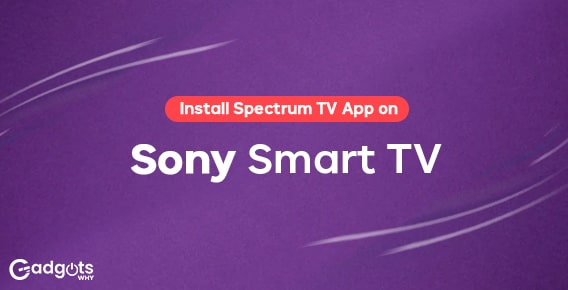
Published On : January 13, 2023
How do I Install Spectrum TV App on Sony Smart TV? (2023 Guide)
by: Manisha Sharma/ Category(s) : Activation
Are you also too busy to watch your favorite TV shows? Well, you are not alone in this! Even the people who travel a lot do not find enough stability in their everyday life to just sit and relax. This is a modern problem. So, it will have a modern solution too! How will you like it, if you could record all your favorite TV episodes when they air and then watch them later when you get the time? Sounds incredulous! Well, it is possible. In this article, we will get to know how to install Spectrum TV app on Sony Smart TV. The Sony Smart TV is a very popular TV. As a matter of fact, there are many devices called DVRs or Digital Video Recorders that are solely made for this purpose. The Spectrum TV app is one such TV app that enables people to watch these recorded episodes whenever needed.
What is the Spectrum TV app?
Before going ahead into the discussion on how to install Spectrum TV app on Sony Smart TV. Let us tell you what is this app all about and how it can be useful to you? To start with, the Spectrum TV app is an application made for mobiles, Smart TVs, and other devices that enables a person to watch On Demand content and live TV on their respective devices. This app is also linked to the Spectrum Cloud DVR and all the recorded shows can be watched on it. Not only this you can browse and use the channel guide, search for your favorite TV shows, and do much more on the Spectrum TV app.
The Spectrum TV app is like a medium to watch live TV and on-demand shows along with your recordings. You will also find a wide range of channels to watch from its library. To your surprise, if you are already a Spectrum TV or Spectrum Internet user. You will not have to pay any additional amount to use the services of the Spectrum TV app.
Also Read: Reset Insignia Smart TV
Where is the Spectrum TV app available?
The Spectrum TV app is available on almost all the most popular and widely used media and streaming media devices. These include streaming sticks, streaming players, Smart TVs, play stations, Android devices, and iOS devices. Here is a list of devices on which you can install Spectrum TV app on Sony Smart TV.
- iPhones with iOS 12 or higher
- Android devices with casting on TV feature and version 5.0 or higher.
- Ipads
- Samsung Smart TV
- Sony Smart TV
- Roku
- Roku players
- Fire TV
- FireStick
- Kindle Fire HDX
- Xbox One
- Google Chromecast devices
How to watch on-demand episodes and TV shows? (install Spectrum TV app on Sony SmartTV)
We have already declared that the Spectrum TV app can be used to watch on-demand TV content. However, the process can be a little confusing. So, here are the steps to watch on-demand content on the Spectrum TV app.
- Start the process by pressing the menu or return button present on your Smart remote. This will open the Spectrum TV menu.
- There locate the On-Demand option and then press the directional pad. You will see some categories on the screen. These includes:
- Recently watched
- Features programming
- Movies
- TV shoes
- Kids
- Networks
- Now using the navigation keys, just go through each one of the categories. You will be able to see a huge number of TV episodes from you. From the above options, select the episode you want to watch.
- The program information screen will appear. There you will have options like Resume, Play, and Start Over. Tap on any of the options and begin your watching journey.
- The on-demand dashboard will recommend you TV shows and episodes based on your frequent watchings and preferences.
Trending: Get Zeus Network Free Trial with a Virtual Card
Steps to install Spectrum TV app on Sony SmartTV
- Start the process by turning on your Sony Smart TV. Now make sure that it is properly connected to the internet through a wireless network.
- Launch the home screen of your Sony Smart TV using the remote.
- Now, using the remote control, you have to navigate to the Apps area on the Home screen.
- Therefrom the Apps section, select the Play store. You can either navigate and browse for the Spectrum TV app or you can search it using the search option.
- Now, simply type the name of the channel in the search bar and select it. There you will see an option to install the channel on your device. Just tap on the install option and wait.
- Once the installation is finished, log in using the spectrum credentials and go ahead and watch the amazing TV shows and favorite episodes!
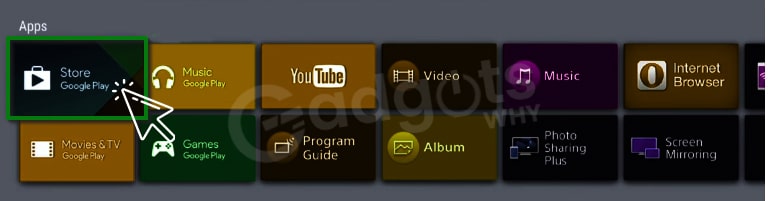
Check out our guide to Activate GRIT TV to watch critically acclaimed movies
Steps to see the list of channels included with the Spectrum TV subscription
When one purchases the Spectrum TV app subscription, they get a list of channels. This channel list is from where you can watch all the TV shows. Here are the steps to view it:
- First of all, you have to sign in to your Spectrum account.
- Now you have to select the “your services” option. It will display some options. From them, select the TV tab
- On the right side menu, you have to select the ‘view channel lineup” option.
- This is where you can see all the amazing channels that you want to!
- You can search for a specific channel, filter them, search by network, etc.
This option is not available on the Sony TVs. This page is incorrect, especially: “You can either navigate and browse for the Spectrum TV app or you can search it using the search option.”
[…] using your Sony Smart TV? Let’s find out how to sign up for, download, and install YouTube TV on Sony Smart TV, as well as how to get started watching content from the […]