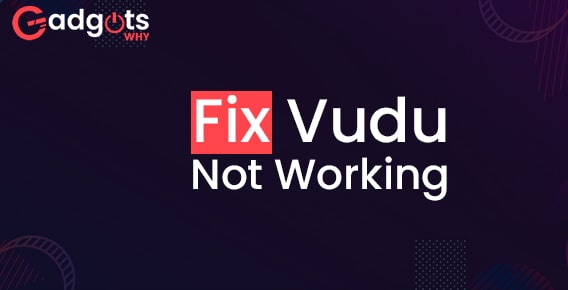
Published On : August 18, 2022
Vudu is not working? Here are the best solutions that you need
by: Miti Sharma/ Category(s) : Streaming Services
Are you among the users who are facing an issue that Vudu is not working? Issues like crashing down, black screen, etc. You are reading the appropriate article if any of these issues apply to you. Today, we’ll explain how to resolve the Vudu Not Working on Smart TV issue.
What could be the possible reasons that Vudu not working?
There may be a variety of reasons why Vudu is not functioning on Smart TVs. Here we list some of the main causes of Vudu’s Smart TV issues, including freezing, dark screens, and stuck beginning.
- Transient bugs.
- The internet is down.
- The signal is too weak.
- The Vudu app needs to be updated.
- In-app bugs with the Vudu service.
- Faulty firmware
- Incorrect TV configurations
- Downed server
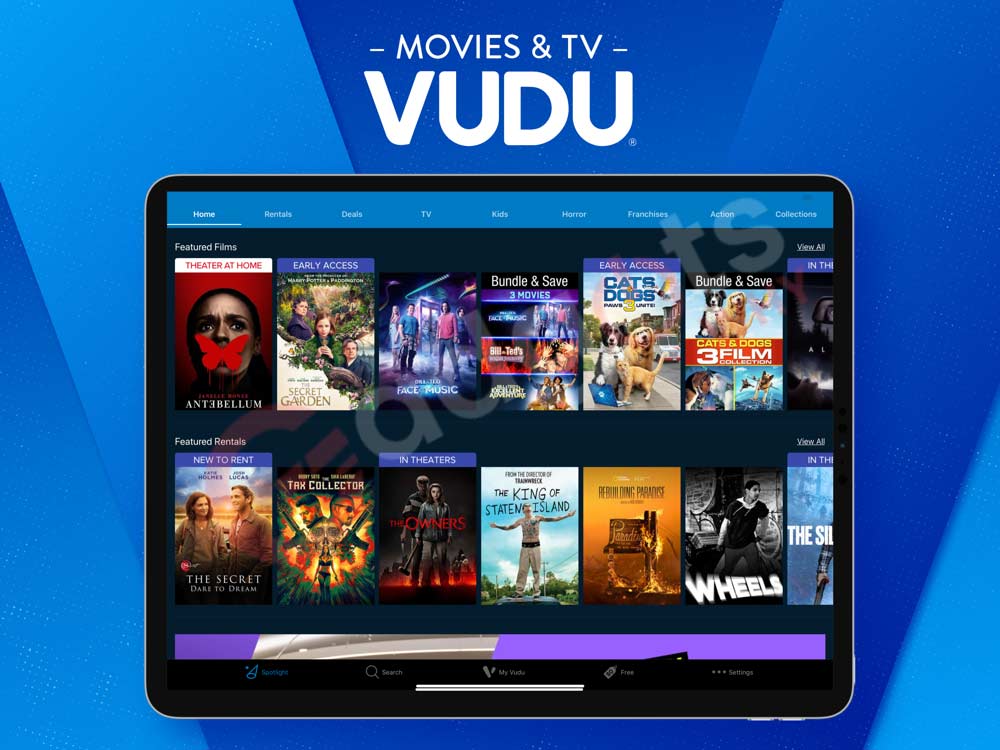
Trending: Troubleshoot Apple TV volume not working
How do you get Vudu to function on your Smart TV?
Here are some of the ways to repair Vudu not functioning on Smart TV-
- Press the back or exit buttons on your TV remote to restart the Vudu app: If prompted, select the Yes option to confirm the leave procedure. Now open the Vudu app once again.
- Restart your Smart TV and close the Vudu app: To turn off your TV, keep pressing the power and standby buttons on the remote control. You may also unhook the power cable and leave it out for a while. Then Your Smart TV’s power cord must be plugged in. Repress the power or Standby button. Activate the Vudu app.
- Check your router: Open another program to measure your Internet speed. Keep your router as nearby as you can. If nothing changes, you should try a different router.
- Update the Vudu app by going to the relevant App Store on your Smart TV (Samsung Smart TV, LG Smart TV, Vizio Smart TV, LG Smart TV, and Sony Smart TV): Try looking for the Vudu app. If the update option appears as a popup on your screen, your app requires an update. Select “Update” from the menu. Wait for the update to your app. Launch the Vudu app after that to see if the issue has been resolved.
- Reinstall the Vudu app: You could try reinstalling the Vudu app if it won’t open after an update. The program may include bugs from time to time, which can lead to issues including freezing, loading issues, dark screens, and blurry apps. Therefore, by simply reinstalling the program, all of the issues in your Vudu app will be immediately fixed and you’ll start over from scratch.
- Update your Smart TV: If your issue still exists after taking the steps above, it is proven that your Smart TV, not the Vudu app, is the source of the issue. First and foremost, we should always verify whether the firmware on a Smart TV has been fully updated. Because obsolete firmware occasionally isn’t able to support apps, you could have issues like Vudu not loading or functioning.
Recommended: Fix Discovery Plus Not Working
Update Samsung Smart TV firmware-
- Utilize the menu bar to choose Settings.
- On the left side, select the Support option.
- On the support tab, choose Software Update.
- Select “Update Now” from the menu.
- The download of your update will now begin.
LG Smart TV firmware update-
- The home/start button on your LG Smart TV remote should be tapped.
- On the upper right, select the settings icon.
- On the TV screen’s bottom, click the All Settings option.
- Choose the general option from the left side.
- On the general tab, click the About This TV button.
- After that, choose to Check for updates.
- Your last update will now be delivered.
Update Vizio Smart TV firmware-
- On the TV remote, press the V key.
- Choose the System option from the TV’s settings.
- On the system tab, choose the Check for Updates option.
- Your Vizio Smart TV will begin installing any updates that are still needed.
Update Sony Smart TV firmware-
- The Home button on your Sony Smart TV remote should be pressed first.
- Go to the settings section now.
- Select the Setup menu item.
- Select Product Support by clicking.
- the Software Update option.
- To confirm, you must now select the Yes option.
- Your update will now begin.
Follow our Smart TV Buying Guide. Top 9 Tips for you
TCL Smart TV firmware update-
- The settings menu may be accessed from the home screen.
- Decide to use the system.
- Select the option for system updates.
- To view any pending changes, select the Check Now option.
- To install the new update, choose the update now option.
Leave a Reply