
Published On : January 5, 2022
What is Amazon’s FireStick? Here’s the A-Z of it!
by: Kunal Kumar/ Category(s) : Trending
Amazon’s most popular streaming device is the Fire TV Stick. It can convert any TV into a smart TV, allowing you to stream movies and television shows over the internet. It also comes in a variety of versions, offering you a variety of price and feature options. Everything you need to know about the Amazon Fire TV Stick, including how it works, how much it costs, and where you can get one.
What is Amazon Firestick and how does it work?
With an Amazon Fire TV Stick, you can access all of the top streaming services, like Netflix, Disney+, HBO Max, YouTube, and others. You may use the Fire Stick to replace your pricey cable subscription if you have a reliable WiFi connection and a TV with an HDMI port.
Over 500,000 movies and TV episodes are available through free and paid streaming platforms. You may also watch live TV and sports, as well as listen to music via Spotify, Pandora, and other services. The normal Fire TV device allows you to watch the video in 1080p HD (high-definition) resolution, while the more expensive version allows you to stream content in 4K Ultra-HD.
The Amazon Fire TV Stick competes with Roku and Chromecast, two popular streaming devices. But, how does it work? Your Fire Stick connects to your HDMI TV through USB, connects to the internet via Wi-Fi, and comes with a Bluetooth controller. Simply connect in your Fire Stick and you’ll be guided through the setup procedure, prompting you to sign in to your Amazon account.
The Fire Stick serves as a central storage location for all of your media. You’ll have access to any music and videos you’ve purchased through your Amazon account after you’ve logged in. You can also see any photos you’ve uploaded to your Amazon Cloud account.
Amazon’s FireStick Comparison – 5 different devices
Amazon’s Fire TV product line includes a wide range of streaming devices, the bulk of which are variations of the Fire TV Stick. The Fire TV Stick is a small rectangular dongle that connects to an HDMI port on the back of your television and stays hidden to perform its work.
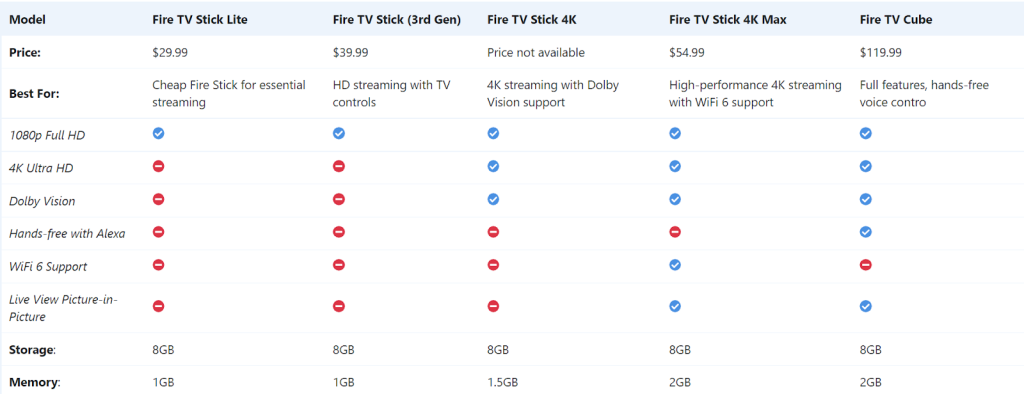
How Does the Fire Stick Measure Up to its Rivals?
Let’s see how the FireTV Stick stacks up against the competition:
Google Chromecast
- The Google Chromecast is available for $29.99, whereas Amazon’s Fire Stick is available for $24.99 via BestBuy.
- The Fire TV Stick has a dual-core processor, whereas the Fire TV Stick has a single-core processor.
- 512MB of storage vs. 1GB with the Fire TV Stick
- Amazon’s stick has 8GB of flash capacity against 2GB.
- Single-band WiFi vs. Amazon’s dual-band/dual-antenna setup.
- These well-known apps are no longer available: Sling TV, Amazon Prime Video, and Spotify.
- There is no remote control with this item.
Winner – Amazon Fire TV Stick
Roku
The Roku Stick is available for $29 on Amazon. Yes, it’s inexpensive, but how does it measure up:
- A single-core CPU is less powerful than a dual-core processor (in Firestick).
- In comparison to 1GB, only 512MB of storage is available in Roku.
- 256MB of flash storage versus 8GB in Amazon FireStick.
- The good news is that Roku allows you to watch Amazon Prime Video, Sling TV, and Spotify.
Winner – The Fire TV Stick comes out on top since it has greater storage, memory, and a quicker processor. Spending the extra $10 gets you a lot more bang for your buck.
Apple TV
` The Apple TV is by far the most expensive option, at $149. However, we all know that many Apple fans will gladly pay the price. Here’s how the Apple TV stacks up:
- With Apple TV, a single-core processor is used, as compared to the dual-core processor of Amazon FireStick.
- Memory is 512MB instead of 1GB.
- Sling TV, Pandora, Twitch, FOX Sports, Amazon Prime Video, and Spotify are among the popular apps/channels that aren’t available on Apple TV.
- The 32GB of storage on the $149 Apple TV is a huge bonus for individuals who wish to store movies, videos, and photos on the gadget.
Winner – The winner is the Amazon Fire TV Stick, which has a lower price point of $24.99 and more content overall.
Jailbreaking Amazon FireStick
Jailbreaking your FireStick or Fire TV is the only way to unlock its full potential. You’ll have access to a ton of free material once you’ve jailbroken your device. You’ll find whatever you want, whether it’s movies, series, or live TV. Jailbreaking is simple, and our step-by-step instructions make it even simpler.
Jailbreaking may appear to be a daunting task, but believe me when I say that it is not. We call it “jailbreak” because resellers have popularized the phrase. Installing third-party apps that allow you to stream free entertainment is part of the procedure. Here are a few quick facts to consider:
- Jailbreaking DOES NOT harm your device
- Jailbreaking DOES NOT void warranty
- Jailbreaking DOES NOT require any technical knowledge
As previously stated, jailbreaking an Amazon Firestick entails configuring your app to let you download programs from sources other than the Amazon app store, something you can’t do by default.
So, without further ado, here’s how to set up your device to sideload jailbroken Firestick apps.
- Wait for the Home screen to appear after connecting the Firestick to your TV.
- Select the “Settings” menu at the top of the screen once it has loaded. To access the Settings menu, press and hold the home button on your remote for three seconds.
- Continue scrolling down the succeeding menu until you come to the “My Fire TV” option. Choose this option.
- Find and pick the “Developer options” setting from the list that appears on your screen.
- Select “Apps from Unknown Sources” from the new menu and turn it on.
- A warning message will appear, outlining the risks to your data privacy as well as unexpected device activity. However, how you use the smartphone and the sites from which you get apps have a big impact on these things. As a result, you can securely press the “Turn On” button.
You’ve now finished all of the steps necessary to take command of your Firestick. However, there is a catch.
Amazon sells its devices with a variety of settings switched on by default that allows it to collect data from consumers. It primarily does so in order to better understand how users interact with devices. However, it would also identify that you have tampered with your Fire device over the same channels. To really jailbreak your Firestick or Fire TV without risking your privacy, you must disable such options.
You’ll need to take these extra steps to accomplish this.
- Return to the “Settings” menu and select “Preferences” from the drop-down menu.
- Choose “Privacy Settings” from the drop-down menu.
- Hover your mouse over the option to “Collect App Usage Data.” It’s very likely that it’ll be turned on. To turn it off, click on it.
- A confirmation window will display, detailing how Amazon gathers and uses your personal information. Find and click the “Turn Off” button below the message.
- After that, navigate to the top of the page and select “Device Usage Data.”
- On the prompt that opens, click the “Turn Off” button.
- To get to the main “Preferences” menu, exit the Privacy Settings.
- Locate and pick the “Data Monitoring” option.
- Another “Data Monitoring” option will now appear. To turn it off, tap it.
And that is the end of it. You’ve now jailbroken your Firestick and are free to install any software that isn’t available in the Amazon App Store without the worry of being tracked.
Conclusion
The Amazon Fire TV Stick is a terrific option whether you’re wanting to upgrade an existing TV or want to find the simplest way to stream entertainment from practically any platform directly to your TV.
It delivers some of the best home viewing experiences conceivable, with hundreds of streaming apps to pick from and varieties of Fire TV Stick strong enough to output gorgeous 4K Dolby Vision with Atmos audio.
Have you ever used an Amazon Fire TV Stick or a similar streaming device? Did it live up to your expectations, or did you wish for more? Please share your thoughts in the comments section below, and as always, thank you for reading.
[…] services like Sling TV, Hulu TV, and AT&T TV. Because SEC Network does not have an app for Amazon Firestick, you can watch SEC Network content using the ESPN […]
[…] Stream is available on web browsers, Android, and iOS devices, as well as Amazon FireStick, Roku, Chromecast, and Apple TV. LG/Samsung Smart TVs and Xbox One are examples of other products […]
[…] a wide range of devices including, apple devices, Samsung Smart TV, Android TV, Amazon Firestick, Roku, […]
[…] Lifetime and LMN. On your iPhone, iPad, Apple TV, Android phone or tablet, Android TV, Roku, Amazon FireStick, and Chromecast, you can stream Friends […]