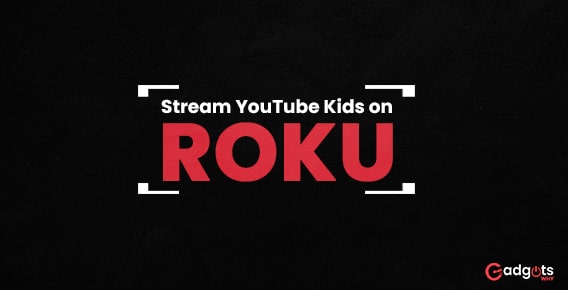
Published On : April 8, 2022
Install & Stream YouTube Kids on Roku and Google TV
by: Anjali Latwal/ Category(s) : Activation
Kids on YouTube! As parents and caregivers, you’re well aware that there’s a lot on the Internet that you don’t want your children to view. Install & stream YouTube Kids to provide your children with a secure internet experience. On the app, you’ll discover material from some of their partners, as well as channels like National Geographic Kids, Geography Focus, Talking Tom, Thomas & Friends Official, as well as other videos for all ages.
About YouTube Kids:
YouTube Kids makes it simple for your family to watch their favorite programs or learn about anything that piques their interest. It’s completely free, easy to use, and packed with family-friendly films. The app’s built-in options allow parents to customize the experience for their children based on their age and interests. The YouTube Kids app is a free application that can be used on any smart device with an internet connection. Google is the parent business of the YouTube Kids program, which is a video hosting service developed exclusively for children and owned by Alphabet, Inc. Let’s get started on installing YouTube Kids using YouTube kids/activate. If you have a Roku or Google TV device, follow our instructions to activate YouTube Kids.
How do I install & Stream YouTube Kids on Google TV devices?
With the help of the instructions below, you can easily install & Stream YouTube Kids on Google TV. Let’s start with the YouTube Kids app, which is available for Google Video streaming devices.
- Go to the Google Play Store in order to download the app.
- Choose “YouTube Kids” from the list.
- On your device, download the YouTube Kids app.
- Now, just start the app by clicking on its icon.
- Launch the YouTube Kids app on your television. If you’re using a Google TV device, follow the instructions below.
- Enter the year you were born to validate your age.
- You can choose whether or not to sign in.
- To log in, go to http://kids.youtube.com/activate on your computer or phone and enter the code that displays on your television.
- On the YouTube Kids mobile app or at youtubekids.com, choose from existing profiles or create a new one.
If you’re using Google TV with a Chromecast, follow these steps:
- Open the YouTube Kids app on your TV and click Get Started.
- Look through the website’s “Notice to Parents” section. Click “I agree” if you concur.
- Determine your child’s content level.
- Confirm if you want your child’s search enabled or disabled.
(Note: You won’t be able to log in or create child accounts while using YouTube Kids on a Chromecast with Google TV. Content that is restricted on other devices may still be played on this device.)
How to cast YouTube Kids to Google TV using your Android phone?
Following the instructions given here, you can get a screencast of the YouTube Kids application from an Android phone on your Google TV.
- You must first utilize the Chromecast with Google TV and an Android phone to connect to fast internet sources.
- Then, on your Android phone, put the name of the YouTube Kids application into the Play Store’s search bar.
- Run the YouTube Kids app on your Android smartphone and sign in with your Google account.
- Then, on the YouTube Kids’ screen, pick the cast option from the choices area or click the cast symbol.
- You must also choose the Google TV from the Android Phone’s scan list.
- After you’ve combined them, you can stream entertainment to your Google TV device using the app on your Android phone.
How to Activate YouTube Kids and Screen Mirror on Roku?
You’ll have to utilize screen mirroring to view YouTube Kids videos since Roku doesn’t have a dedicated YouTube Kids app. To finish the procedure, follow the steps below.
- Turn on your Roku device.
- Simply go to Settings and from the drop-down menu, pick System Settings.
- From the Screen Mirroring option, choose Always Allow.
Also Read: Access HappyKids for the best kids videos on streaming devices
How to use an Android Phone to Screen Mirror YouTube Kids on Roku?
- On your Android smartphone, download the YouTube Kids app from the Google Play Store.
- To finish the setup, launch the YouTube Kids app and follow the on-screen instructions.
- Ascertain that your Roku and Android devices are both connected to the same WiFi network.
- From the Notification Panel, choose Cast.
- Your Android smartphone will search the area for other devices. From the drop-down option, choose your Roku device.
- Open the YouTube Kids app on your Android phone.
- Finally, you’ll be able to watch your favorite YouTube Kids video on your big screen.
How to install & stream YouTube Kids on a Windows PC using the Screen Mirror option?
- Open a browser on a Windows PC and go to youtubekids.com.
- Log in with your Google account.
- Press the Windows + P buttons on your PC keyboard.
- Simply choose the Connect to a wireless display option from the project tab, and you’re finished!
Screen mirroring for YouTube Kids users on iOS:
AirPlay is enabled by default on your Roku device, but you must allow access to AirPlay YouTube Kids on Roku in order to utilize it.
- Simply switch on your Roku TV and navigate to the home screen.
- Go to Settings on your Roku device.
- From the drop-down option, choose Apple AirPlay and Homekit.
- By choosing it and turning it on, you can enable AirPlay.
- To proceed, join the same Wi-Fi network with your Roku device, iPhone, or iPad.
- Ensure that the YouTube Kids app is downloaded and installed from the App Store.
- The Control Centre is where you’ll find Screen Mirroring.
- Select your Roku device / TV from the list of available devices.
NOTE: You may be prompted to input the AirPlay code presented on your Roku TV by your iPhone or iPad.
- Finally, launch the YouTube Kids app after logging into your Google account.
- Congratulations! Any video you watch on your iPhone or iPad will now be available on your Roku device or television.
How can I get YouTube Kids to work on my Amazon Fire TV?
On YouTube, there are a lot of fantastic videos to enjoy, but not all of it is suitable for children. The YouTube Kids app makes it simpler to locate something acceptable for kids by curating videos and channels just for them and filtering out information that parents don’t want their children to view. You can simply follow the instructions below to activate YouTube Kids on your Amazon FireStick / Fire TV streaming device:
- To begin, make sure your Fire TV device is on.
- To begin, go to the Amazon Fire TV app store.
- Choose “YouTube Kids” from the list.
- On your device, download the YouTube Kids app.
- Open the YouTube Kids app after downloading it on your television.
- If you don’t already have an account, sign in with your credentials or establish one.
- Continue to follow the on-screen directions and you’ll be fine.
Final Thoughts:
Your youngsters can effortlessly view their favorite programs on television screens using these several methods. The greatest option out of all of them is to use YouTube to access YouTube Kids. You can also use the app to keep a record of what your kids are watching and to flag movies that aren’t suitable for them. Please share any further questions or recommendations in the comments area below. We really hope you enjoyed our YouTube Kids Activation article.
[…] Youtube kids on Roku with our guide […]