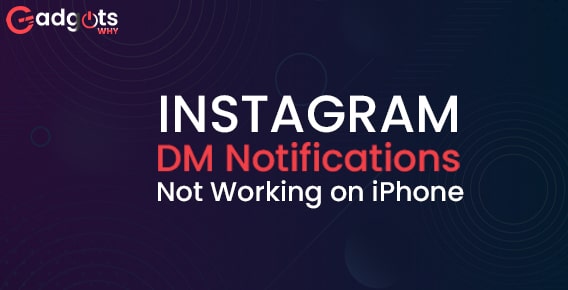
Published On : August 6, 2022
Fix Instagram DM notifications not working on iPhone immediately
by: Miti Sharma/ Category(s) : Social Media
No wonder you will miss the important Instagram DM notification in case your Instagram DM notifications are not working on iPhone. If you are facing this issue then this article is all you need. Stick to the article till the end it will help you get quick solutions right now. Let’s briefly discuss the reasons why you could have an issue with Instagram DM notifications not working.
Solutions to fix Instagram DM notifications not working on your iPhone
- Turn on notifications
Perhaps a member of your family or a friend deactivated notifications by mistake on the Instagram app. The setting must be turned on from the Settings menu. The steps are listed below.
- Launch the iPhone’s Settings app and go to the Instagram app by scrolling down.
- Select Notifications from the option that appears and turn on Allow Notifications.
- Turn on the background app refresh
Instagram uses background app refresh to provide users with new alerts. You won’t receive any notifications from the app if the setting is off. Follow the directions below.
- Launch the iPhone’s Settings app.
- Tap Instagram after scrolling down to it.
- Turn on the background app Choose the refresh toggle from the list below.
- Turn on mobile data
- Instagram may transmit new alerts to iPhone users by using mobile data in the background if they select the Mobile Data option. Make sure the setting is turned on in the iPhone’s settings.
- Launch the iPhone’s Settings app.
- Tap Instagram after scrolling down to it.
- From the option that appears, toggle on mobile data.
Also, check if someone has Restricted You on Instagram in this guide
- Turn off the low-power mode
The iPhone’s Low Power Mode is intended to preserve battery life. Instagram may totally shut in the background and interfere with alerts if you are using the iPhone in Low Power Mode. To turn off the iPhone’s Low Power Mode, follow the procedures listed below.
- Launch the iPhone’s Settings app.
- Navigate to Battery and choose the following menu to turn off Low Power Mode.
- Go to the main Instagram account
The Instagram app lets you utilize numerous accounts simultaneously. It is helpful for people who use social media for both personal and business purposes.
Consider switching to the primary account in the app if you utilize an Instagram Business account and a personal account but the personal account isn’t receiving alerts. Here are the steps for switching.
- Open the Instagram app on your iPhone in step 1.
- Hold down the profile symbol in the bottom right corner for a long time.
- Change to the primary account to begin getting app alerts.
- Turn off the pause notification on Instagram
All of the app’s alerts from Instagram may be paused. Make certain that the Pause Notifications option is off. Follow the directions below.
- Open the Instagram app on your iPhone in step 1.
- Tap the Profile symbol in the navigation bar at the bottom.
- Select the hamburger menu located in the top right corner.
- Choose Settings.
- From the menu that appears, choose Notifications, then turn off the option for Pause All.
Know how you can recover deleted Instagram posts or Delete Drafts on Instagram
- Exit intsagram testlight
- Instagram uses the iPhone app Testflight to beta-test forthcoming features with a restricted set of users.
- Consider abandoning the program if you are a part of it and are having problems with the iPhone alerts.
- Locate the Instagram app in Testflight by opening it. Choose Stop Testing from the menu that appears.
- Remove Instagram from the screen time feature
Instagram is undoubtedly a compulsive app. You may put a stop to the unhealthily excessive use of the app using the Screen Time feature on the iPhone.
The Instagram app icon will turn grey and you won’t be able to interact with it or get any alerts if you’ve used up all of your allotted days of usage.
From the Settings app, you can either eliminate the Screen Time for Instagram or increase it by a few minutes.
- First, open the Settings application and select the Screen Time option.
- Go to App Limits in step two. On Instagram, swipe left and choose Delete.
- You may also hit Instagram, choose Time, and increase the app’s screen time restriction.
- Upgrade Instagram app
- Instagram’s unstable build that was made available by the firm may be the cause of iPhone notifications not working.
- Thankfully, Instagram responds quickly to fix such serious problems with the next update.
- Tap the Profile icon in the top right corner of the App Store after opening it. You should start receiving alerts from Instagram after you update to the newest version of the app.
Monetize your Instagram & Get Paid for your Insta Reels
You may quickly resolve the issue of Instagram DM notifications not working on iPhone without leaving the comfort of your home by following all of the procedures outlined above. You may now use Instagram and receive all the required alerts quickly without having to worry about your iPhone not receiving notifications.
Leave a Reply