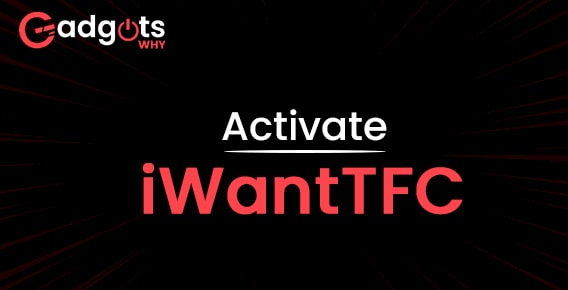
Published On : August 22, 2022
Activate iWantTFC before enjoying it on your device
by: Miti Sharma/ Category(s) : Streaming Services
If you are wondering how could you access iWant TFC whether on any smart TV or streaming device that you name, like Apple TV, Roku, Amazon FireStick, etc. In order to enjoy the iWantTF you will first need to download and then activate iWantTFC via iwanttfc.com/smarttv/activate. Let’s jump into the guide to activate iWantTFC first.
Things you need before initiating the process to activate iWantTFC
Before you get started with the process of activation make sure you have mentioned things with you for convenience-
- Your smart TV or non-smart TV along with the HDMI port
- A streaming device that is compatible with the iWantTFC application
- Premium subscription of iWant TFC account
- Stable wifi connection
- Another device handy to open the URL
Here you go with the steps to activate iWantTFC on different devices. You need to follow these easy steps in order to get iWantTFC running on your device.
Also, Read our Guide to Chromecast Mubi to TV to stream movies
Steps to activate iWantTFC on your active devices
Activate iWantTFC on your Roku device
Majorly the process consists of 3 steps main steps, before starting the process make sure your Roku device is upgraded to its latest version.
- Once you open your Roku device, scroll down a bit and visit the streaming channels option.
- You will find a particular section under the option, you will then need to click on the search channels option.
- Now, type the channel’s name which is iWantTFC in the search bar.
- You will get the search results, now click on the iWantTFC application.
- The downloading process will start initiating.
- Once it is downloaded, visit the Go to channel tab.
- You will be signing in with the correct credentials or developing the code which will activate iWantTFC.
- If you have received the code, then you can head to opening the link- tfc.tv/roku/activate or else iwanttfc.com/smarttv/activate.
- Enter the code you received earlier.
- Tap on the button Activate and you are done.
You can activate iWantTFC on Android TV
This process will be applicable to the android based smart TVs. In case you are one of the users then this process is what you need to follow.
- You can find Google play store option on your Android TV. Click on that option.
- Search for the iWantTFC application through the assistance of the search option.
- You can start the installing process by hitting the install button provided there.
- You will be presented with the option to open it once the downloading process is completed.
- The screen will pop up with the activation code.
- Go to the link iwanttfc.com/smarttv/activate from another device available.
- Now you need to sign in to the account.
- After the login process is done, enter the code that popped up on the screen.
- Hit the activate button.
Recommended: Install Zwift on Firestick
Get iWantTFC on Fire TV by activating it
These steps are mentioned here for you if you have Fire TV.
- Once you are on the home screen you will see the option for searching. Tap on that option.
- From the search option, launch the app store and then get the iWantTFC application.
- The option GET will be appeared on the iWantTFC application after you search for it there.
- It will take a while to download the application.
- Hit the option open to start with the app.
- Follow the screen instructions you will get once you open the application.
- You will receive a code with the QR code after following the guidance.
- Launch the camera app and scan the QR code.
- The other option is to visit the iwanttfc.com/smarttv/activate/
- Sign in with the help of the credentials.
- Tap on the activate button.
Know how you can Pair Bluetooth Headphones with your Firestick
Frequently Asked Questions
What is the cost of the premium TFC package?
The subscription will cost you $12.99 per month. Along with that, you will be getting a free trial for one month.
In case you decide to cancel the TFC subscription, will there be any charges?
In case you are planning to cancel your subscription within the first month then you will not be charged anything. In case you are canceling the subscription after the free trial is over then you will be charged for the entire month.
What is the process to rent a film in iWantTFC?
Follow the steps here-
1. Sign in to your TFC account of yours.
2. Go to the movies option then select the movie under the category movies for rent.
3. Tap on the rent option.
4. Do the payment, accordingly.
5. In the end hi the place order option.
You will be given an expiration date. You have to watch the movie before that date.
For the payment, which credit cards can be used?
The following cards can be used for payment-
1. Mastercard
2. Visa
3. Discover
4. Amex
5. JCB cards
Leave a Reply