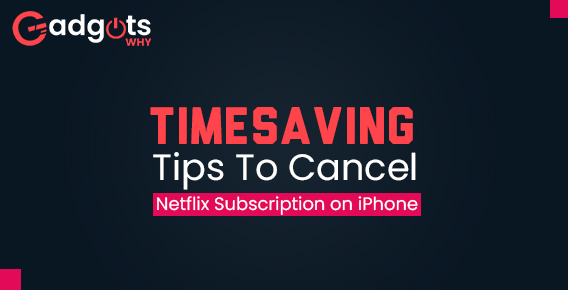
Published On : September 28, 2022
Timesaving Tips To Cancel Netflix Subscription on iPhone
by: Madhuri Patoju/ Category(s) : Mobile Apps
Trying to To Cancel Netflix Subscription on iPhone? Are you not using your Netflix account as much as you used to? Are you sick of paying for your Netflix subscription? We’ve got you covered everything in the blog you need when it comes to the quickest and easiest way to cancel Netflix subscription to the online subscription-based video-on-demand service.
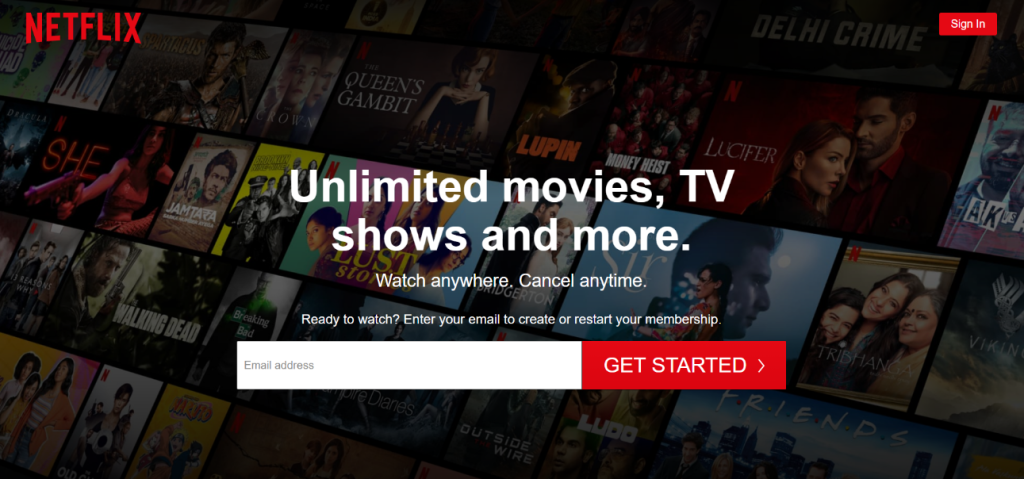
Netflix, as you all know is a streaming service that gets you to digest quality video content in the form of TV shows, movies, and chat shows. The platform offers a variety of pricing structures so that everyone can afford it at their convenience. However, there have been times, when users won’t be able to access their Netflix plan due to unavailability of time, or might be they are busy with other stuff. In this scenario, canceling your Netflix subscription becomes a necessity to get rid of the monthly expense.
Useful Topic: Cancel Weight watchers membership
Even users who are accessing a free month Netflix trial and don’t look for the service upgrade can also cancel their membership plan to avoid being charged after the completion of the trial period. Luckily, the cancellation process of your Netflix subscription is quite an easy job; meanwhile, it can be a bit tricky for the newbie of the technical world. So, here’s a guide which you can follow to know the exact steps on how to cancel your Netflix subscription on iPhone without any hassle. Let’s get started with the procedure.
Cancel Netflix Subscription on iPhone – Here’s How
You can Cancel Netflix subscription at any time, but the process is different depending on how you signed up in the first place.
- You can cancel your subscription if you signed up directly through the Netflix website.
- However, if you signed up using your Apple ID or Google account, you must cancel using your phone.
If you signed up for Netflix directly, here’s how to cancel it. This is probably the method you’ll want to use if you created your Netflix account through the website or a smart TV. Navigate to the official Netflix website to make these changes with the help of Safari on your iOS device. Let’s take a look at the proven steps of canceling a Netflix plan on an iPhone or iOS device.
| What do you require? • Your iPhone • Your Netflix account details including ID and password • A strong internet connection |
Guide To Follow To cancel Netflix account or subscription on iPhone:
Below are the points which you need to pursue to complete the Netflix cancellation process.
- To begin with, open a web browser app like Chrome or Safari on your iPhone and then type netflix.com in the search field.
- You will be landed on the next screen, where you need to click on the ‘Sign in’ button located at the top right corner.
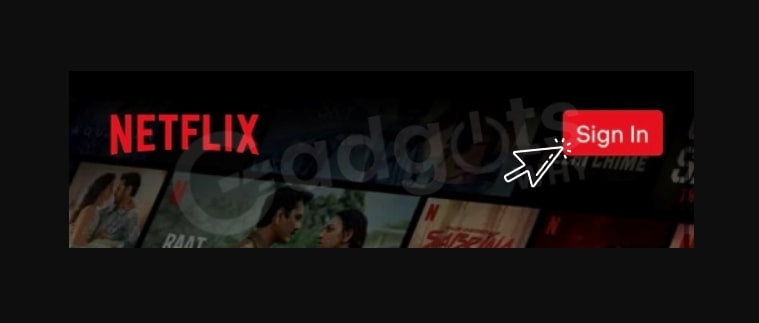
- In the next step, log in to your Netflix account which is crucial to cancel netflix account just by using your right login credentials including ID and Password and tap Sign In.
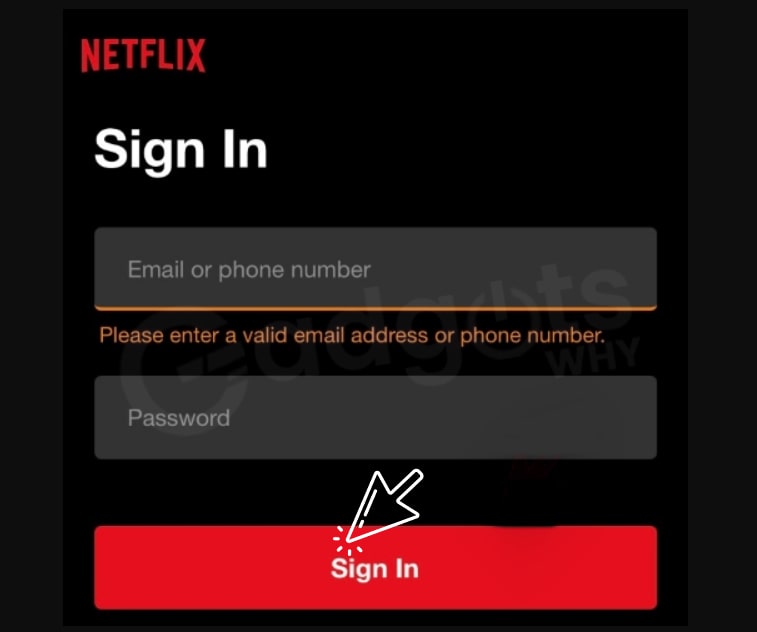
- Finally, once you are logged in to your Netflix account, click on the ‘Menu’ icon available in the top left corner of your phone screen.
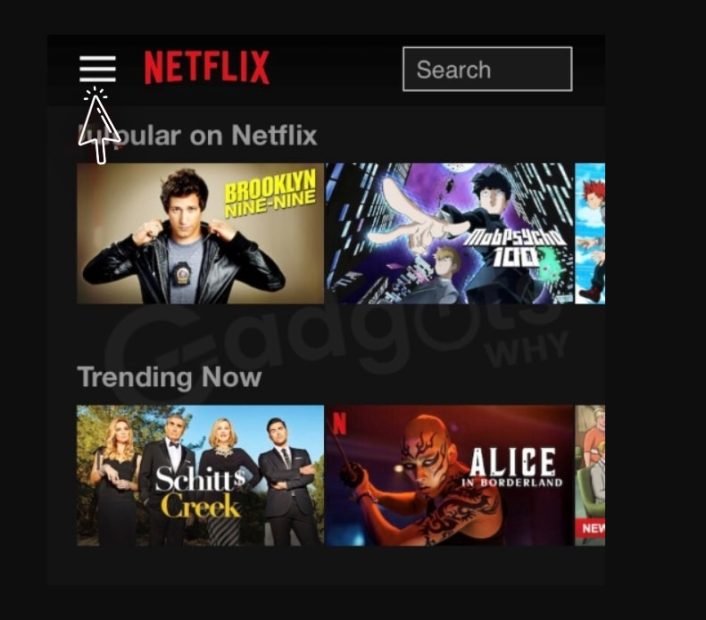
- After this, click on the ‘Account’ option to access your Netflix subscription settings.
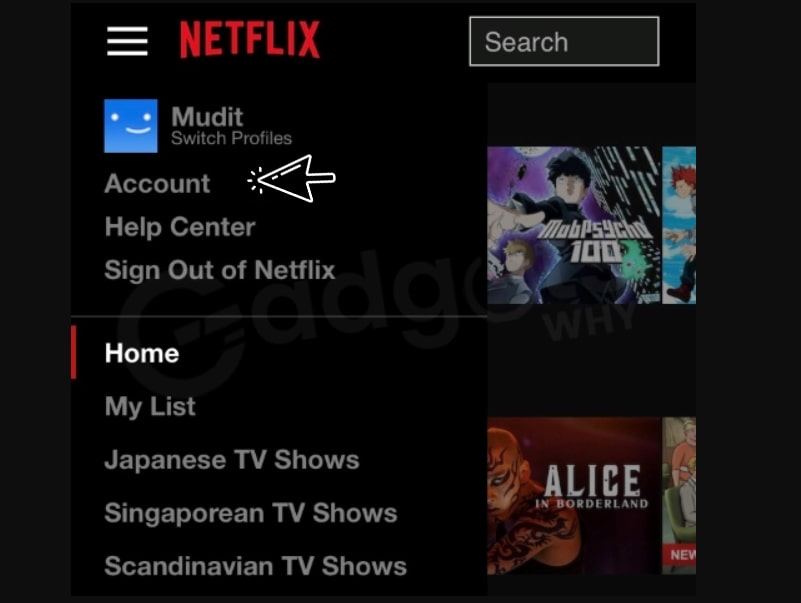
- Then, scroll down the page and tap on the ‘Cancel Membership’ button.
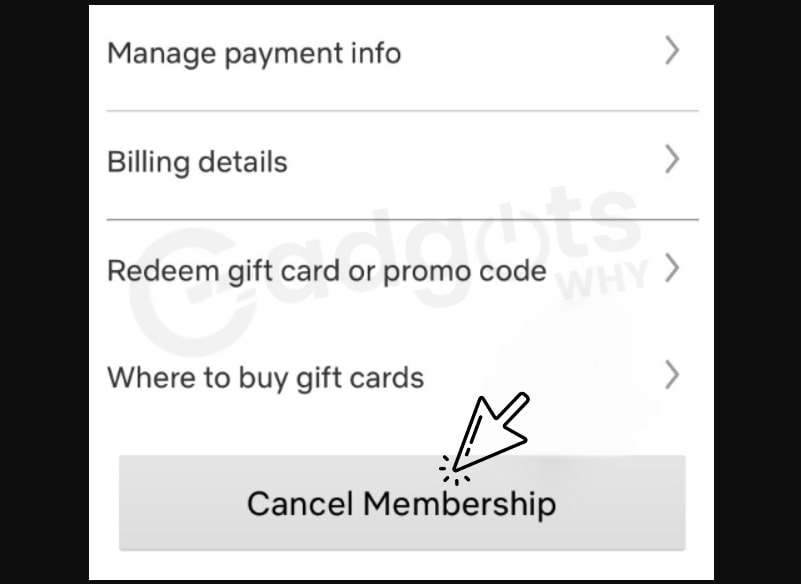
- Finally, Netflix will notify you with the message that you are still eligible to watch content online until your existing billing period comes to an end. Then you will be required to confirm your Netflix cancellation plan by tapping on the ‘Finish Cancellation’ button.
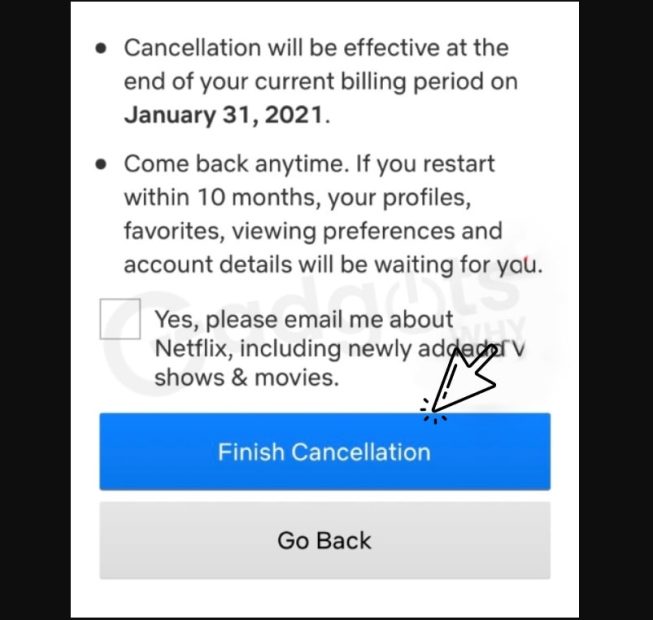
And this is how you can unsubscribe Netflix plans without following any hustling steps. After pursuing the guided instructions on how to cancel Netflix subscription (mentioned-above) your subscription should now be canceled on iPhone. The changes will take into action immediately and should reflect in your downloaded Netflix app once your Netflix subscription has been canceled successfully.
Brownie Read: Chick-fil-A app is not working
How Do I Unsubscribe Netflix Account If My Account was Hacked?
If your account has been hacked and your login information has been changed, you may be unsure what to do. How can you get your account back or stop being billed for it if you can’t log in to cancel it? If you don’t pay for Netflix through a third-party provider, you’ll need help signing in. On the Netflix login page, click the Need Help button.
Netflix will request your login information as well as the billing method on file. After you’ve provided this information, the support team will assist you in reclaiming and canceling your netflix account.
On an iPhone or iPad, how do you cancel your Netflix subscription using Apple ID?
If you signed up for Netflix through the iPhone or iPad app, your Netflix account is most likely linked to your Apple ID. In this case, you must cancel via the Apple ID menu.
- On your iPhone or iPad, open the Settings app and tap your name at the top of the page.
- Tap Subscriptions in the Apple ID menu that appears.
- Choose Netflix from the list that appears, followed by Cancel Subscription. Confirm your decision.
Final words:
Though Netflix is the best streaming service, this guide on how to cancel Netflix Subscription can help you unsubscribe Netflix account. It is relatively simple to cancel Netflix. Netflix’s service is excellent, making it simple for users to cancel multiple subscriptions without difficulty. After canceling your subscription, you can continue to use the service until the next billing date. The account menu indicates whether the subscription is active or canceled. You can access this section from any device, including an Android phone, and check the next billing date. In comparison to other streaming services, the monthly bill and billing information are easily accessible, and the cancellation process is relatively simple.
Recommended: Arlo app not working
Frequently asked questions:-
Can I cancel my Netflix Subscription at any time?
You have the option to cancel your Netflix account at any time. You can Cancel your streaming subscription plan from the Account page.Please keep in mind that this is the only way to cancel your account and end your membership. Signing out of your Netflix account or deleting the Netflix app does not cancel your subscription.
What If I don’t see the Cancellation option in my netflix account?
If you don’t see a cancellation option in your account, contact your billing company to cancel the account. On your Account page, you’ll either see a link that will walk you through the cancellation process with your billing company, or instructions to contact your billing company to cancel.
How can I rejoin or reactivate Netflix Subscription?
Your Netflix account can be restarted at any time. They keep your Viewing Activity for 10 months after your account closes, so if you restart within that time frame, it will be available. Also available for a period of ten months are:
– Your Recommendations.
– Ratings
– Account information
– History of gameplay
– Game saves (provided the game and game data have not been deleted from your device)
How do I prevent Netflix from charging my credit card?
To stop Netflix from charging your card, you should cancel your account. Read our blog or Visit netflix.com/cancelplan for more information on canceling Netflix subscription plans. After successful cancellation of your netflix subscription your account will be closed at the end of your current billing cycle, and you will no longer be charged.
How do I unsubscribe from Netflix on my phone?
Follow these steps to cancel your Netflix subscription using the Netflix mobile app for Android or iOS device:
– Select the Profile icon.
– Then Select Account.
– Scroll to the bottom and select Cancel Membership.
– Canceling the subscription from any device results in the cancellation of the account for all devices.
Leave a Reply