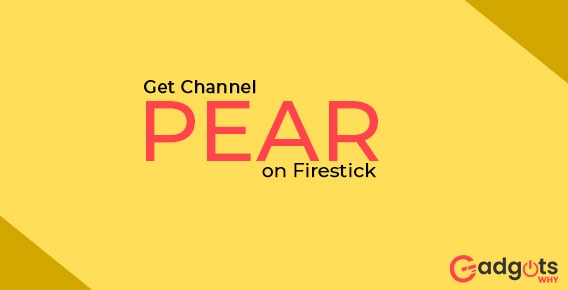
Published On : June 16, 2022
How to Get Channel PEAR on Firestick [Quick Guide]
by: Madhuri Patoju/ Category(s) : Uncategorized
Channel PEAR on Firestick: The Amazon Fire TV Stick stands out in the streaming business thanks to its excellent user interface and strong performance. The cheapest streaming device that supports 4K Ultra HD, Dolby Vision, HDR, HDR10+, and Dolby Atmos is the Amazon Fire TV Stick. If you want to upgrade your conventional TV to a smarter one, get a Firestick for a low price. It also allows you to watch live television channels such as TLC, Discovery, CNN, MTV, and others without having to pay for cable. On the Channel PEAR app for Firestick device, all of these channels are available for free.
Channel PEAR on Firestick allows you to discover and watch live content from all across the world. It’s a cloud-based streaming service that keeps track of your collection without the need for a media server or set-top boxes. To use this app, you must first sign up for a free Channel PEAR account Here. You can sync your library with Apple TV, Android, iOS, Kodi, Chromecast, Fire TV, and Roku, among other streaming devices. We’ll show you how to install The application can be downloaded through the Amazon App Store. To view Channel PEAR on your Firestick, you can either use the Downloader software or the screen mirroring method. and how to view it in this tutorial.
Channel PEAR on Firestick has the following features
- You can receive a lot of wonderful content for free on Channel PEAR:
- On the Firestick, you may watch MRSS feeds, IPTV broadcasts, and video files.
- On its cloud-based platform, you may watch live media content like CNN, MSNBC, CN, and ESPN from anywhere in the world.
- You can listen to up to five different stations at the same time. For an extra cost, you can add more channels.
- Discovery, TLC, CNN, Food Network, NAT GEO WILD, MTV, Animal Planet, ABC News, and Travel Channel are among the pre-installed sources.
How can you Install Channel PEAR on Firestick?
Installing channel PEAR on your Firestick is as simple as following the steps below. Let’s get the step-by-step instructions. The methods for installing the Channel PEAR app from the Amazon App Store are as follows.
- Set up your Firestick and connect it to a secure Wi-Fi network to get started.
- Press the Home button on the Firestick controller to return to the home screen.
- Select the search option from the Find menu when you get to the main page.
- Type Channel PEAR into the virtual keyboard and then search for it.
- To view the description, select the channel PEAR app from the search results.
- For the app installation, select Get or Download from the menu bar.
- When it’s finished, open the app with a click to begin streaming.
Note: The Channel pear is not currently accessible in the Amazon app store, so you may run into issues or be unable to install the app using this approach. In this scenario, you can use the procedures listed below.
With the Downloader app, you can install and watch Channel PEAR on Firestick.
The Downloader app allows for sideloading. Thankfully, Downloader is available on the Amazon App Store. As a result, the installation will be straightforward. To install the Channel PEAR app on a Firestick using a Downloader, follow the steps below.
Recommended: Stream UPtv on Firestick
Pre Configuration settings on the Firestick:
Because we’re going to unofficially sideload the software, you’ll need to activate a few Firestick options.
- On the Firestick’s home screen, click the Cog symbol to enter the settings.
- Locate the Settings icon on the Home screen.
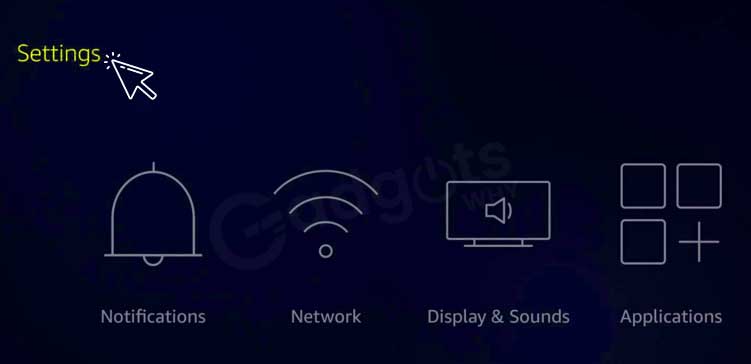
- Select My Fire TV from the drop-down menu and press Enter.
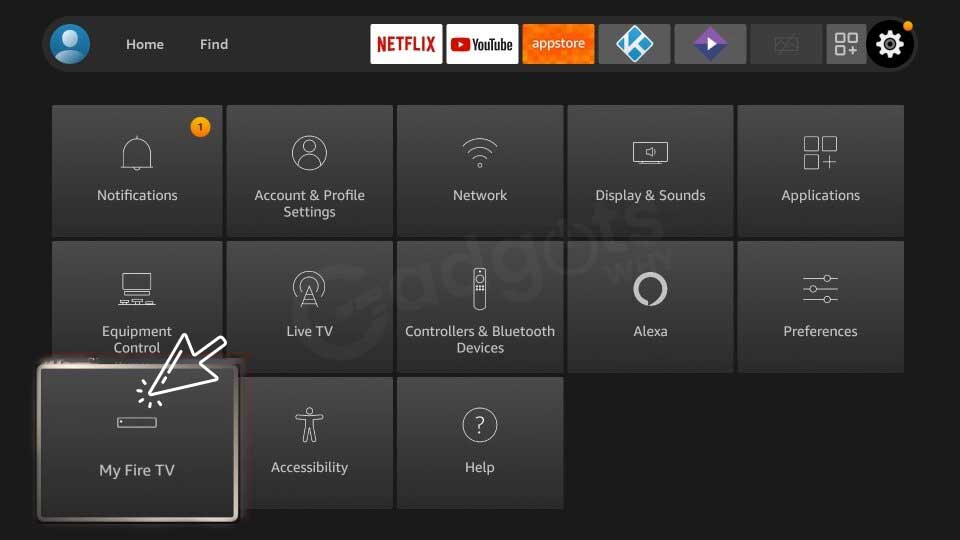
- After that, you must select the Developer options from the menu.
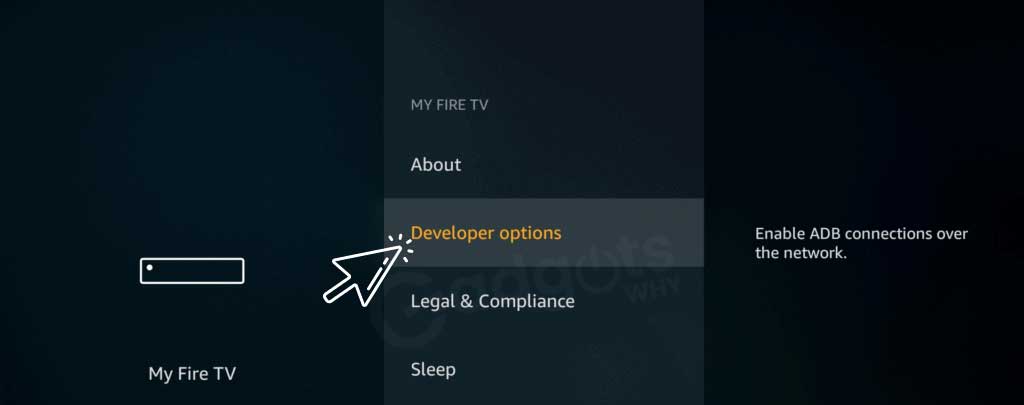
- Then look for the ADB debugging option and enable it.
- Enable the option Downloader by clicking on Install from Unknown Sources on the Developer settings screen.
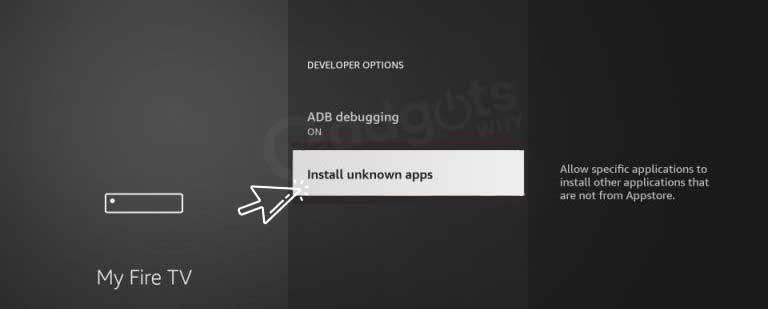
- If you enable this option, you’ll be able to install third-party apps on your Firestick.
Also Read: Watch SEC Network on Firestick
Installing the Downloader App:
- On the Firestick’s home screen, go to the Find tab.
- Then, go to the App Store and select it.
- Then, from all of the categories, select and click on the utility options.
- Locate and tap the Downloader app from the Utility panel.
- Click the Get button or the download icon to install the app on your Firestick.
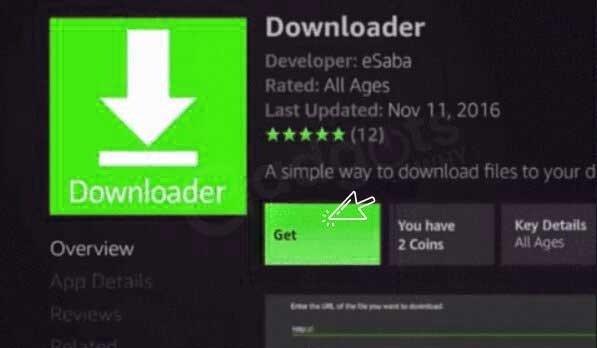
- You can open the Downloader after the program has been installed and follow the on-screen instructions to access the app.
How do I Install Channel PEAR on Firestick?
These are the final steps in installing the Channel PEAR app with a downloader.
- Open the Downloader app from your Fire TV’s Apps menu.
- Then, in the URL box in the center, write or paste the Channel PEAR apk file link.
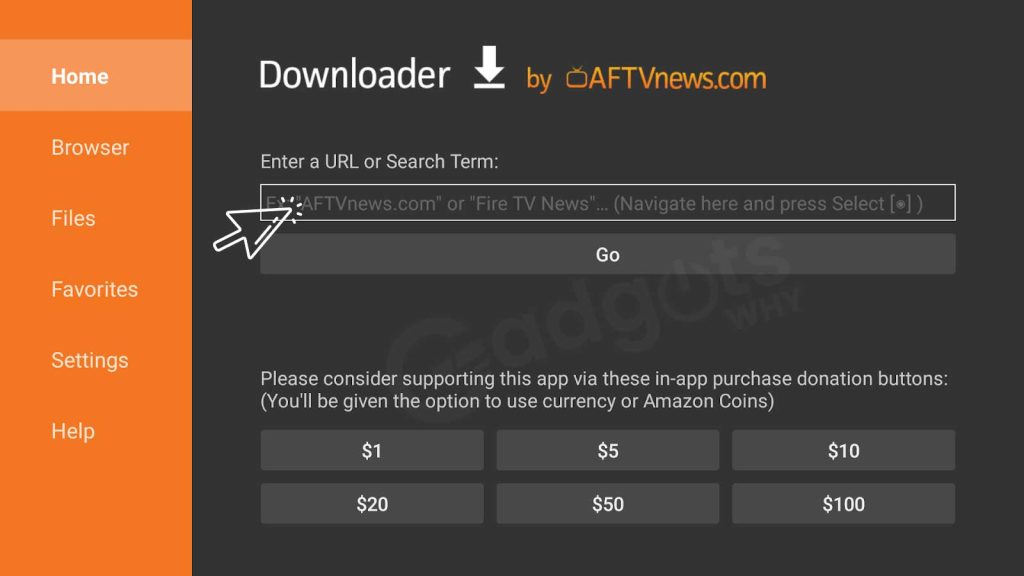
- Select the Go option from the pop-up menu, then Install.
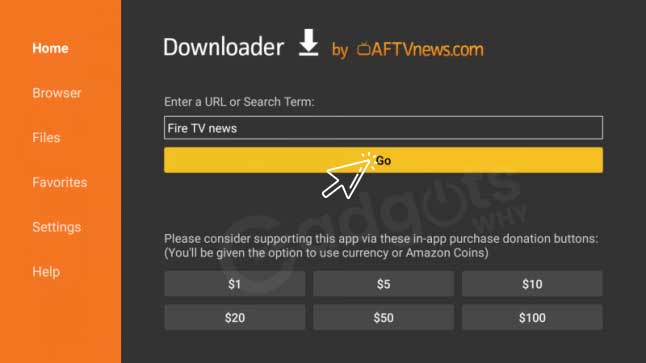
- Once the Channel PEAR app has been downloaded, go to the Apps section to open it.
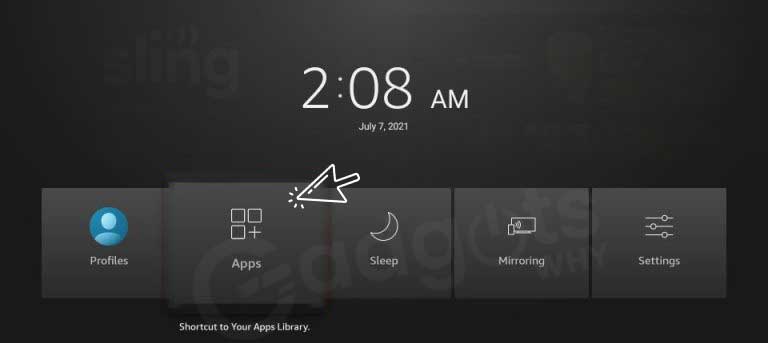
- After that, after entering your account details, you will be directed to log in.
- Finally, you can tap to get a larger view of your favorite sports and news stations.
How do I watch PEAR on my Firestick?
After you’ve installed Channel PEAR, look for it in the Apps section of your Firestick. If you create a shortcut, you can access it from the home screen. Follow the steps below to complete the task.
- For roughly 3-5 seconds, press and hold the Home button on your Firestick controller.
- Choose Apps from the drop-down menu of options.
- The Apps & Channels tab now shows all of the installed applications.
- To open the Channel PEAR app, use the Play/Pause button on the Firestick remote.
- Once the app has been highlighted, select Move to Front from the 3-line menu.
- On the home screen, the Channel PEAR app will now show.
- Start the PEAR Channel program.
- Please enter your username and password to gain access to your account.
- Finally, important television channels such as CNBC, Al Jazeera, Euronews, and others are included in the media coverage.
- By selecting the right channel on the Firestick, you may begin viewing Channel PEAR TV.
Also Read: Install C-Span on Firestick
How to Mirror Channel Pear on a Firestick from an Android Phone
- Connect your Firestick to the same Wi-Fi network as your smartphone.
- To access the Shortcuts menu, long-press the Home button.
- Then you must select the Mirroring option.
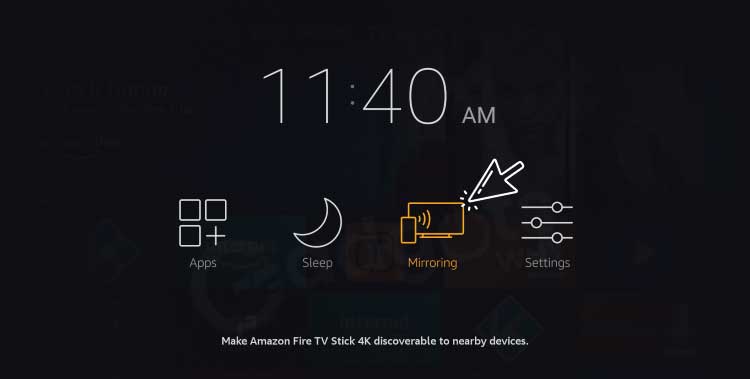
- To download the Channel PEAR apk, open your smartphone’s browser and go to any reputable website.
- After the app has been installed, launch it and log in with your account credentials.
- Click the screencast icon in the Control Center panel.
- To begin the screen share, select the Firestick name from the pop-up menu and follow the on-screen instructions.
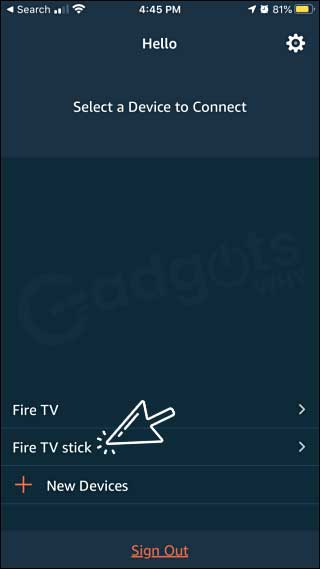
- Use the Channel PEAR mobile app on your Firestick-connected TV to watch your favorite video content.
Wrapping Up:
Channel PEAR on Firestick allows you to view spectacular shows at any moment, including movies, shows, and live media from MSNBC, ESPN, IPTL broadcasts, and more. To install and view channel PEAR on Firestick, follow the instructions in the article.
If you use the downloader Channel PEAR app on your Firestick, you will not receive any automatic updates. The previous version must be uninstalled by selecting Delete. Then redo everything with the file from the latest version of the software, as mentioned in the post.
It’s not always easy to get Channel PEAR to function on Firestick. If you are successful in your search, you will be able to watch high-quality entertainment on your big screen without having to pay for it.
I hope this guide was helpful, and if you have any questions, please post them in the comments section. Stay tuned for more tutorials and updates. I’ll be back with another intriguing tutorial soon.
Frequently asked questions
Users may now add channels from various apps to the live TV guide, according to Amazon’s most recent update. This is done by scrolling to the “Live” tab on the Fire TV, clicking the menu button, and selecting “Add Channel” from the pop-up menu.
Channel PEAR is a media streaming tool that allows you to discover and view live information from all over the world. It’s a cloud-based streaming service that doesn’t require a media server or set-top boxes to manage its library. You must first create a free Channel PEAR account in order to use this app.
The application can be downloaded through the Amazon App Store. To view Channel PEAR on your Firestick, you can either use the Downloader software or the screen mirroring method.
Leave a Reply