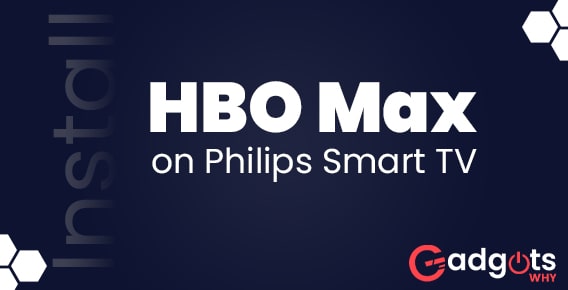
Published On : September 25, 2022
Get HBO Max on Philips Smart TV and fixes if any issue occurs
by: Miti Sharma/ Category(s) : Streaming Services
The new HBO streaming app, which is a subsidiary of WarnerMedia, is called HBO Max. It has a wide variety of films, TV shows, series, documentaries, and more. Samsung Smart TV, Vizio Smart TV, Toshiba Smart TV, Philips Smart TV, and more all support HBO Max. Given that Philips is a well-known brand of television, you will find instructions on how to get HBO Max on Philips smart TV in this article. One of the most popular streaming services in the US alone is HBO Max. It is also among the best and most affordable methods to get entertainment in the nation.
With millions of monthly customers, HBO Max is one of the top streaming services available today. This service is a strong competitor to Netflix, Disney Plus, Amazon Prime, Hulu, and other streaming services. Without a doubt, HBO Max is among the top streaming services currently available.
Get HBO Max on Philips Smart TV via these steps
So many consumers are forced to use the pre-installed conventional Philips smart TV apps. These applications are excellent, but they pale in comparison to services like HBO Max. You can watch movies and TV shows on HBO Max. TV programs and documentaries, among other things.
One of the nicest things you will ever experience is having HBO Max running and streaming on your Philips television. The good news is that Philips offers two different television models, and both can easily run and stream HBO shows. Either Roku TVs or Android OS are used to power Philips smart TVs. Because of this, you may install the HBO Max app on both of them. Because it runs and performs like any other Android device, Android TV is essentially an Android device that is a TV. They can download apps from the Google Play store because they run Android just like any other Android phone does. And everyone is aware that the HBO Mark app can be downloaded from the Google Play store. Check out the steps below for details on how to get HBO Max on Philips Smart TV-
- Turn on your Philips Android TV and establish a reliable Wi-Fi connection.
- Tap on the Google Play store after choosing your apps from the home screen.
- Enter HBO Max by tapping the search symbol in the top left corner.
- Then click on install after choosing the HBO Max app from the search results.
- Tap Open to start the application after installation is complete.
- After selecting the sign-in option, write down the activation code that appears on your screen.
- Go to the HBO Max website using your PC, smartphone, or both.
- On the website, enter the activation code that is displayed on the TV.
- The app on your TV will be activated once you log in to your HBO Max account on the HBO website.
- If you follow those instructions precisely, HBO movies will begin streaming on your Philips smart Android TV.
Now, these are the steps through which you can get HBO Max on Philips Smart TV. What if you face any trouble using it? Well, we have solutions for that issue as well. Below are the solutions in case any problem comes up.
Also Read: Cancel CBS All Access on any device
Troubleshoot issue while using HBO Max on Philips smart TV
Doesn’t HBO Max function on Philips TVs? Many individuals utilize HBO Max, a well-liked streaming service, to view their preferred TV episodes and movies. The app is compatible with a wide range of devices, including smart TVs, although it frequently has issues.
HBO Max may not be functioning on your Philips TV if the app or TV firmware is out-of-date. Update the HBO Max app from the Google Play Store or the TV firmware via Settings to troubleshoot the HBO Max app and TV. Many Philips TV users who subscribed to HBO Max discovered that the channel was not properly streaming on their TVs. If you are having this issue, this post offers a few straightforward solutions you can use to solve the issue.
What’s going on with HBO Max on the Philips smart TV?
One of the following issues could be the cause of your Philips TV not functioning with HBO Max-
- HBO Max may not work with your Philips TV.
- The HBO app might not be current.
- There might be a few minor technical issues with the TV or the app.
- There might be a problem with the HBO server.
- The firmware on your Philips TV needs to be updated.
- Any third-party software that you have set up on your Philips TV may conflict with the HBO Max app.
Recommended: Watch Peacock TV on Smart TV
Top 4 solutions to fix HBO Max on smart TV
Doesn’t HBO Max function on Philips TVs? Try the following easy remedies to resume watching your preferred content-
- Start your TV off firmly
To resolve any technical issues the app or your TV may be experiencing, perform a hard reset on your Philips TV. To do this-
- Disconnect your Philips TV from the main power source.
- Wait for a minimum of 60 seconds now (1 minute).
- Reconnect your TV to the mains after that
- Check to see if HBO Max is functional after turning on your TV.
- Look into your internet connection
HBO Max not functioning on your TV may also be caused by a weak or unreliable internet connection. In order to strengthen your internet connection-
- Verify that your TV is Wi-Fi enabled. The Wi-Fi option is located under Network Settings.
- Bring your router close to the TV if you have Wi-Fi but the signals are weak or the HBO Max is producing an error.
- On your Philips TV, navigate to the Network Settings and select a different DNS server.
- To get your bandwidth increased and have your ISP’s problems with the internet fixed, contact them.
- Reinstall HBO Max after deletion
If the HBO Max app is experiencing some technical issues, you should remove it and then reinstall the most recent version. To do this-
- Press the Home button on your Philips TV remote after grabbing it.
- Navigate to the Apps menu item in your Settings menu.
- Locate and choose the HBO Max app.
- To uninstall the app, select Uninstall and then hit OK on your remote.
- Reinstall the HBO Max app after removing it.
- Check to see if HBO Max has started functioning on your device.
Also Read: Install Plex on Smart TV
- Update the firmware on your TV
It’s conceivable that your Philips TV requires a firmware upgrade if you’re still unable to utilize HBO Max on it. By doing the actions listed below, you can see if there are any updates available-
- Connect your TV to an internet connection that is reliable.
- Press the Home button on your Philips TV remote after grabbing it.
- On the Home menu, scroll down to the Settings option and click OK.
- Locate the Update Software menu under Settings, and then choose it by clicking OK on your remote.
- Select the Internet option after selecting the Search for Updates option.
- You will see an update now message if an update is available.
- When prompted, choose Update and agree to the terms and conditions.
- Check your TV’s HBO Max app after the update to make sure the issue has been fixed.
Leave a Reply