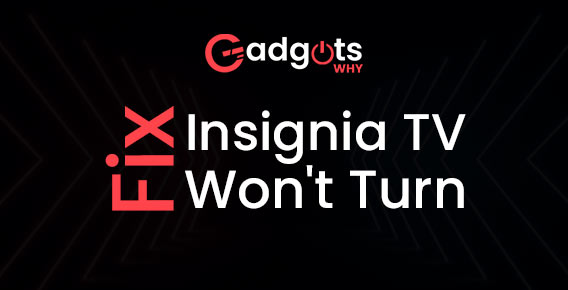
Published On : July 26, 2022
Why Won’t my Insignia TV Turn on and how to fix it?
by: Madhuri Patoju/ Category(s) : Smart Display
For some reason, the majority of Insignia TVs (including the Fire TV versions) eventually experience the same issue where they simply won’t turn on. There are several instances of Insignia TV owners reporting having this issue; some claim to have been dealing with it for years! Fortunately, there is a quick remedy that should work for roughly 80% of Insignia Smart TVs that won’t switch on. Let us know easy fixes for the Insignia TV Won’t Turn on the issue.

What are the Troubleshooting methods if my Insignia TV Won’t Turn on?
1. Remove the Insignia TV’s wall plug:
The most popular technique to get your Insignia TV to come back on, despite the fact that this solution may seem apparent, is to unplug it from the wall socket. Locate and hold the power button on your Insignia TV for 30 seconds while it’s unplugged. Ensure that you are pressing the TV’s power button and not the remote control. (The power button will probably be under the TV, either on the back or front center.)
This will enable the TV to soft reset itself and assist drain any remaining power in the device. This is not the same as just turning the remote on and off! After 60 seconds, you can plug the TV back in and it should power back on without any issues.
Also Read: Steps to update Apps on your LG Smart TV
2. Check your Insignia TV Model:
TVs are only replaced after a number of years because they are made to last a very long period. However, TV technology continues to advance quite quickly your TVs will be drastically different from those you received the year before in just one year. Changes can be made to the TV’s user interface or even the display hardware.
Therefore, it’s important to write down your TV’s model number and the year it was released in order to better comprehend the necessary regulations. This is particularly crucial for older TVs because they frequently lack UI changes that display the pertinent information immediately from the TV settings.
The owner’s manual that came with the TV should be used as a guide for this. If you don’t have access to this, you can get the bare minimum information on the TV’s box in its packaging. The user manual for that particular model may also be found online as most user manuals are often stored on Insignia’s website.
3. Reset Your Insignia TV:
The final step restores your Insignia Fire TV’s factory default settings in full.
Please keep in mind that if you switch to the smart TV or Fire TV version of the Insignia TV, all of your data will be lost. Simply follow these steps to reset your Insignia TV to factory settings:
- Initially, Hit the Home key.
- Then go to the Settings menu.
- After that Select the Software and Device option.
- Now click On Reset to Factory.
- Simply adhere to the procedures below to factory reset your Insignia TV if it is running an older smart TV OS.
- Get Access to Settings
- Then, Select System.
- Toggle to Advanced System Settings.
- On the subsequent screen, select the Factory Reset option.
- Then the Factory Reset Everything option.
- Simply follow these steps to factory reset your Insignia TV running FireOS:
- Access the Fire TV menu by pressing and holding the Home button.
- Select Device under Settings, then click.
- Select Reset to Factory Defaults by clicking on it. Reset
- A factory reset normally takes a few minutes to perhaps a half-hour, but once completed, it will also erase any issues that may have contributed to the troubles.
Access the LG Smart TV secret Menu here
4. Verify the Power Supply Outlet Working or not
Check the power outlet that the TV is connected to first. There’s a chance it won’t turn on. Verify the accuracy of the power supply. Connecting additional electronic equipment to the power supply is one technique to examine the power source. The power supply is good if the device functions properly. If not, you should get in touch with a licensed electrical engineer so they can examine the power supply.
You can also wish to test the television cable connected to the power supply. The wire has a sheath on it, which could prevent the TV from turning on.
5. Reset remote control:
The TV may occasionally not turn on due to the remote control. The battery in the remote is a common cause of issues. Check to see if the battery was properly seated by opening the battery compartment on the back of the remote control.
Additionally, when using the remote control, keep it close enough to maintain the infrared connection. Last but not least, be careful to properly program your Insignia TV if you have a universal remote. Launch the Insignia remote control after performing a reset if that doesn’t work. Remove the batteries from your remote control before pressing the power button on the far-off control for 15 seconds. Put the batteries back inside the remote control and then turn on the Insignia television by pressing the power button.
6. Fried power board
Your power board might have fried if there was a recent storm. Unfortunately, removing the back paneling from your Insignia TV is the only way to be certain. The power board and motherboard are often on the left and right, respectively, after you’ve done this. You should plug in your TV, switch it on, and then disconnect the cable that connects the motherboard to the power board from the power board side to make sure the problem isn’t with the motherboard.
If the TV is still on, the power board is working well, and the motherboard is the problem. The good news is that it’s rather inexpensive to replace both power boards and motherboards; just make sure you buy the right one by comparing the numbers on the old one. Or, if you don’t feel comfortable fixing it yourself, feel free to get a TV repairman to help.
Also, check our guide to troubleshoot Samsung Smart TV issues
Final words on Insignia TV Won’t Turn on the problem:
Insignia is still a brand that I would suggest to anyone looking for a value-for-money TV, despite the tiny scratches. When it comes to power, Insignia TVs are sometimes picky. In the event that your Insignia TV won’t switch on, attempt the following fixes:
- Removing the TV’s plug from the wall and waiting 60 seconds
- Hold the power button for 30 seconds while removing the batteries from your remote.
- Using or not your remote, factory reset your TV
- Reinstall the power cord in the TV’s back.
- Ensure that the proper input source is selected on your TV.
- Attempt using a different power source for your TV’s plug
- Send the TV to be serviced for a new backlight.
- Send the TV in for a new power board.
You might want to try contacting Insignia support if none of these fixes work. If not, you’re forced to buy a new TV. Although it is regrettable that Insignia TV has such a problem, I hope your TV not turning on problems have been resolved with the help of these troubleshooting instructions. Let us know if these fixes worked to turn your Insignia TV in the comments box.
Frequently Asked Questions:
Can I obtain a replacement Insignia TV if my current one won’t turn on?
Although all Insignia TVs have a one-year limited guarantee, it does not cover damage caused by accidents or gradual internal component wear. One can still attempt to replace the TV and pray that none of its internal components are broken so that a new one can be installed safely in its stead.
How can I identify whether the capacitors in my Insignia TV are defective?
A defective capacitor typically has a damaged exterior and is exuding a brownish fluid. Another indication of a damaged capacitor is a bulged capacitor.
What should I do if my Insignia TV won’t turn on?
You must reset your Insignia TV if it won’t turn on. Wait 60 complete seconds after unplugging your TV. Press and hold the power button for 30 seconds with the TV unplugged. Reconnect your Insignia TV’s power after the 60 seconds have passed, and it should function.
Is there a reset button on Insignia TV?
Insignia TVs lack a reset button, in contrast to some of the most well-known manufacturers. This does not exclude you from resetting it, though. To reset the TV, all you have to do is use your remote to select the Service Mode option.
How long does an Insignia television last?
What is the expected lifespan of an Insignia TV? You should anticipate that your Insignia TV will survive at least seven years with heavy use before needing to be replaced. You should be able to prolong it to ten years or more if you use your TV less frequently.
Why can’t I see anything on my Insignia TV?
Remove the HDMI cable from both ends, remove them or turn off the power strip, plug them back in, and turn the device back on. With HDMI, visual loss, while the sound is still playing, is a rather regular event.
Leave a Reply