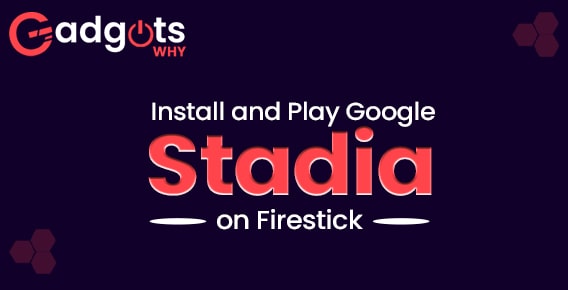
Published On : November 15, 2022
Stadia on Firestick: How to Install and Play
by: Anjali Latwal/ Category(s) : Streaming Services
In this guide, we will tell you how to get Stadia on Firestick using Downloader and screen mirroring, along with the steps to connect your Stadia controller to your Amazon Firestick. The process is fairly simple and if you follow all the steps, you’ll be able to do it in no time. Let’s begin.
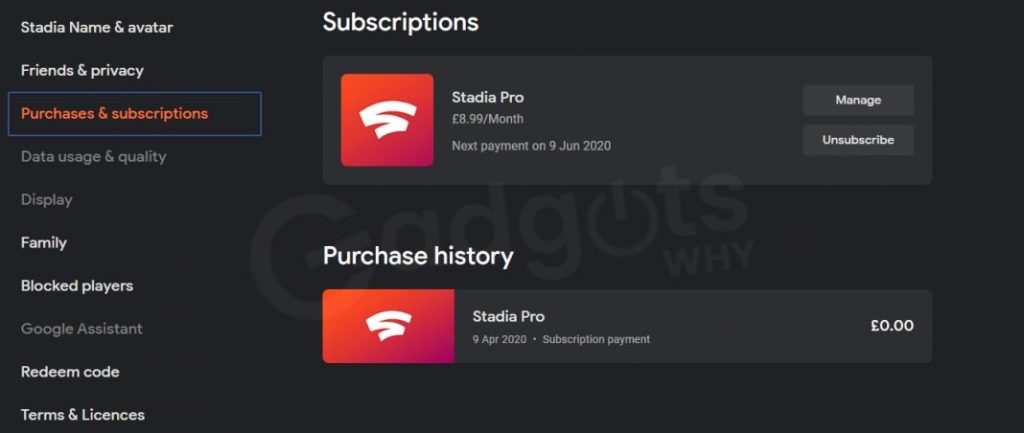
Google’s Stadia is a cloud-based gaming service that enables users to play their preferred games whenever they want.
- On Stadia, each and every game can be accessed in its finished state and played immediately.
- You are able to play games for free for a certain amount of time using this freemium service.
- But you will need a membership to Stadia in order to get unrestricted access to all of the games on the platform.
Unfortunately, you won’t be able to download Stadia via the Amazon App Store anytime soon. In spite of this, it is possible to play Stadia games on Firestick by sideloading the software. In addition, you can use your Android device to screen mirror the Stadia games on your television. Let’s find out how.
Stadia on Firestick: How to Install and Play
How Do I Install Stadia on My Firestick Using the Downloader?
Follow the steps below to install Stadia on Firestick using the downloader:
- The very first thing you need to do is get the Downloader software set up on your Amazon Fire TV.
- On the home screen of your Fire TV, choose My Fire TV after tapping the Settings button.
- Click the option labeled Developer Options located under My Fire TV.
- On the next page, choose to Install Unknown Applications.
- Simply open the Downloader and turn it on before you sideload the program onto your Firestick.
- Launch the Downloader application on the Firestick device.
- Tap the Go button once you have entered the link to the Stadia APK in the URL box.
- After the file has been downloaded, go to the installation page and click the Install option there.
- After the installation is complete, use the Stadia app and sign in to your account on the Stadia website.
- Now use your controller and enjoy playing all of your favorite Stadia games on the FireTV Stick.
How Do I Connect a Stadia Controller to My Firestick Device?
You will need to connect and configure a Stadia controller with your TV that is linked to a Firestick before you can play Stadia games on Firestick.
- After plugging your Stadia controller into the television, go to the Settings menu on the Firestick.
- Select Controller and Bluetooth devices from the menu found under Settings.
- Then, select Game Controllers from the menu that appears under Controller and Bluetooth devices.
- Tap “Add New Game Controller” in the Game Controllers section of the menu. Once you have done so, pick the Stadia Controller, and it will connect to your Firestick.
- After you have successfully linked the controller to the Firestick, you can then install Stadia games on the Amazon Fire Stick and play them.
Note: If you come across any problems when playing Stadia games on Firestick, you may address them by restarting the device or installing the latest update.
Recommended: Get Moviebox for Firestick
Alternative Way to Install Stadia on Your Firestick (Mirroring)
You can play Stadia games on the TV screen by mirroring your Android phone to a Firestick, which is possible since Android phones are compatible with the Stadia software. To do this on Firestick, you will need to turn on Screen Mirroring.
- Connect the Android phone and the Firestick to the same Wi-Fi network before continuing with the procedure.
- Now, on the Firestick remote, press and hold the Home button for several seconds until a screen appears.
- Navigate to the Mirroring option, and then hit it.
- Get the Stadia app from the Google Play Store and install it on your Android device.
- Launch the Stadia app on your Android device, and then sign in to the account associated with your Stadia subscription.
- On your phone, go to the Control Center, and then press the Cast option.
- It will look for available devices in the immediate area.
- Locate the gadget known as Firestick on the list and then pick it.
- From the Firestick TV screen, go to the Stadia app to choose a game to play, and the game will stream to your device.
How Do I Get Started with Stadia?
- Using a web browser on your own computer, navigate to the official Stadia website (https://stadia.google.com/).
- Select the Try Now option from the menu.
- Continue by providing the credentials of your Google account, such as your Gmail ID and password.
- When Stadia first starts, from the menu on the left, click the option to change your Stadia name and avatar.
- At this point, choose an avatar and give yourself a screen name.
- Go ahead and join up for the free trial to play a few games without having to pay for them.
- After the trial period is up, the plan will automatically renew.
You can also download the Stadia Chromium apk to use the service on your Firestick.
How much does it cost to get Stadia?
You can play any and all games if you subscribe to the premium plan known as Stadia Pro, which costs $9.99 per month. In addition, the Pro edition grants access to even more games that are always being updated and added. Users will get a pricing reduction when they buy games if they have a subscription. For those who have never used Stadio before, it is possible to avoid the sign-up process and immediately begin playing a limited number of games without incurring any costs.
Reader’s top pick: Install Distro TV on Firestick
Conclusion:
So, this is all about how to get Stadia on Firestick, install it, set it up, and start using it. We’ve tried to keep the steps as simple as possible for you to understand. But if you still come across any issue or doubt, do leave it in the empty comment area below. We’d love to be of help to you. You can also check our other articles which we keep updating from time to time.
Leave a Reply