
Published On : May 27, 2022
How to Watch TikTok Videos on Roku Device/TV?
by: Madhuri Patoju/ Category(s) : Trending
TikTok Videos on Roku: Do you enjoy creating videos? Then you must be familiar with the TikTok app. Because of the app’s adaptability, it has become a part of our daily lives. Have you considered putting it on a streaming device? You’ll learn how to install the TikTok app on Roku in this tutorial.
I’m hoping that everyone is familiar with the Roku streaming gadget. As a result, it is one of the most widely utilized streaming devices for adding and streaming popular internet media. The Roku Channel Store certainly has a large number of built-in channels.
You may install any app from the Roku Channel Store with just an active Roku account and password. What about the TikTok app, though? Is it accessible via Roku? So, in the following post, we’ll try to find solutions to all of your questions.
What is Tik Tok?
TikTok is a social networking platform that focuses on video creation and broadcasting. It’s nothing like making a video on YouTube. With this app, you may watch popular videos from around the world that have been shared. This app was an instant hit with the public.
We can like, share, and comment on videos just like we can on YouTube. The videos in this app are divided into several genres, including singing, acting, dancing, cooking, DIY projects, gaming, and more.
Have you ever considered utilizing TikTok on a smart TV or streaming device such as a Firestick, Roku, or Apple TV as a long-time user? Continue reading the following section if you are one of the persons who have similar views.
How to install TikTok on a Roku device?
TikTok is one of the finest apps for aspiring artists because of its simple user interface. It offers infinite enjoyment and can quickly consume your free time. Even more frustrating, the TikTok app does not appear to be available on the Roku channel store. However, we have several viable options for getting the TikTok app on your Roku streaming device.
I’ll show you three ways to watch Tiktok videos on your Roku device. These are the methods:
- Using an Android device
- Using Pc
- With an IOS device
For different types of mobile device users, the procedures are diverse. The methods for Android users differ from those for iPhone users. If you don’t have a mobile device and want to view TikTok on your Roku device, with the PC, you can use that particular method.
Trending: Top 9 Websites Like VIPBox for Live Sports Streaming
How to stream TikTok videos on a Roku device using an Android phone?
If you have an Android device, you can use screen mirroring to watch TikTok videos on your Roku TV. On both our Android phone and Roku TV, we must enable some options. Follow the steps in the manner I’ve provided below.
Options on Roku device:
- Go to the Roku Device Homepage and select Settings from the side menu bar.
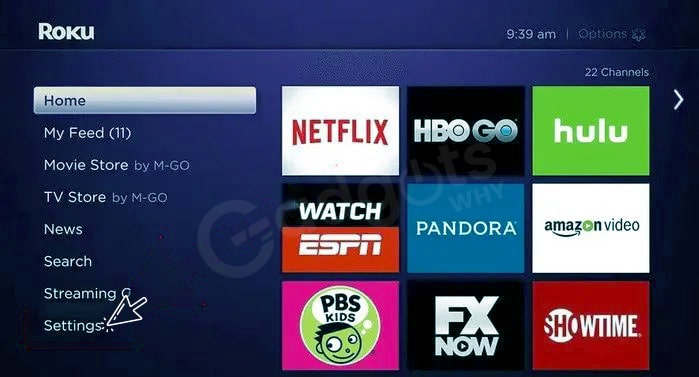
- After that, go to System and then to Screen Mirroring.
- Then there are two choices: Screen Mirroring mode and Screen Mirroring Devices.
- You’ll now get three options when you choose Screen Mirroring Mode:
- 1. Always allow, 2. prompt 3. Never allow
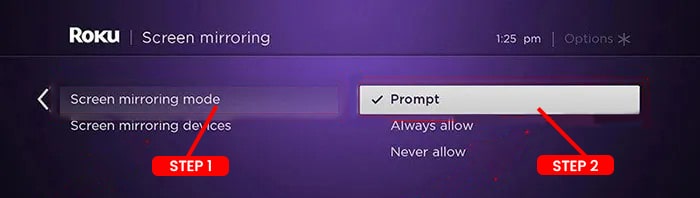
Prompt: If you choose this option, anytime a new device tries to cast its screen, a prompt will appear on your Roku device’s screen. You must decide whether or not to allow them to reflect on their screen.
Always permit: Your Roku device will automatically grant permission to cast other device screens if you select this option. Also, no notice prompt will appear on your Roku TV or Roku device.
Never Allow: This option prevents any device from casting its screen to a Roku device, as we will be doing with our android device. As a result, never choose this choice.
Settings on an Android device:
- To begin, join your TV and Android device to the same wifi network.
- Then Install the TikTok app from the Google Play Store on your device.
- Now Go to your app’s notification bar and look for the cast button, or type cast into your Android’s search bar.
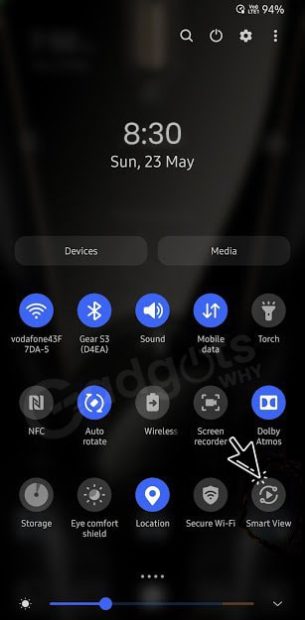
- This cast name’s appearance and icon are distinct from those of other android models or manufacturers.
- On a Samsung smartphone, for example, Smart View will appear instead of the screencast.
- After you’ve found this cast option, click the cast button, and your linked Roku device will appear.
- Now choose your Roku device and connect it. Your cellphone screen will appear on Roku Tv in a matter of seconds.
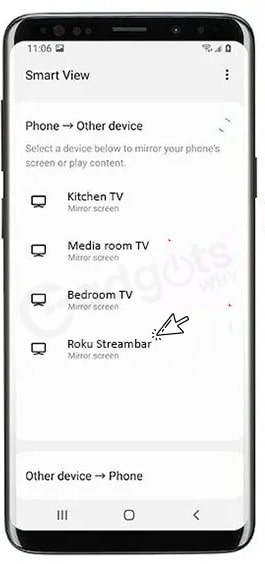
- Now launch your TikTok app, and your TikTok videos will appear on your Roku TV or Roku device.
- You may now watch TikTok videos on your Roku TV for as long as you wish. Following these simple instructions, you may simply stream TikTok videos on Roku.
- Screen mirroring must be supported by your Roku device. See the Roku screen mirroring device list. Additionally, your Android phone must allow screen sharing and screencasting.
Instagram to pay for reels– Know how you can get rich by making reels on Instagram
How to screen Mirror Tiktok from a Computer or Laptop?
If you want to watch Tiktok videos on your Roku TV, you can cast your desktop or laptop screen. Follow the steps I’ve outlined below.
- To begin, connect your laptop or computer to the same wifi network as your Roku player.
- On your Roku device, you must activate screen mirroring.
- Then open a browser and go to the official TikTok website.
- Select cast from the three-dot menu icon in the top right corner.
- Now you can view all of your connected devices, choose one, and start watching TikTok videos on your Roku TV.
How to use Airplay to stream TikTok on Roku via iPhone?
This procedure is only for iPhone users. Follow the steps outlined below to watch the TikTok video on your Roku device.
- Click on Settings on your Roku device. You can see settings on the device’s homepage.
- Now, at the top of the list, pick Apple Airplay and Homekit.
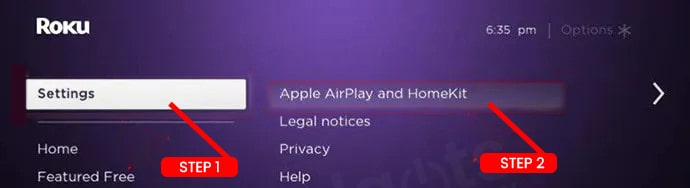
- Please make the turn-in if your Airplay is turned off.
- Then hit the Require code option and then select the first time only option. When you connect a new device, it will display a security code to authenticate your identity.
- If you select only the first time, it will only check for a first-time connection. The second time you log in, you do not need to authenticate your account.
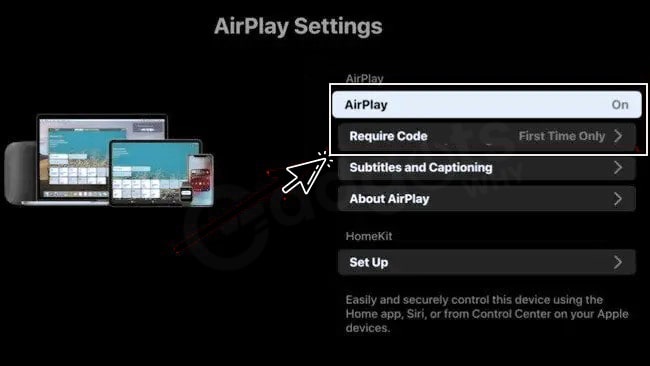
- To begin, connect your iPhone device and television to the same wifi network.
- Install the Tiktok app from the App Store.
- Drag your iPhone’s control panel down and select Screen Mirroring.
- Now you can see all of the devices that are connected to your wifi.
- Choose a Roku device. The security code will appear on the screen of your Roku device.
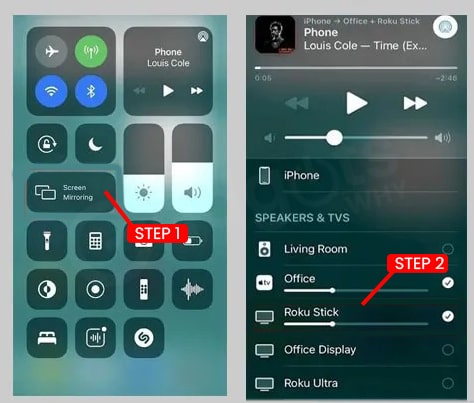
- Enter the security code displayed on the television.
- Your iPhone screen will appear on your Roku device after a successful connection.
- Now open the TikTok app on your Roku TV and watch TikTok videos.
- To finish, click the Home button after you’ve finished watching.
These three simple solutions will allow you to watch TikTok videos on your Roku TV or Roku streaming device.
Also, check out our easiest guide on how to Add Music To Instagram Reels, Stories, & Post
Conclusion
This concludes our discussion of the TikTok app and how to install it on Roku. The TikTok app is not yet available on the Roku channel store. As a result, Roku users will not be able to download the software directly on their devices.
However, you can watch Tiktok videos on Roku devices. This post nicely outlines the various ways to obtain and stream the TikTok app on Roku. Use the information in this post to achieve flawless TikTok streaming on your device.
Frequently Asked Questions
To mirror TikTok on Android TV, follow the steps below:
Download and Install the app.
Use the same Wi-Fi network for your TV and phone.
By tapping on the device’s name inside the app, you can connect to your TV.
Start the TikTok smart TV stream by launching the app once connected.
Switch the Screen Mirroring Mode to “Prompt,” then disable/enable Wifi on your phone and reconnect in SmartView – you should see a TV dialogue asking you to “Always Allow/Allow/Block/ Always Block” – select “Always Allow” (be patient, some devices can take up to 30 seconds to connect).
To set up HomeKit and link your Roku device to the Home app, follow the steps below.
On your Roku remote, press Home.
Scroll down and choose Settings.
Apple AirPlay and HomeKit should be selected.
Choose HomeKit.
Choose Set up.
Scanning the eight-digit HomeKit code on your TV screen with your iPhone or iPad camera
Select TCL Roku TVs now support Apple AirPlay and HomeKit. You can stream TV shows, movies, videos, and images directly from your Apple devices to your Roku TVs via AirPlay. You may also stream music to your Roku TV and AirPlay 2-compatible speakers.
Leave a Reply