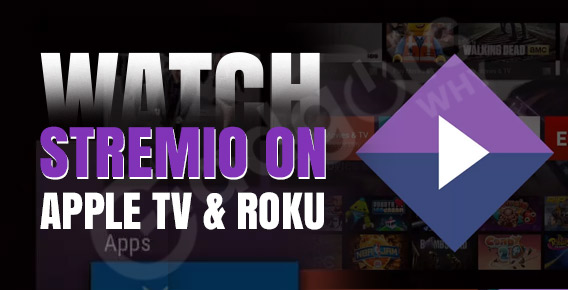
Published On : February 7, 2022
A Quick Guide to Watch Stremio on Apple TV & Roku
by: Kunal Kumar/ Category(s) : Activation
Stremio is a free video streaming app that allows you to watch popular and current movies and TV episodes. More media content is available on the app than on subscription services such as Netflix, Hulu, Disney+, and others. You can view popular movies and TV series on a larger screen by installing Stremio on your favorite streaming platform. It will pique your interest in streaming to new heights.
This guide will show you how to install and stream the Stremio app on Apple TV and Roku. So, without any further ado, let’s begin!
About Stremio
Stremio is a cross-platform media management tool that serves as a one-stop-shop for aggregating video content. Stremio, like Kodi and Plex, allows users to install addons or plugins (both official and unauthorized) to meet their specific needs. It provides a large number of free audios, movies, games, and videos. The program connects to multiple sources to stream multimedia content, and all captured data is saved in the cloud. The software provides a full collection of movies, TV series, and web channels by default. You can sort those products by category, and each entry will have album art, descriptions, actor information, and IMDb ratings. You can stream the media over the Internet once you’ve loaded it into your personal library.
Features of the Stremio app
Some of the primary features of this famous streaming app are as follows:
- Media in high definition: All of your favourite movies, videos, music, TV channels, TV shows, and more are available in high definition.
- Automatic Subtitles: It downloads and displays synchronised subtitles for your language automatically.
- Addons: Stremio’s main feature is that it supports a variety of legal and third-party extensions. These extensions allow you to view all of the most recent media content.
- Playable on television and mobile devices: You can use Apple TV, Chromecast, Smart TVs, and mobile devices to cast the media.
- Notifications: If you enable push notifications, you will be notified when a new episode/movie is available.
Access Stremio on your preferred streaming device!
On Apple TV
Because the Stremio App isn’t supported by Apple TV, you’ll have to rely on other means. Stremio is only available on Apple TV if you use the Airplay feature on your iPhone or iPad.
- Connect your Apple TV box to your television set.
- Stremio can be downloaded and installed on your iOS device (iPhone or iPad).
- To access the control centre, swipe up from the bottom of your iOS device’s screen.
- Select Screen Mirroring from the drop-down menu.
- The device will look for Apple TV devices in the area. Ensure that both the Apple TV and the iOS device are on the same network.
- Choose the Apple TV that will be used to stream the media.
- Your TV will display an alpha-numeric password. Select OK after entering the password on your iOS device.
- Your iOS device’s screen will be reflected on the Apple TV linked TV device in a matter of minutes.
Now, on your iPhone or iPad, use the Stremio app and watch your favorite movie or TV show. That is all there is to it. On the larger screen, enjoy streaming your favorite media.
On Roku
- If your Roku device isn’t already linked to your TV, do so now.
- If your TV doesn’t have screen mirroring, go to the settings menu and pick the system to find the screen mirroring option. Choose the ‘prompt’ option to ask for access every time you use the screen mirroring capability.
- Then go to the settings menu on your Windows laptop or computer.
- Go to the settings menu in Windows 10.
- Click on ‘Devices’ to see the option to ‘Add Bluetooth or other devices.’
- From the drop-down menu, select the wireless display option. It will search your immediate area for gadgets. Click on your Roku device once the search results have been displayed. The word “done” should be tapped.
- A pop-up will appear on your TV, requesting permission to continue the screen mirroring procedure. When Allow is selected, your TV will show an exact reproduction of your Windows screen.
- On your computer, open the Stremio app and unwind while watching your favourite TV shows or movies.
Frequently Asked Questions (FAQs)
A. Yes, the code is publicly auditable and you may review it yourself because it is open-source software.
A. Stremio used to use multiple networks to run non-intrusive display advertisements in the past. AdEx (https://www.adex.network/), a startup founded by the same founding team that focuses on privacy-preserving, transparent ads, is currently running even less intrusive ads (visible on the top of Discover).
A. As you can see, Stremio has a plethora of add-ons that you may use to access free internet content. All you have to do now is put them in place! After that, you can sit back and enjoy it by viewing your favorite TV series and movies for free on the internet!
A. You may watch movies, shows, live TV, YouTube videos, and much more on this platform. Here’s how to get Stremio on your FireStick or Android TV Box if you don’t already have it. Stremio, like Kodi, requires addons to stream content.
A. The built-in calendar on Stremio can be used to keep track of current TV programs. However, before you can use it, you’ll need to tell it which shows you want to watch. We can see all of the dates when The Simpsons aired or will air if we add it to our library and then check the calendar.
Conclusion
So now that you know how to install and access the Stremio app on Apple TV and Roku, watch your favorite shows on the Stremio app, without any hassle. Thank you for staying with us till the end. We hope that you found this article useful. See you soon!
Leave a Reply