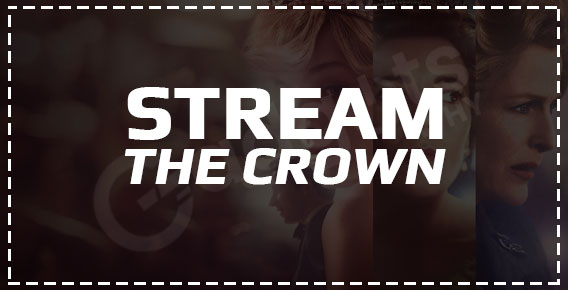
Published On : January 11, 2022
How to Stream The Crown On Roku, FireStick and Apple Tv?
by: Kunal Kumar/ Category(s) : Activation
Are you ready for Season 4 of The Crown, the historical drama? With the unmasking of a Soviet spy and the ascent of Prince Charles, the Netflix series promises more surprises. The Crown Season 4 is available on Netflix if you have a Netflix subscription. In this article, we will have a look at how we can stream and watch The Crown on major streaming devices like Roku, Amazon Fire TV, Apple TV, etc, and at the end, we’ll include some FAQs to leave you with no doubts ahead! So, let’s begin.
About The Crown
The Crown is a Netflix historical drama series about Queen Elizabeth II’s reign, conceived and primarily written by Peter Morgan and produced by Left Bank Pictures and Sony Pictures Television. Morgan drew inspiration for it from his drama film The Queen (2006) and, in particular, his stage piece The Audience (2013). The first season spans the years 1947 to 1955, from Elizabeth’s marriage to Philip, Duke of Edinburgh, to her sister Princess Margaret’s breakup with Group Captain Peter Townsend. The second season spans the years 1956 to 1964, from the Suez Crisis to Prime Minister Harold Macmillan’s departure in 1963 and the birth of Prince Edward.
The third season runs from 1964 to 1977, covering Harold Wilson’s two terms as Prime Minister as well as Camilla Shand’s debut. The fourth season covers Margaret Thatcher’s tenure as Prime Minister and Prince Charles’ marriage to Lady Diana Spencer from 1979 to the early 1990s. The series will conclude with the fifth and sixth seasons, which will follow the Queen’s reign into the twenty-first century.
Netflix premiered the first season on November 4, 2016, the second on December 8, 2017, the third on November 17, 2019, and the fourth on November 15, 2020. The fifth season is scheduled to premiere in November 2022. The Crown’s anticipated production budget as of 2020 is $260 million, making it one of the most costly television shows ever produced.
How to watch ‘The Crown’ on your preferred streaming device?
- Watch The Crown on Roku
Follow these steps to stream ‘The Crown’ on your Roku device:
- Go to the Roku channel store to get started.
- If you haven’t already done so, log in and then select Add Channel.
- Netflix should automatically download the next time you use your Roku.
- If you don’t want to use a computer to add the Netflix channel to your Roku, you can do it directly from the device.
- Use the directional pad on your Roku remote to navigate menus. When this tutorial instructs you to select an option, use the directional pad to highlight it, then hit OK on your remote.
- Connect your Roku to the internet and change the input on your television to the proper one.
- Press the Home button on your Roku control.
- Select Streaming Channels from the left sidebar.
- You can select Netflix from the list of channels on the right and proceed to the next step.
- In the search bar, type Netflix.
- Select Netflix from the drop-down menu when it displays.
- Select Add Channel from the Netflix channel page.
- The Netflix app will start downloading and installing.
- You’re done once you’ve clicked OK.
Now as Netflix is installed on your Roku device, you are all set to stream ‘The Crown’!
- How to watch The Crown on Amazon FireTV/FireStick?
The Netflix app for FireStick is simple to set up and requires little to no work. Half of your work is done because Netflix is available on the Amazon Store. Simply follow these easy steps:
- Open FireStick Home and go to the Find tab, then to the Search Icon.
- Type Netflix into the search bar and select the first result.
- Select the Netflix app.
- Select Download or Get from the drop-down menu.
- The download will take a few minutes.
- Now click Open Netflix.
- Select Sign Up or Login from the drop-down menu.
So, that’s how you may install Netflix on your Amazon FireTV/FireStick and watch ‘The Crown’ seasons without interruption!
- Steps to watch The Crown on Apple TV
To get Netflix on your Apple TV, follow these steps:
- Open your Apple TV and navigate to the App Store.
- Search for ‘Netflix’ in the App Store using the search bar.
- Once you find it, click on it.
- Click on ‘Get’.
- The Netflix app will get installed on your Apple TV in a moment, once you click ‘Get’.
- Open the Netflix app once installed and login using your account credentials.
That’s all! You are all set to stream ‘The Crown’ on your Apple TV, via Netflix!
Frequently Asked Questions (FAQs)
A. Netflix launched the fourth season of The Crown, which depicts the life and reign of Queen Elizabeth II, on November 15, 2020.
A. Netflix launched the fourth season of The Crown, which depicts the life and reign of Queen Elizabeth II, on November 15, 2020.
A. Netflix costs £6.99 per month if you wish to use their streaming services on Amazon FireTV/FireStick.
A. If you have an Apple TV HD or Apple TV 4K, simply delete the Netflix app, reinstall it, and log back in. If the problem is limited to the Netflix app and not other apps, this is the simplest and fastest way to resolve it. Otherwise, please contact Netflix for assistance with their app.
A. The critically acclaimed Netflix comedy will return for a fifth season. It will cover the years of John Major’s leadership, the upheaval of Diana and Prince Charles’ marriage, and Diana’s sad death in 1997.
Conclusion
So now that you know how to stream the Crown on your preferred streaming device via Netflix. Go binge-watch all its seasons without any interruption! Thanks for staying with us till the end, and we’ll see you in the next one!
Leave a Reply